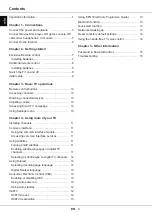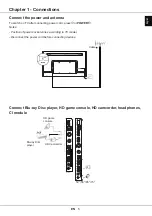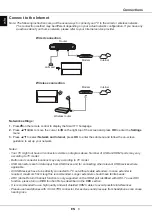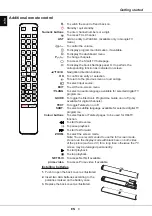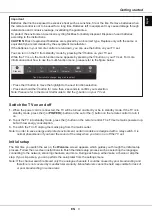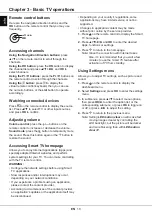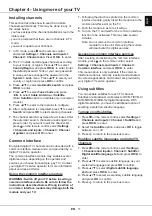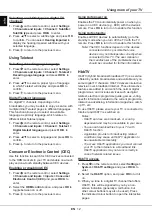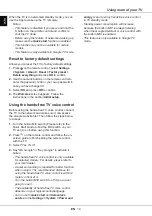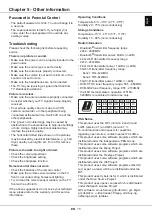EN
4
English
Important information ………………………………… 1
Chapter 1 - Connections
Connect the power and antenna …………………… 5
Connect Blu-ray Disc player, HD game console, HD
camcorder, headphones, CI module ………………… 5
Connect to the Internet ……………………………… 6
Chapter 2 - Getting started
Exclusive Remote control …………………………… 7
Installing batteries …………………………………… 7
Additional remote control ……………………………
8
Installing batteries ……………………………………
8
Switch the TV on and off
……………………………… 9
Initial setup …………………………………………… 9
Chapter 3 - Basic TV operations
Remote control buttons …………………………… 10
Accessing channels ………………………………… 10
Watching connected devices ……………………… 10
Adjusting volume …………………………………… 10
Accessing Smart TV homepage ………………… 10
Using Settings menu ……………………………… 10
Chapter 4 - Using more of your TV
Installing channels ………………………………… 11
Common interface ………………………………… 11
Using the common interface module …………… 11
Accessing common interface services ………… 11
Using subtitles ……………………………………… 11
Turning on/off subtitles
…………………………… 11
Enabling subtitle languages on digital TV
channels …………………………………………… 11
Selecting a subtitle type on digital TV channels 12
Using Teletext ……………………………………… 12
Selecting decoding page language …………… 12
Digital Teletext language ………………………… 12
Consumer Electronic Control (CEC)
……………… 12
Enabling or disabling CEC ……………………… 12
Using Auto power on ……………………………… 12
Using Auto standby ……………………………… 12
HbbTV ……………………………………………… 12
HbbTV access …………………………………… 12
HbbTV deactivation ……………………………… 13
Using EPG (Electronic Programme Guide)
……… 13
Bluetooth function…………………………………… 13
Quick start function ………………………………… 13
Networked waking up ……………………………… 13
Reset to factory default settings…………………… 14
Using the hands-free TV voice control …………… 14
Chapter 5 - Other information
Password in Parental Control
……………………… 15
Troubleshooting …………………………………… 15
Contents