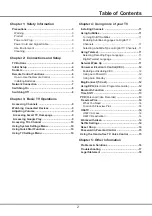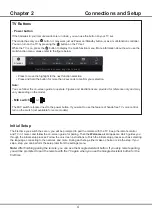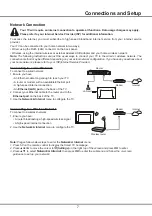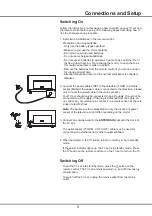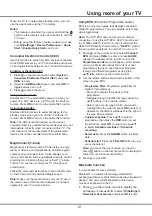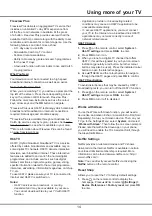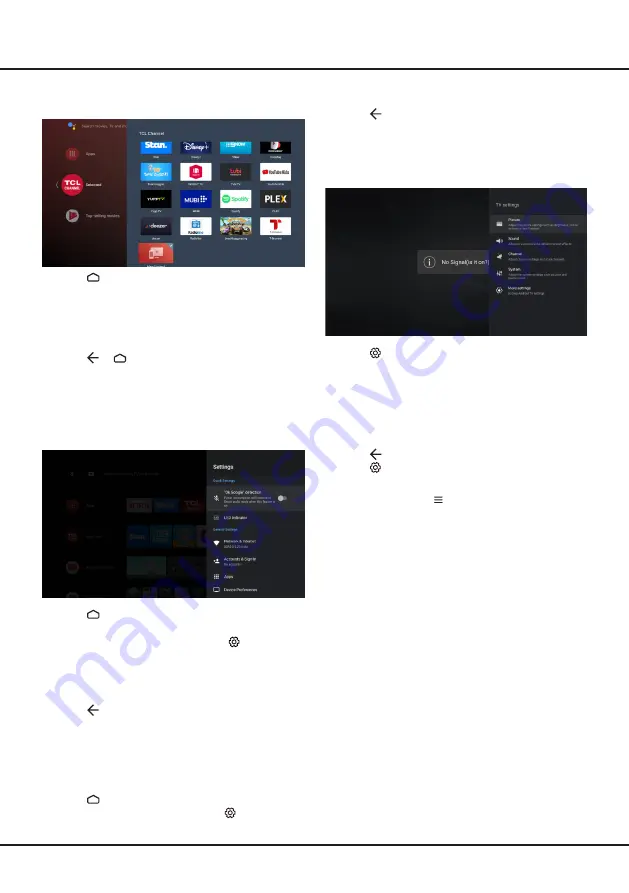
10
Basic TV Operations
Device Preferences > Quick Start >
Enable Quick
Start
and press
OK
to toggle between on and off.
2.
Press to return to previous interface.
Using TV Settings Menu
Allows you to adjust TV settings, such as picture and
sound.
1.
Press
on the remote control to display the TV
settings menu.
2.
Press
▲
/
▼
to select the desired item, then press
OK/►
to enter the corresponding submenu.
3.
In submenus, press
▲
/
▼
to select menu options,
then press
OK/►
to enter the option list or the
corresponding submenu, or press
OK
to toggle on or
off, or press ◄/► to adjust the setting.
4.
Press to return to the previous menu.
5.
Press
to close the menu.
Notes:
- You can also press
o
n the remote control, select
TV settings
(if available) and press
OK
to enter the
TV settings menu. Some options may not be avail-
able for certain signal sources.
-
Setting
LED motion clear
on will make fast moving
images clearer by controlling the LED backlight, but
the picture will be darker and more flickering than
with
LED motion clear
off. (
Note:
The
LED motion
clear
option is not available for some models.)
Accessing TCL Channel
Allows you to enjoy Internet Applications (Apps).
1.
Press on the remote control to display the Smart
TV homepage.
2.
Press
▲
/
▼
to select the
TCL Channel
and press
OK
to enter. Then press
▲
/
▼
/
◄
/
►
and
OK
to enter
the desired apps. For the first time, the apps will be
downloaded automatically.
3.
Press or to exit.
Using System Settings Menu
Allows you to not only adjust device settings, such
as Network & Internet, Accounts & Sign-In, Apps and
Device Preferences, etc., but also set preferences.
1.
Press on the remote control to display the Smart
TV homepage.
2.
Press
▲
/
◄
/
►
to move the cursor to
(Settings)
on
the right top of the screen and press
OK
to enter the
system settings.
3.
Press
▲
/
▼
to choose the items and press
OK
to
enter.
4.
Press to return to previous interface.
Using
Quick Start Function
It enables you to turn on your TV faster from standby
mode than turning this function off, but it will also
increase standby power consumption.
1.
Press on the remote control to display the
homepage, Press
▲/◄/►
to select
(Settings)
>
Summary of Contents for androidtv C725 Series
Page 1: ...C725 C727 P725 SERIES...