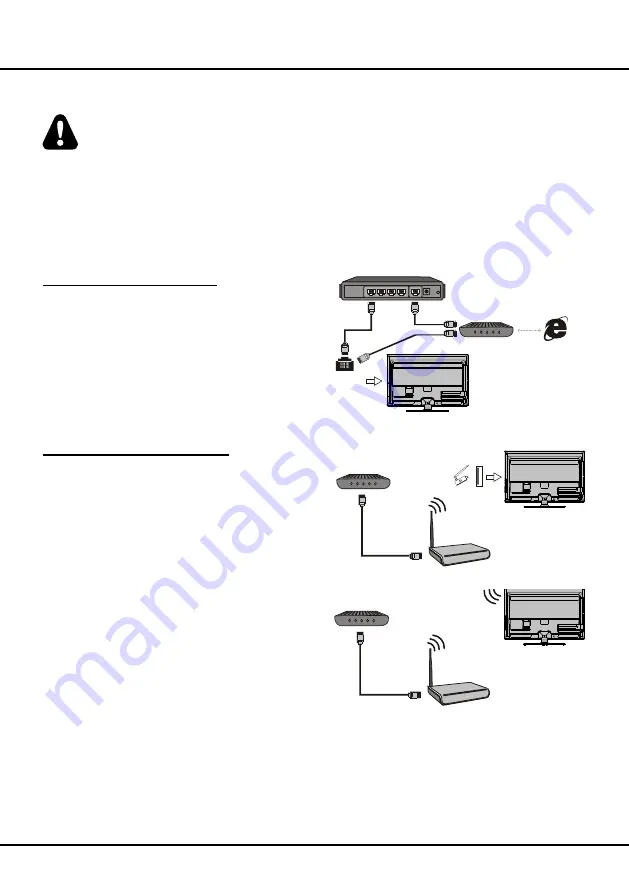
8
Connecting to a wireless network
To connect to a wireless network
1. Ensure you have:
•
A router broadcasting a high-speed wireless signal
•
A high-speed internet connection
• A wireless USB Adapter (not needed if your TV has a
built-in wireless Adapter).
2. Remember to connect your wireless USB Adapter to
your TV's USB port.
3. Use the
Network Settings
to configure the TV.
Note:
For models with a built-in wireless adaptor, the USB
wireless adaptor is not required. Not all wireless adaptors
are compatible with this TV.
Wireless Router
Modem
TV Set
Wireless
USB Adapter
Wireless Router
Modem
USB
port on the
back panel
TV Set
Network Connection
Your TV will require an internet connection to operate all functions. Data usage charges may apply.
Please refer to your Internet Service Provider (ISP) for additional information.
To access the internet, you must subscribe to high speed broadband internet service from your internet service
provider.
Your TV can be connected to your home network in two ways:
• Wired, using the RJ45 (LAN) connector on the back panel.
• Wireless, using the internal wireless or external wireless USB adapter and your home wireless network.
Note:
The following instructions are just the usual ways to connect your TV to the wired or wireless network. The
connection method may be different depending on your actual network configuration. If you have any questions about
your home network, please refer to your ISP(Internet Service Provider).
Connecting to a wired network
To connect to a wired network:
1. Ensure you have:
• An ethernet cable long enough to reach your TV
• A router or modem with an available Ethernet port
• A high-speed internet connection
• An
Ethernet (LAN) port
on the back of the TV
2. Connect your ethernet cable to the router and to the
Ethernet port
on the back of the TV.
3. Use the
Network Settings
to configure the TV.
Modem
Internet
TV Set
Router
Ethernet
Port on the
back panel
or
Connections and Setup









































