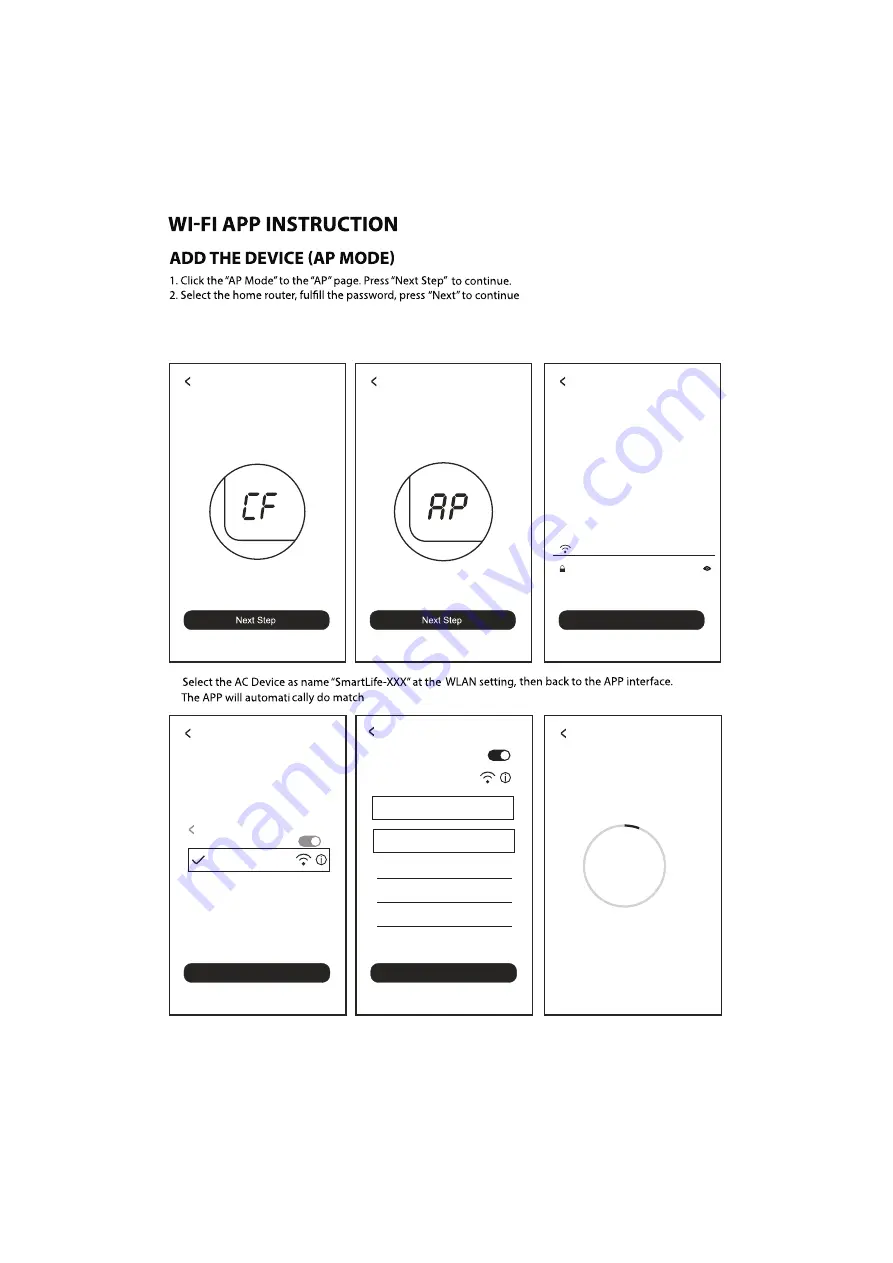
4.
In the standby mode, press the FAN
6 times
until the screen show “CF”
Add Device
View help
Add Device
AP Mode
In the standby mode, press the FAN
6 times
until the screen show “AF”
Add Device
View help
Add Device
AP Mode
This app is supported only on 2.4GHz Wi-
Fi channels
Enter Wi-Fi password
Confirm
AP Mode
Change network
Wi-Fi Name
Password
Connect phone
to device’s
wifi hotspot
Connect now
AP Mode
1.Open WLAN settings
2.Connect the Wi-Fi as below
SmartLife-XXXX
Settings
WLAN
WLAN
CHOOSE A NETWORK...
Connect now
2.Connect the Wi-Fi as below
SmartLife-XXXX
Settings
WLAN
WLAN
CHOOSE A NETWORK...
Make sure your phone and device
are as close to your router as possible.
Connecting now
AP Mode
Searching for device
Registering device to the cloud
Initializing your device
6%
3.In standby, press the “
" key(or “
" key,please refer to the prompts on the Add Device interface)
on the control panel 6 times within 4 seconds until the LED screen show "CF" or "AP", which can make WIFI
reset , there will be switch beween "CF" and "AP" if press many times.
TIMER
FAN
-25-
Summary of Contents for ELITE D-20WiFi
Page 1: ...Model ELITE D 20WiFi...
Page 2: ......
Page 3: ...01...
Page 4: ...02...
Page 5: ...03...
Page 6: ...04...
Page 7: ...05...
Page 8: ...06...
Page 9: ...07...
Page 10: ...08...
Page 11: ...09...
Page 12: ...10...
Page 13: ...11...
Page 14: ...12...
Page 15: ...13...
Page 16: ...14...
Page 17: ...15...
Page 18: ...16...
Page 19: ...17...
Page 20: ...18...
Page 21: ...19...
Page 22: ...20...
Page 23: ...21...
Page 30: ...28...
Page 31: ...29...
Page 32: ......






































