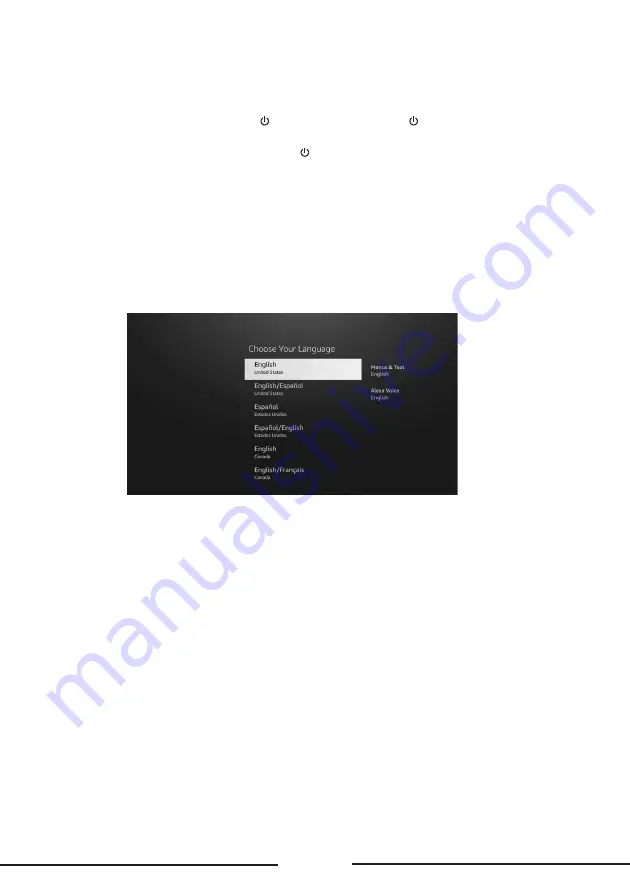
12
Switch the TV on and off
1. When the power cord is connected, the TV will be turned on directly or be in standby mode. If
the TV is in standby mode, press the button on the set or the button on the remote control
to turn it on.
2. To put the TV into standby mode, press the button on the remote control. The TV set remains
powered on, but with low energy consumption.
3. To completely turn the TV off, unplug the power cord from the wall outlet.
Initial setup
The first time you switch the TV on, the
Setup
flow appears, which guides you through the initial
setup process. Follow the on-screen instructions to finish the initial setup process including
selecting the language, connecting to the network, and more. During each step, either make a
choice or skip the step. If you skip a step, you can perform the setup later from the Settings menu.
Choose Your Language
The language selection options will be listed on the screen. Select the desired language from the
list and press Select to continue.
Select TV Mode
In the following step of the initial setup, you can set the TV’s operation mode. Store Use option will
configure your TV’s settings for store environment. This option is intended only for store use. It is
recommended to select Continue for home use.
Pair Your Remote with your TV
If your remote does pair with your TV automatically, this step will be skipped. If this is not the case,
a search for your remote will be performed. Follow the on-screen instructions to pair your remote
control.
Connect to Your Network
If you connected your TV to the Internet via an Ethernet cable before initial setup begins, this step
will be skipped. If you didn’t, your TV will search and list available wireless networks at this point.
Select your network and press Select to connect to it. Refer to the Connecting to the Internet
section if you need further information. Press Fast Forward button on your remote to skip. After













































