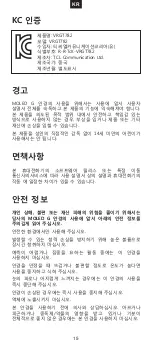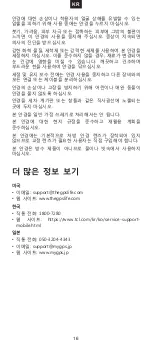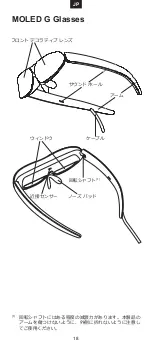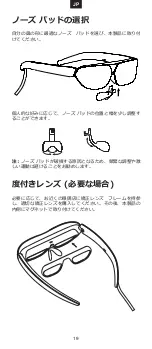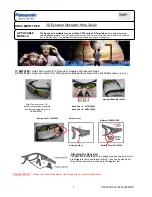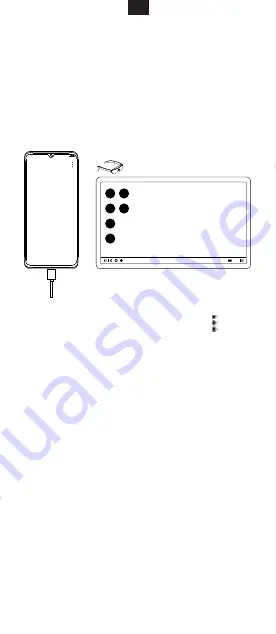
5
Enjoying the Glasses
After connecting the Glasses to your mobile phone, a dialog box
will pop up on the mobile phone to choose between either of the
following two options:
Smart Glasses launcher
After touching the
Smart Glasses launcher
, the mobile phone
jumps to touchpad mode, and the Glasses enter desktop mode.
4G
Vo
LTE
13:54
13:54
Phone - Touchpad
Glasses - Smart Glasses launcher
Touchpad
From the upper right corner of the mobile phone, tap to choose
under options:
•
Screenshot:
Tap to capture a screenshot of the Glasses. The
image will save in Gallery automatically.
•
Gesture info:
Tap to display the touchpad operation
instructions.
•
Exit Touchpad:
Tap to exit touchpad mode.
Tips:
Previously, Smart Glasses launcher only supported the
opening of apps, and could not move or delete them.
EN
Summary of Contents for G
Page 2: ......
Page 3: ...1 Contents MOLED G Glasses Corrective Lens Frame 3 Nose Pads Cleaning Cloth EN...
Page 11: ...9 MOLED G 3 KR...
Page 12: ...10 MOLED G 1 1 KR...
Page 13: ...11 KR...
Page 14: ...12 USB C MOLED G KR...
Page 15: ...13 4G Vo LTE 13 54 13 54 Phone Touchpad Glasses Smart Glasses launcher Touchpad KR...
Page 17: ...15 KC VRGT782 VRGT782 R R TcK VRGT782 TCL Communication Ltd MOLED G 14 MOLED G KR...
Page 19: ...17 MOLED G Glasses 3 JP...
Page 20: ...18 MOLED G Glasses 1 1 JP...
Page 21: ...19 JP...
Page 22: ...20 USB Type C JP...
Page 25: ...23 MOLED G Glasses 14 MOLED G GLASSES JP...
Page 27: ......
Page 28: ...CJB68B001AAB...