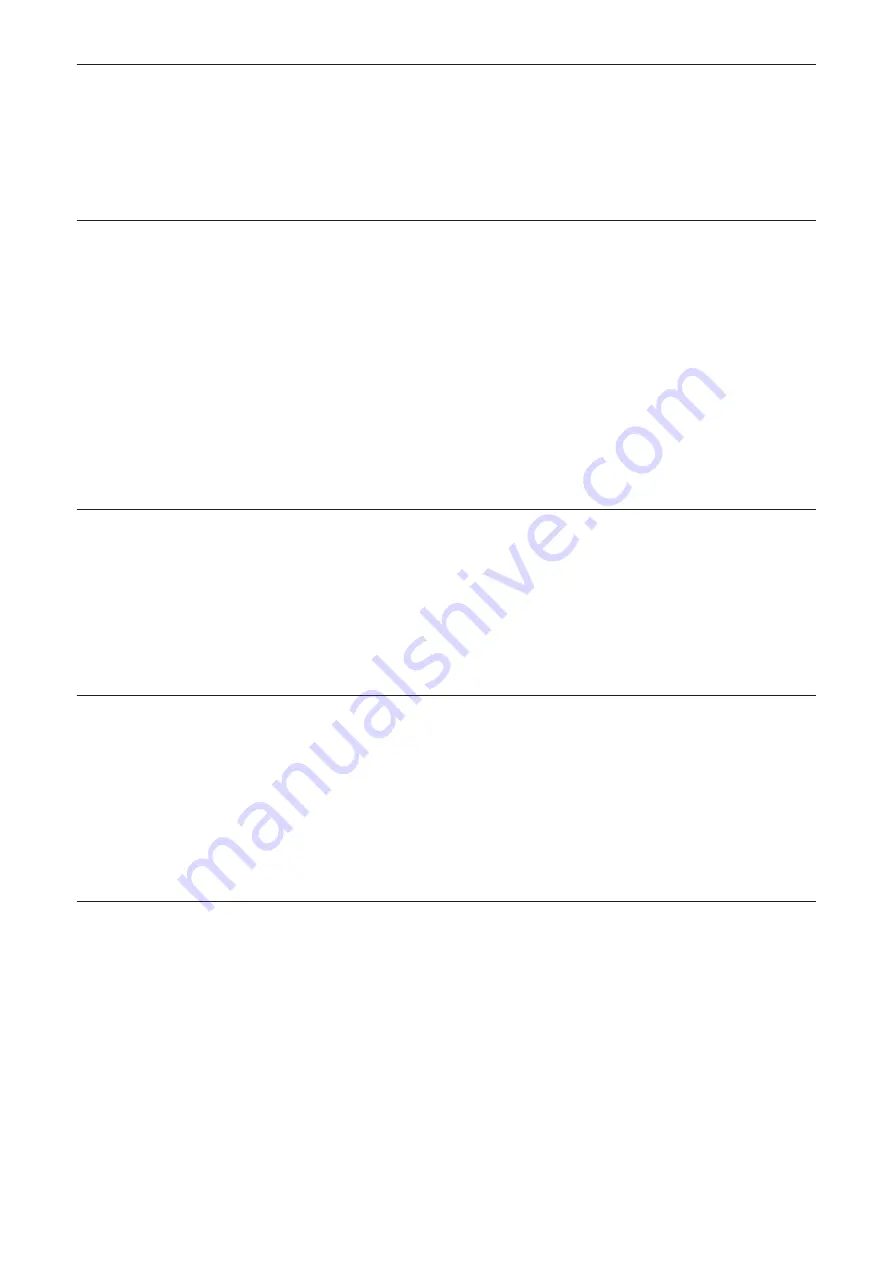
18
Important safety information
Read all the safety information before using your product. Failure to follow these safety
instructions could result in injury, or damage to your product or other property.
Important safety instructions
•
Observe signs and notices that prohibit or restrict the use of wireless devices.
•
Always handle your device with care. It contains sensitive electronic components inside. The
device can be damaged if dropped, burned, punctured, or crushed, or if it comes in contact
with liquid.
•
Do not disassemble or attempt to repair your device yourself. Disassembling the device may
damage it, or cause injury to you.
•
The device and its accessories may present a choking hazard to small children. Do not let
children use the device and its accessories without supervision.
Medical device interference
Your router contains components which may interfere with medical devices such as pacemakers,
defibrillators, or other medical devices. Maintain a safe distance of separation between your
medical device and your router. Consult your physician and medical device manufacturer for
information specific to your medical device.
Power adapter
Use only the supplied power adapter or adapters that are compliant with the applicable
international and regional safety standards. Using other adapters could cause damage to the
device or pose a risk of injury or death. It is important to keep the power adapter in a well-
ventilated area when the power adapter is plugged into an electrical outlet. Don't use damaged
power adapters.
Operating temperature
Your device is designed to work best in ambient temperatures between 0°C and 45°C (32°F
and 113°F), and should be stored between ambient temperatures of –10°C and 70°C (14°F
and 158°F). Your device may malfunction if operated or stored outside of these temperature
ranges. Avoid exposing the device to dramatic changes in temperature or humidity.
Summary of Contents for HH42CV2
Page 1: ...HH42CV2 TCL User Manual...






































