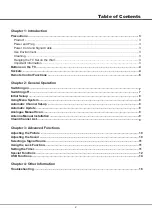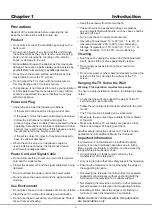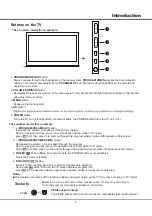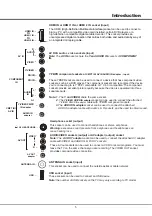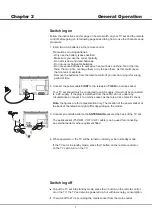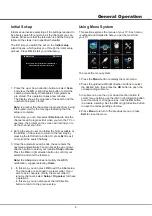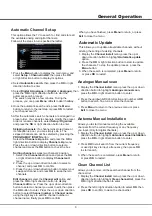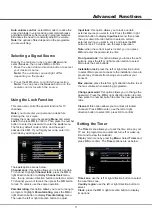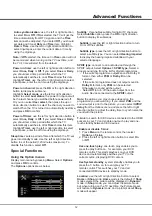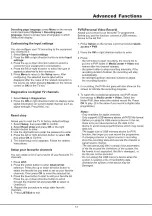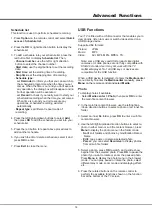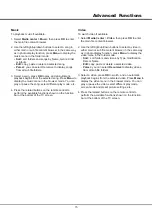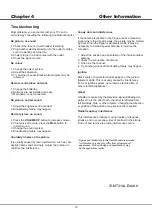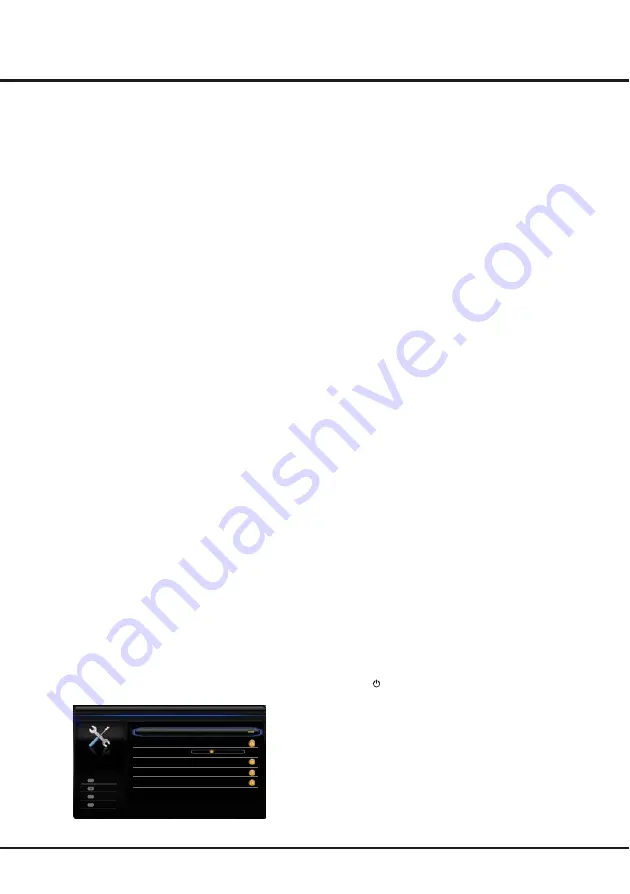
Advanced Functions
12
Auto synchronization
: use the left or right direction
to select
On
or
Off
. If
On
selected, the TV will get the
time automatically from DTV signals, and the
Time
item cannot be adjusted. If you select
Off
, you should
set date and time at
Date
and
Time
item. Highlight
Date
or
Time
, use the left or right direction button to
select input space, enter the current date or time by
using the digit keys.
Note:
if
Off
selected, the time set in
Time
option will not
be memorized when turning on the TV next time, and
the TV 's time will start from the default.
Power
on
timer
: use the left or right direction button to
select
Once, Daily
or
Off
. If you select
Once
or
Daily
,
you should set a time period after which the TV
automatically switches to on at
Timer
below this item.
Highlight
Timer
, use the left or right direction to select
input space, enter the on time using the digit keys.
Power
on channel
: press the
OK
or the right direction
button to display its submenu.
Highlight
Select mode
, use the left or right direction
button to select
Last status
, the power on channel will
be the last channel you watched before powered off.
Or you can select
User select
, then press the up or
down direction button to select the channel you want to
watch When the TV is turned on automatically next time,
and press
OK
to confirm
Power
off
timer
: use the left or right direction button to
select
Once, Daily
or
Off
. If you select
Once
or
Daily
,
you should set a time period after which the TV
automatically switches to off at
Timer
below this item.
Highlight
Timer
, use the left or right direction to select
input space, enter the off time using the digit keys.
Sleep
timer
: sets a period of time after which the TV set
goes into standby mode. Use the left or right direction
button to set the period (120 minutes maximum). To
disable this function, select
Off
.
Using the Option menus
Display main menu by pressing
Menu
. Select
Options
and press
OK
to confirm.
The
Options
options are as below:
Special Functions
Subtitle
: this enables subtitle for digital TV channels.
Select
Subtitle
option, press the
OK
or right direction
button to display its submenus:
Subtitle:
press the left or right direction button to turn
On or off the subtitles.
Subtitle type:
press the left or right direction button to
select a subtitle type. You can select
Hearing impaired
to display the hearing impaired subtitle with your
selected language.
SPDIF type
: connect to an audio device through the
SPDIF output. Select
Options > SPDIF type
. Select a
proper sound type from the list for digital programmes.
- If the current programme outputs sound in Dolby D
format, then either
PCM
or
Dolby D
can be
selected.
- If the current programme does not output sound in
Dolby D
format, only
PCM
can be selected.
Otherwise no sound will be output.
- Select
Off
to turn off the audio output from the
Audio Device connected to the
SPDIF
output.
Note:
the options you may choose depend on the
programme you are watching. If you select
PCM
and the
sound output is prior to the picture, you can select
SPDIF
delay
from the Options menu and press the left or right
direction button to adjust the delay time to synchronize the
sound with the picture.
T
-
Link
: to search for CEC devices connected to the HDMI
sockets in your TV and enable one-touch play and one-
touch standby between CEC devices.
Enable or disable T-Link
1. Press
Menu
on the remote control, then select
Options > T-Link.
2. Press the left or right direction button to select
On
or
Off
.
Use
one
-
touch
play
: one-touch play enables you to
press the play button on, for example, your DVD
remote control. This starts playback on your DVD
device and automatically switches your TV to the
correct source, displaying DVD content.
Use
System
standby
: system standby enables you to
press the button on, for example, your TV
remote control. This switches your TV and all
connected HDMI devices to standby mode.
Location
: use the left or right direction button to select
Home
or
Shop
mode.
Home
mode is the default. If
Shop
mode selected, the picture will be displayed in
Dynamic
mode. In
Shop
mode, you can adjust the picture mode,
but when turning on the TV next time, the Picture preset
will restore to
Dynamic
mode, and a prompt about
Shop
mode will appear.
Options
Decoding page language
West EUR
SPDIF type
PCM
SPDIF delay
T-Link
Off
Location
Shop
140
Subtitle
Back
Exit
Select
Enter
Menu
Exit
OK
Summary of Contents for L32F1520
Page 14: ......