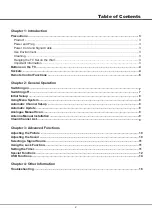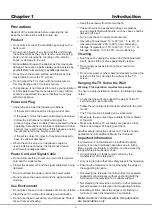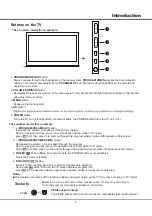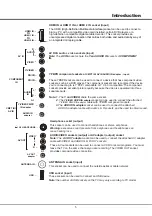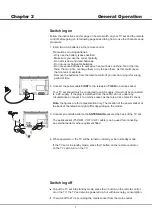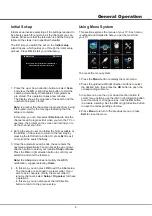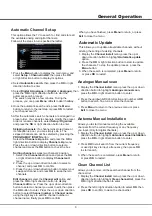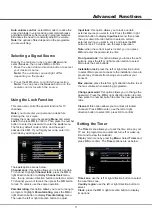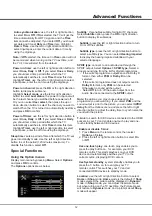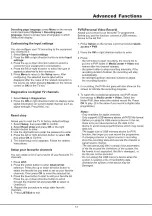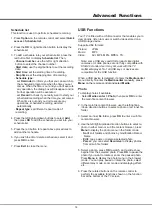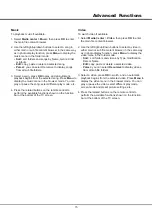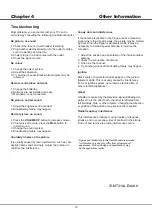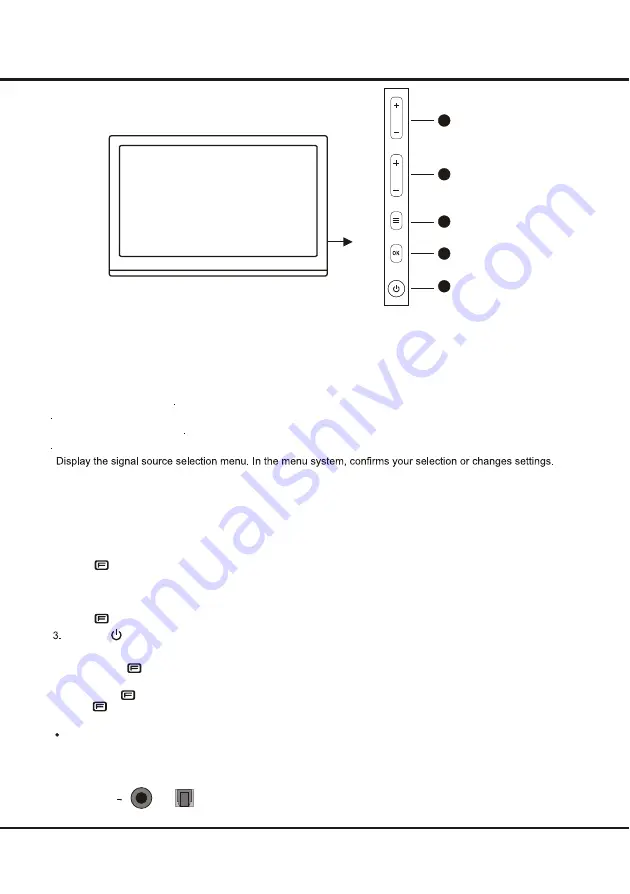
Introduction
Buttons on the TV
Take a certain model for an example:
Take another model for an example:
1.
PROGRAM
DOWN
/
UP
button
Scans down/up through the channel list. In the menu system,
PROGRAM DOWN
acts like the down direction
button on the remote and adjusts menu;
PROGRAM UP
acts like the up direction buttons on the remote and
adjust menu controls.
2
MENU
button
Brings up the menu system
5.
POWER
button
Turns the TV on or standby. (Note: for some models, the POWER button turns the TV on or off.)
.
VOLUME DOWN/UP
button
Decreases/increases the volume. In the menu system, they act like the left/right direction buttons on the remote
and adjust menu controls
3
OK
button
4
1
2
3
4
5
VOL
PR
4
Sockets
Note:
the location and names of the sockets on the TV may vary according to
TV model, and not
all sockets available on all models.
SPDIF
SPDIF socket (output)
The SPDIF socket can be used to connect a compatible digital audio receiver.
or
Increases the volume, or scans up through the program.
Note: In all signal sources, press it to increase the volume; while in TV mode,
press first, then press
+
to scan up through the program when program info appears on the screen.
2.
-
(
/VOLUME DOWN)
button
PROGRAM
D
ecreases the volume, or scans down through the program.
Note: In all signal sources, press it to decrease the volume; while in TV mode,
press first, then press
-
to scan down through the program when program info appears on the screen.
4.
FUNCTION (
)
button
POWER ( )
button (
Note:
For some models, the POWER button is not available.)
Press it to pop out program info, or switch to signal source selection.
Note: press at the first time, the TV screen displays program info;
press for the next time when program info appears, switch to signal source selection.
Turns the TV on or standby.
1.
+
(
/VOLUME
UP)
button
PROGRAM
Notes:
The location and names of the function buttons and power button on the TV may vary according to TV model.
Summary of Contents for L32F1520
Page 14: ......