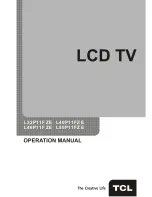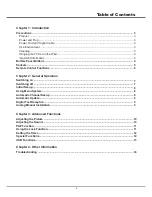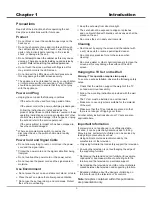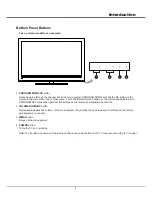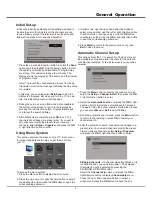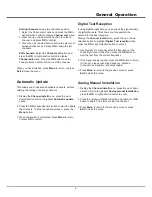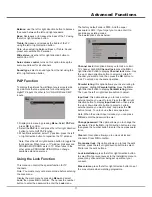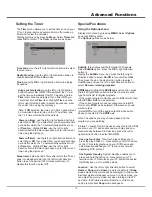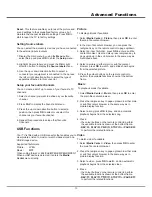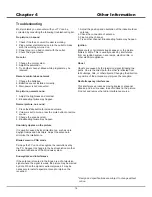Reviews:
No comments
Related manuals for L32P11FZE

LE19B450C4W
Brand: Samsung Pages: 48

LA46C750
Brand: Samsung Pages: 5

LE46A966D1W
Brand: Samsung Pages: 72

LA32B650
Brand: Samsung Pages: 9

BN68-02163A-00
Brand: Samsung Pages: 29

680 SERIES
Brand: Samsung Pages: 2

LE26A466C2M
Brand: Samsung Pages: 118

LE40A4E1FHD
Brand: Teac Pages: 38

Direct-View Concierge H27H38DT
Brand: Zenith Pages: 60

NP-42H5
Brand: aiko Pages: 94

65C835
Brand: TCL Pages: 21

ELGFT401
Brand: Element Pages: 27

TV Lift 1000
Brand: E-MORE Pages: 16

Z27H96
Brand: Zenith Pages: 44

aspect ratio
Brand: Westinghouse Pages: 1

DVBT06 Series
Brand: Manta Pages: 12

0E-32LED
Brand: W Box Pages: 23

37"
Brand: Polaroid Pages: 33