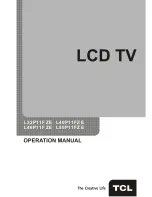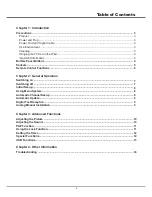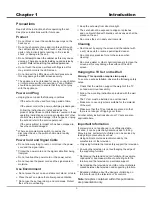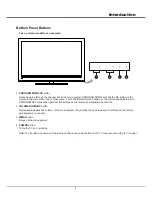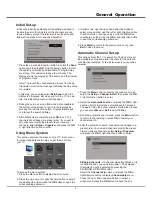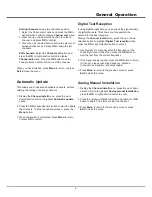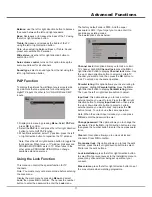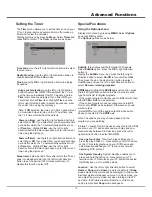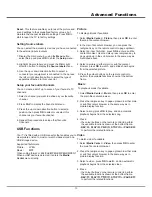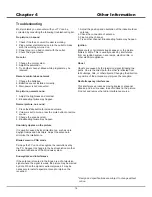Advanced Functions
12
The
Timer
menu allows you to set the time zone on your
TV set, to programme an automatic turn-off or wake-up
timer and to view the calendar.
Display main menu by pressing
Menu
. Select
Timer
and
press
OK
to confirm. The
Timer
options are as below:
Time
zone
: Use the left or right direction button to select
the local zone.
Daylight
saving
: Use the left or right direction button to
choose between
Off
and
On
modes.
Clock
: press the
OK
or right direction button to display
its options:
Auto
-
synchronization
: use the left or right direction
button to select
On
or
Off
. If
On
selected, the TV will
get the time automatically from DTV signals, and the
Time
item cannot be adjusted. If you select
Off
, you
should set time at
Time
item. Highlight
Time
, use the
left or right direction button to select input space, enter
the current time using the digit keys.
Note: If
Off
selected, the time set in Time option will not
be memorized when turning on the TV next time, and
the TV 's time will start from the default.
Power
on
timer
: use the left or right direction button to
select
On
or
Off
. If you select
On
, you should set a time
period after which the TV automatically switches to on
at
Time
item. Highlight
Time
, use the left or right
direction button to select input space, enter the current
time using the digit keys.
Power
off
timer
: use the left or right direction button to
select
On
or
Off
. If you select
On
, you should set a time
period after which the TV automatically switches to off
at
Time
item. Highlight
Time
, use the left or right
direction button to select input space, enter the current
time using the digit keys.
Sleep
timer
: sets a period of time after which the TV set
goes into standby mode. Use the left or right direction
button to set the period (120 minutes maximum). To
disable this function, select Off.
Setting the Timer
Special Functions
Display main menu by pressing
MENU
. Select
Options
and press
OK
to confirm.
The
Options
options are as below:
Subtitle
: this enables subtitle for digital TV channels.
Select
Subtitle
option, press the
OK
or right direction
button to
display the
Subtitle
menu. And press the left or right
direction button to select
On/Off
to turn on/off subtitles.
Then press the up or down direction button to select
Subtitle type and use the left or right direction button to
select
Normal
or
Hearing
impaired
.
SPDIF
type
: Highlight the
SPDIF
type
option, then press
the left or right direction button to select a proper sound
type from the list for digital programs.
- If the current program outputs sound in
AC3
format, then
either
PCM
or
AC3
can be selected.
- If the current program does not output sound in
AC3
format, only
PCM
can be selected. Otherwise no sound
will be output.
- Select
Off
to turn off the audio output from the audio
device connected to the
SPDIF
out
.
Note: The options you may choose depend on the
program you are watching.
T
-
Link
: To search for CEC devices connected to the HDMI
sockets in your TV and enable one-touch play and one-
touch standby between CEC devices, press the left or
right direction button to select
On
or
Off
.
Use
one
-
touch
play
: One-touch play enables you to
press the play button on, for example, your DVD remote
control. This starts playback on your DVD device and
automatically switches your TV to the correct source,
displaying DVD content.
Use
System
standby
: System standby enables you to
press and hold the button on, for example, your TV
remote control. This switches your TV and all connected
HDMI devices on or to standby mode.
Location
: Use the left or right direction button to select
Home
or
Shop
mode.
Home
mode is the default. If
Shop
mode selected, the picture will be displayed in Vivid mode,
E-sticker picture will appear on screen. In Shop mode, you
can adjust the picture mode, but when turning on the TV
next time, the Picture preset will restore to Vivid mode,
and a prompt about
Shop
mode will appear.
Using the Options menu