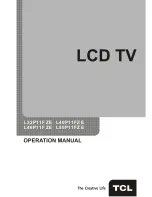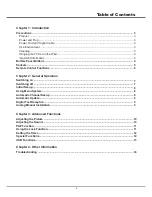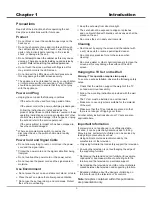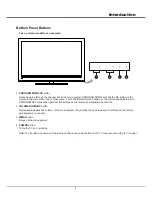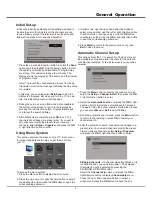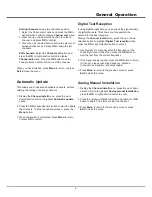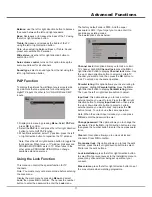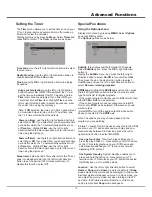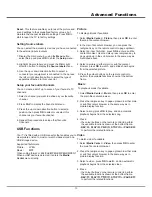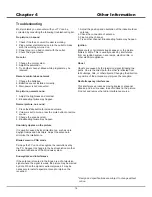Introduction
VGA
SPDIF
ANTENNA IN
CMP
adapter
CMP adapter socket input at the side (bottom)
The socket can be used to connect the attached CMP adapter cable with YPBPR
component sockets, then can be used to connect a device that has component
video sockets, such as a DVD player. The component sockets can recognize if
the device you're connecting to is Y Pb Pr compatible or Y Cb Cr compatible.
The component sockets provides excellent picture quality because the video is
separated into three separate parts.
AV adapter (input/output) socket at the side (bottom)
The socket can be used to connect the attached AV adapter cable with VIDEO
and AUDIO L & R IN/OUT sockets, then AV IN sockets can be used to connect
a range of equipment, including video recorders, camcorders, decoders, satellite
receivers, DVD players, or games consoles. The VIDEO IN socket provides
composite video connection; AV OUT sockets can be used to connect a VCR
to record programs You must leave the TV on the same channel you are recording.
The VIDEO OUT socket provides composite video connection.
SPDIF socket output at the side (bottom)
Use a digital
cable to connect your TV to a digital amplifier.
optical
ANTENNA INsocket (input) at the side (bottom)
This socket can be used to connect to an external antenna.
VGA socket (input) at the side (bottom)
This socket can be used to connect a computer.
5
AUDIO in
adapter
AUDIO in adapter socket (input) at the
W
, t
and
And t
side (bottom)
hen using the CMP adapter socket he socket can be used to connect the
attached AUDIO in adapter cable with audio L & R sockets,
be used to
obtain sound.
his socket provides audio connection when using the HDMI jack for DVI,
or used to obtain sound when a PC is connected to the VGA socket.
AV
adapter
USB socket
(input) at the side (right)
This socket can be used to connect a USB device.
Sockets
Note: The location and names of the sockets on the TV may vary according to
TV model, and not
all sockets available on all models.
USB
HDMI1/HDMI2/HDMI3/HDMI4/HDMI5 sockets (input) at the side (right)
The HDMI (High-Definition Multimedia Interface) socket lets you connect a device,
p
such as a
with a HDMI output for best picture quality It also
rovides an uncompressed digital connection that carries both video and audio
data by way of an integrated mini plug cable
HDMI
HDMI
HDMI
or
or
HDMI
HDMI
or
or
Note:
When connecting the AV adapter cable, please make sure the side with
triangular mark towards outside. And for AV IN or OUT sockets, you can find the
AV IN or AV OUT mark on the big crunode.