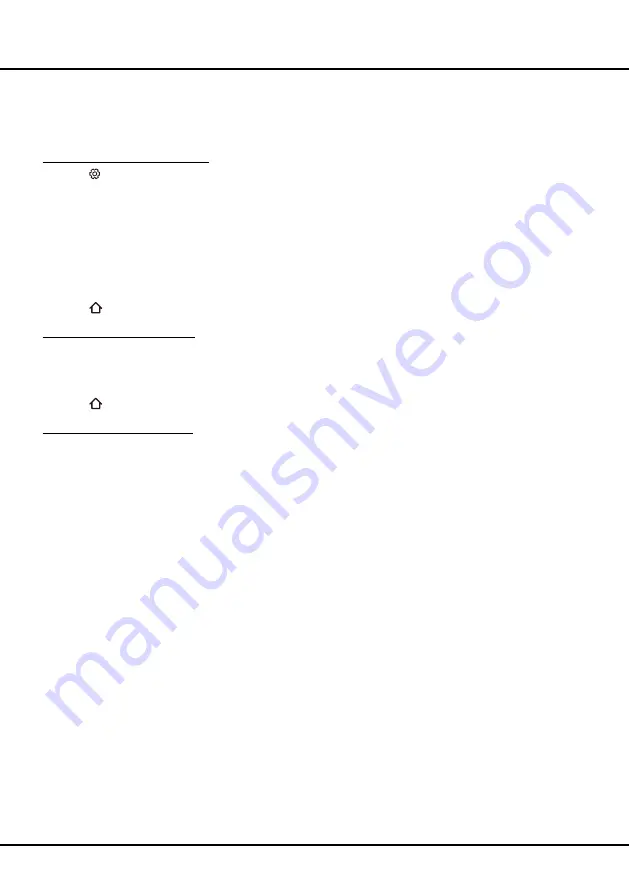
7
Network Settings
After you connect your home network to the TV, follow the steps below to configure the network settings of your TV.
Note: the wireless network connect won't work if your TV is already connected to a wired network.
Connecting to a wireless network
1.
Press on the remote control.
2.
Press
▲/▼ to
select
Network
and press
OK/
►
to enter.
3.
Select
Wireless connection
and press
OK/
►
to enter. Press
OK/
►
, and press
▲/▼ to set
On
or
Off
.
4.
Set
Wi-Fi
to
On
. All available wireless networks will be displayed.
5.
Press
▲/▼ to highlight the name of your wireless network and press
OK
.
6.
Using the on-screen keyboard and the remote, enter your network's password, then highlight
Enter
on the on-
screen keyboard and press
OK
. Once connected, the wireless network will be saved. Next time when you
connect to the same network, you do not have to re-enter the password.
7.
Press to close the menu and return to the homepage.
Connecting to a wired network
1.
From the
Network
menu, select
Wired settings
and press
OK/
►
to enter.
2.
The screen displays network configuration information.
3.
Press
OK/
►
to enter
IP settings
to set configuration manually.
4.
Press to close the menu and return to the homepage.
Detecting your network status
1.
From the
Network
menu, select
Connecting test
and press
OK
to enter.
2.
The screen displays “The network connection test is successful“ or “The network connection test failed“.
Getting Started
Summary of Contents for L43P6US
Page 36: ...16 1 2 3 4 Прочая информация опоры телевизора опора уже установлена Схемы ...
Page 39: ......
Page 40: ......










































