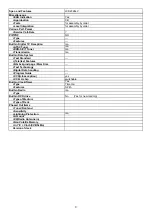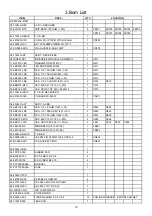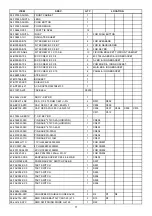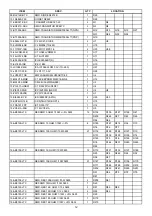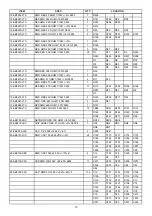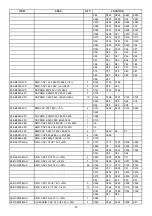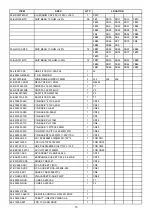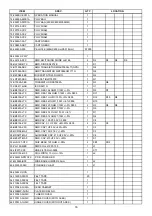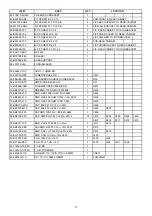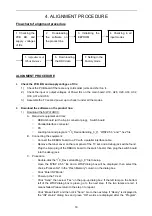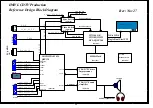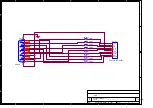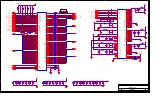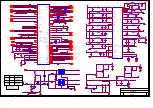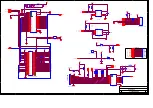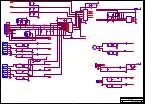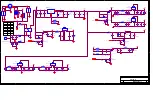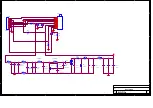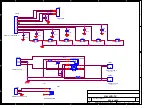√
5000K
√
6500K
√
9300K
√
TV
Then set the parameters as below:
Serial Port Setting
Color temperature
C. Click “Color temperature ignition” key in the dialog box to initialize the color temperature.
D. Set Chroma2225 to Timing: 1027x768, 60Hz and Pattern: Gray Scales. Then click “Adc
Calibrate” to calibrate.
E. Set Chroma2225 to Pattern: Full White, and select the Color temperature to be adjusted
among 5000K, 6500K and 9300K.
F. Click “White Balance Adjust” to adjust. The values of x, y and Y are displayed on the “Minota
Display”.
G. After completed, a dialog box “White Balance adjust has finished” will be displayed. If failed, a
dialog box “Adjust failed” will be displayed instead. Then repeat the steps again.
4)
Adjustment of White Balance in TV mode:
A. Switch the SOURCE to AV.
B. Setting the parameters of TVK2_AUTO RS-232:
Set “Color temperature” as below:
C. Click “Color temperature ignition” key in the dialog box to initialize the color temperature.
D. Set 5418 to Gray Scales pattern. Then click “Adc Calibrate” to calibrate.
E. Set 5418 to Full White pattern.
F. Click “White Balance Adjust” to adjust. The values of x, y and Y are displayed on the “Minota
Display”.
G. After completed, a dialog box “White Balance adjust has finished” will be displayed. If failed, a
dialog box “Adjust failed” will be displayed. And repeat the steps.
Note:
After initialization of EEPROM because of updating PW1306, the White Balance must be adjusted
again.
6.
Downloading the DDC data:
1) Required
equipment:
DDC loading board
VGA cable, DVI cable
PC
Parallel interface connector
Loading tool: Edid_Editor_writer
2)
Loading DDC data in VGA mode:
Connect the DDC loading board to a PC with a parallel interface cable.
Plug the VGA connector to the VGA port of the TV set and DDC loading board.
Procedure:
Open the “Edid_Editor_writer” file.
COM Port: COM1
Band Rate: 19200
Parity: None
Data bits: 8
Stop bits: 1
21
Summary of Contents for LCD2326LV
Page 39: ...39 ...