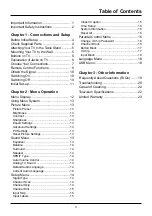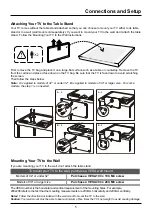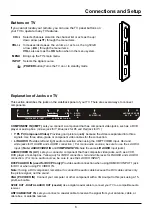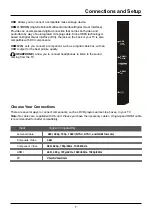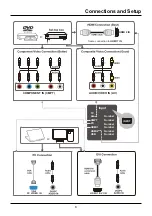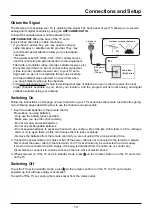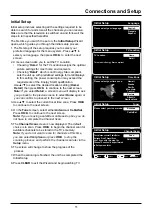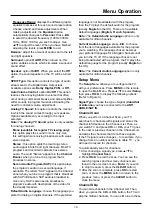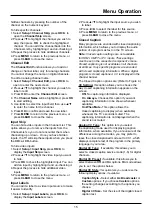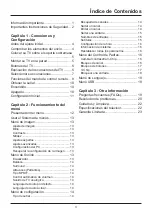14
Menu Operation
Frequency Range:
displays the different graphic
equalizer names set for each sound preset option.
&KRRVHDEDQGDQGPDNHDGMXVWPHQWV:KHQ
PDNLQJDGMXVWPHQWVWKH
Equalizer
option
automatically changes to
Personal
3UHVVŻŹ
to select the desired frequency (100Hz, 300Hz,
1KHz, 3KHz, 10KHz) you wish to adjust. Use
ŸźWRDGMXVWWKHOHYHO:KHQ\RXKDYH¿QLVKHG
adjusting the levels, press
MENU
to exit.
Balance:
adjust the amount of audio sent to the left
DQGULJKWVSHDNHUV
Surround:
option
On/Off
. When turned on, this
option enables a mode which simulates a surround
sound effect.
Speaker:
option
On/Off
. When you select the
Off
RSWLRQWKHVRXQGVSHDNHURQWKH79ZLOOEHWXUQHG
off.
SPDIF Type:
this option controls the type of audio
VWUHDPVHQWWRWKH'LJLWDO$XGLR2XWSXWMDFN
Available options are
Dolby Digital, PCM
, or
Off.
Auto Volume Control:
option
On/Off
. This option
reduces the annoying blasts in volume that often
RFFXUGXULQJFRPPHUFLDOEUHDNVDQGDOVRDPSOL¿HV
softer sounds in program material, eliminating the
need for constant volume adjustment.
Analog TV Sound:
this option controls the manner
LQZKLFKWKHVRXQGFRPHVWKURXJK\RXUVSHDNHUV
Options available vary according to the input
selected.
Note:
The
Analog TV Sound
option is only available
for analog channels.
Mono (available for regular TV viewing only):
this option plays the sound in mono only. Use
WKLVVHWWLQJZKHQUHFHLYLQJEURDGFDVWVZLWKZHDN
stereo signals.
Stereo :
this option splits the incoming stereo
DXGLRVLJQDOLQWROHIWDQGULJKWFKDQQHOV0RVW79
programs and recorded materials have stereo
audio. The word “Stereo” appears in the
Channel
Banner
when you tune to a program that is
broadcast in stereo.
Second Audio Program (SAP):
this option plays
the program’s audio in a second language, if
available. The letters “SAP” appear in the Channel
anner when you tune to a program that is broadcast
with SAP information. SAP audio is broadcast in
mono only. SAP is also used to broadcast a
program’s audio with descriptions of the video for
the visually impaired.
Default Audio Language
: choose the language you
prefer for dialog on digital channels. If the preferred
language is not broadcasted with the program,
WKHQWKH79SOD\VWKHGHIDXOWDXGLRIRUWKHSURJUDP
(usually
English
in the US). There are 3 available
default languages (
English, French, Spanish
).
Note:
The
Default Audio Language
option is only
available for ditital channels.
Current Audio Language
SUHVVŻŹWRFKRRVH
from the list of languages available for the program
you’re watching. The language chosen becomes
your preferred language for all digital channels until
\RXWXUQWKH79RII,IWKHODQJXDJHFKRVHQLVQRW
EHLQJEURDGFDVWHGZLWKDSURJUDPWKH79SOD\VWKH
default language for the program (usually
English
in
the US).
Note:
The
Current Audio Language
option is only
available for ditital channels.
Setup Menu
The
Setup
0HQXDOORZV\RXWRFRQ¿JXUHWKH79
with your preferences. Press
MENU
on the remote
WRRSHQWKH0DLQ0HQX3UHVVŸźWRVHOHFW
Setup
then press
OK
ŹWRGLVSOD\WKHIROORZLQJRSWLRQV
(Refer to Figure 3.)
Signal Type:
choose the type of signal (
Cable/Sat
or Antenna
) you have connected to the
ANT/
CABLE/SAT IN
.
Channel Scan
:KHQ\RXSHUIRUPD&KDQQHO6FDQ\RXU79
searches for channels with signals and stores the
channel information in the Channel List. Then, as
\RXZDWFK79DQGSUHVV
CH+
or
CH-
\RXU79JRHV
to the next or previous channel in the Channel List
DQGVNLSVWKHFKDQQHOVWKDWGRQRWKDYHVLJQDOV
,IWKH79VLJQDOVRXUFHFKDQJHV±IRUH[DPSOHLI\RX
FKDQJHIURPDQRXWGRRUDQWHQQDWRFDEOH79±\RX
will need to rescan for channels.
To automatically scan for channels:
$IWHUFKRRVLQJDVLJQDOW\SHSUHVVŸźWR
highlight
Channel Scan
.
2. Press
OK
ŹWRVWDUWWKHVFDQ<RXFDQVHHWKH
search progress and how many channels are
found in the on-screen menu.
(
Note:
If you wish
to stop the search, press the
CLEAR
button.)
3. After the scan is complete, press
OK
to restart
scan, or press the
MENU
button to return to the
previous menu, or press the
CLEAR
button to
close the menu.
Channel Skip
You can hide channels in the Channel List. Then,
when you press the
CH+
or
CH-
EXWWRQWKH79ZLOO
VNLSWKHKLGGHQFKDQQHOV<RXFDQVWLOOWXQHWRWKHVH
Summary of Contents for LE32HDF3300
Page 9: ...8 Connections and Setup...