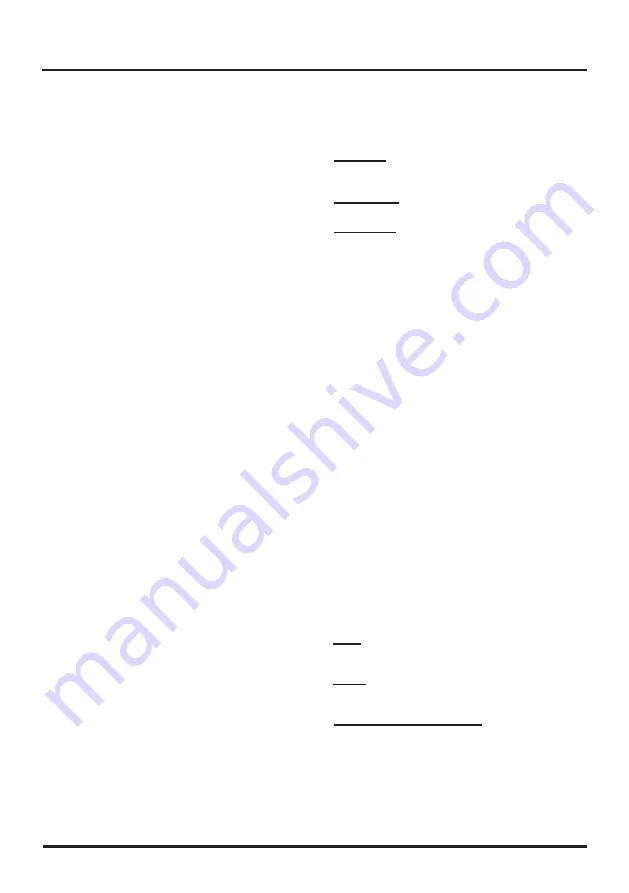
15
Menu Operation
DNR
(
Dyanmic
Noise reduction)
–
diminishes picture
artifacts caused by the digitizing of image motion
content that may be present in the picture. Press ◄/►
to choose between these options:
Off/Low/Medium/
High/Auto.
MPEG NR (Noise Reduction)
: this feature allows
you to reduce visible interference caused by MPEG
compression.
DI Film Mode:
Optimizes the picture for watching film.
Select
Auto
or
Off
.
Blue Stretch:
selects
On
or
Off
.
Note:
some options may appear in the next screen of
Picture
menu, you can press ▲/▼ to switch.
Sound Menu
The
Sound
Menu lets you adjust audio output. Display
the main menu by pressing
MENU
and select
Sound
,
then press
OK
to confirm. The
Sound
menu appears
with the following options:
Sound Mode
:
selects a sound mode from the list
depending on the programme you
are watching.
Balance
:
adjusts the amount of audio sent to the left
and right speakers.
Sound Surround
:
selects for the simulated surround
sound feature to be
On
or
Off
.
Speaker
:
selects to turn the internal speakers
On
or
Off
.
SPDIF Type
:
this option controls the type of audio
stream sent to the Digital Audio Output (
SPDIF
) jack.
Available options are
Dolby Digital, PCM
, or
Off.
Auto volume control
:
select
On
mode to reduce the
annoying blasts in volume during commercial breaks
and also amplifies softer sounds in program material.
Eliminates the need to constantly adjust the volume.
MTS
:
this option controls the manner in which the sound
comes through your speakers. Options available vary ac-
cording to the input selected.
Mono
(available for regular TV viewing only)
:
this
option plays the sound in mono only. Use this setting
when receiving broadcasts with weak stereo signals.
Stereo:
this option splits the incoming stereo audio
signal into left and right channels. Most TV programs
and recorded materials have stereo audio.
Second Audio Program (SAP):
this option plays the
program’s audio in a second language, if available.
SAP audio is broadcast in mono only. SAP is also
used to broadcast a program’s audio with descriptions
of the video for the visually impaired.
Default Audio Language
:
choose the language
you prefer for dialog on digital channels. If the preferred
language is not broadcasted with the program, then the
Using Menu System
This section explores the menus of your TV. Each menu
is outlined and detailed to help you get the most from
your TV. To access the menu system:
1. Press
MENU
to display the main menu.
2. Press ▲/▼/◄/► to select the desired item, then
press
OK
to open the corresponding submenu.
3. In submenus, use ▲/▼ to select menu options,
use ◄/►to set functions or change values. Press
OK
to activate a setting. Use
OK
/► to open the
corresponding submenu.
4. Press
MENU
to return to the previous menu or press
Cancel
repeatedly to close the menu.
Picture Menu
The menus for adjusting the picture are used to obtain
the best picture settings according to your preference,
the type of program you are watching and the ambient
lighting.
Display the main menu by pressing
MENU
and select
Picture
, then press
OK
to confirm. The
Picture
options
are as below:
Note:
some options may be not available for certain
signal sources.
Picture Mode
:
displays a list that lets you select one
of the preset picture settings:
Natural, Sports, Personal
or
ECO, Vibrant, Cinematic
. Choose the setting that is
best for your viewing environment.
Note: ECO
is the default setting, if you select some
other options, the power consumption may change
.
Dynamic Backlight
:
this option automatically adjusts
the brightness of the backlight according to the content
of the incoming signal.
Dynamic Backlight
optimizes
the picture quality and decreases power consumption.
Note:
When
Light Sensor
or
Dynamic Backlight
is
set to Off,
the power consumption may exceed the
requirements of the Energy Star® qualification.
Brightness
:
adjusts the brightness of the picture.
Contrast
:
adjusts the difference between light and dark
areas of the picture.
Tint:
this option adjusts the balance between the red
and green levels.
Color
:
adjusts the richness of colour.
Sharpness
:
adjusts the crispness of the edges in the
picture.
Color Temperature:
Adjusts the color temperature of
the picture. Use◄/►to scroll through the color settings:
Cool
for a more blue palette of picture colors;
Standard
;
and
Warm
for a more red paletteof picture colors.
Advanced Settings
:
press
OK
/► to display its
submenu.















































