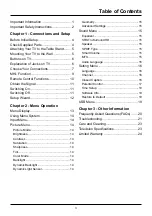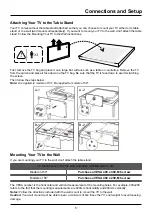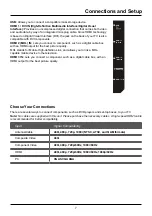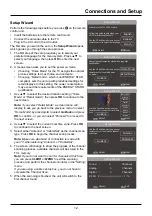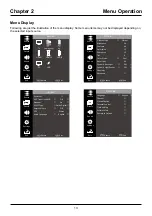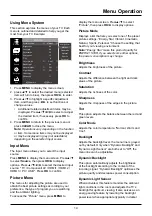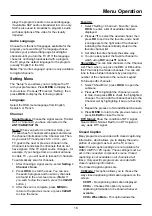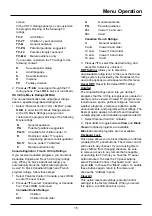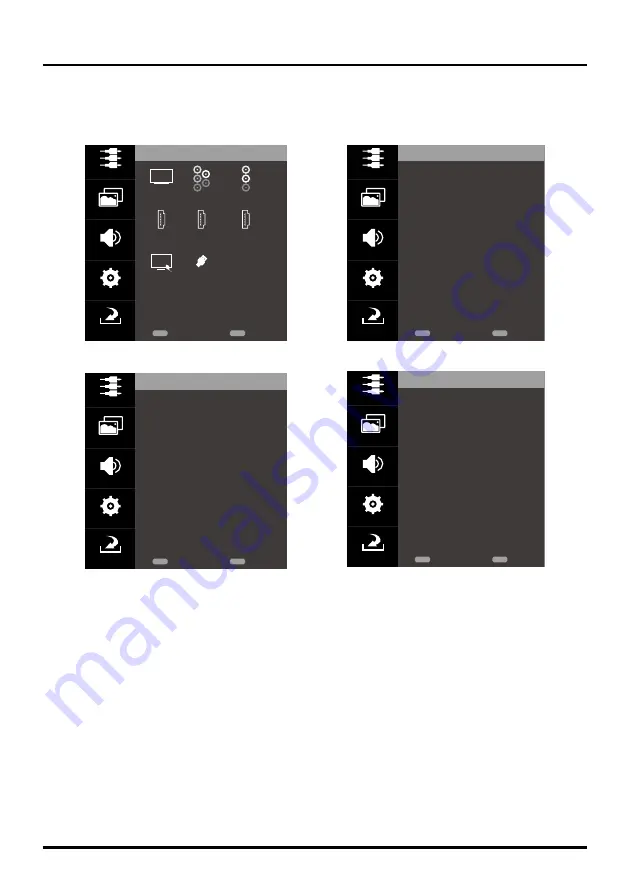
13
Chapter 2
Menu Operation
Menu Display
Following are just the illustration of the menu display. Some menu items may not be displayed depending on
the selected input source.
Source
Source
TV
HDMI1
HDMI2
USB
PC
HDMI3
Component
AV
Picture
Sound
Settings
Exit
Return
MENU
CLEAR
Exit
Picture
Picture Mode
Brightness
Contrast
Saturation
Sharpness
Tint
Color Mode
Back Light
Dynamic Backlight
Dynamic Light Sensor
Geometry
Advanced
〈 Vibrant 〉
48
49
12
12
8
〈 Cool 〉
64
〈 Off 〉
〈 Off 〉
〉
Source
Picture
Sound
Settings
Exit
Return
MENU
CLEAR
Exit
Sound
Equalizer
SRS Trusurround HD
Speaker
SPDIF Type
Smart Volume
MTS
Audio Language
〉
〈 Off 〉
〈 On 〉
〈 Dolby Digltal 〉
〈 Off 〉
Stereo
〈 English 〉
Source
Picture
Sound
Settings
Exit
Return
MENU
CLEAR
Exit
Settings
Language
Channel
Closed Caption
Parental Control
Time Setting
Software Info.
Restore to Default
〈 English 〉
〉
〉
〉
〉
〉
〉
Source
Picture
Sound
Settings
Exit
Return
MENU
CLEAR
Exit