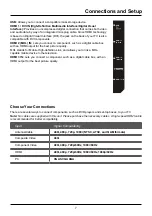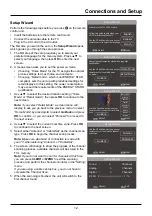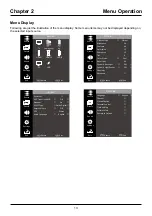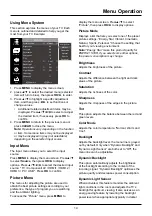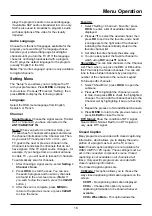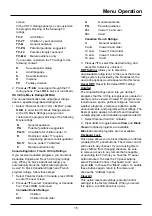21
Other Information
Troubleshooting
Most problems you encounter with your TV can be corrected by consulting the following troubleshooting list.
TV Problems
The TV won’t turn on.
• Make sure the TV is plugged in.
• Check the wall receptacle (or extension cord) to make sure it is “live” by plugging in another device.
• The TV panel controls may be locked (disabled). Use the remote control to unlock the TV panel controls.
• Select the Button Block feature on the Parental Control menu and press
OK
to uncheck the box.
There is no picture and no sound but the TV is on.
• You may be tuned to an input with no component connected to it. If you’re trying to view a connected
component, press
INPUT
until the picture from that component appears.
• The Signal Type option may be set incorrectly.
• The channel may be blank. Try changing channels.
• If you’re watching your VCR and it’s connected with coaxial cable to the
ANT/CABLE/SAT IN
jack, tune
the TV to channel 3 or 4 (whichever channel is selected on the 3/4 switch on the back of your VCR). Also
make sure the TV/VCR button on the VCR is in the correct mode (press the TV/VCR button on your VCR).
The sound is fine, but the picture is poor quality.
• If you’re getting a black and white picture from a component you’ve connected to your TV, you might
have your video cables connected to the wrong jacks. A yellow video cable connects to the yellow VIDEO
INPUT jack on the side or back of your TV; three video cables or bundled component video cables (red,
blue, and green) connect to the corresponding COMPONENT INPUT jacks on the back of your TV.
• Check the antenna connections. Make sure all of the cables are firmly connected to the jacks.
There is no sound, but the picture is fine.
• The sound might be muted. Try pressing the volume up button to restore sound.
• If using DVI or Y, PB, PR, remember to also connect the device’s left and right audio output jacks to the
TV’s L and R AUDIO INPUT jacks.
• The sound settings may not be set correctly.
• If your audio source has only one jack or is a (mono) audio source, make sure you have plugged the
connection into the L AUDIO INPUT jack on the TV.
The screen is blank.
• Check your connections. If you used yellow, red, and white cables to connect, make sure they’re
connected to the red, white, and yellow AUDIO/VIDEO INPUT jacks on the side or back of the TV.
• If you’re trying to watch something that’s playing on a component connected to the TV (like a DVD), press
INPUT until you get to the correct video input channel.
• Make sure the component connected to the TV is turned on.
• Try another channel.
The buttons on the TV panel don’t work.
• The TV panel controls may be locked (disabled). Use the remote control to unlock the TV panel controls
by selecting the Button Block feature in the Parental Control Menu and press ◄/► to uncheck the box.
• Unplug the TV for 10 minutes and then plug it back in. Turn the TV on and try again.
The TV turns off unexpectedly.
• The electronic protection circuit may have been activated because of a power surge. Wait 30 seconds,
and then turn the TV on again. If this happens frequently, the voltage in your house may be abnormally
high or low.
• Unplug. Wait 10 minutes. Plug in again.