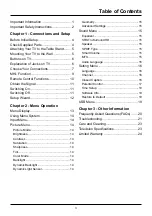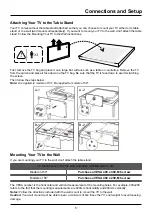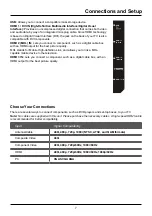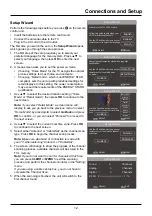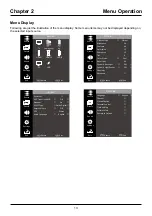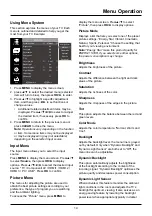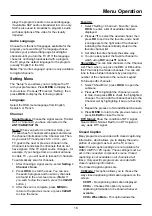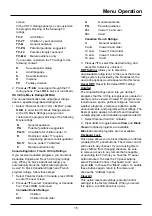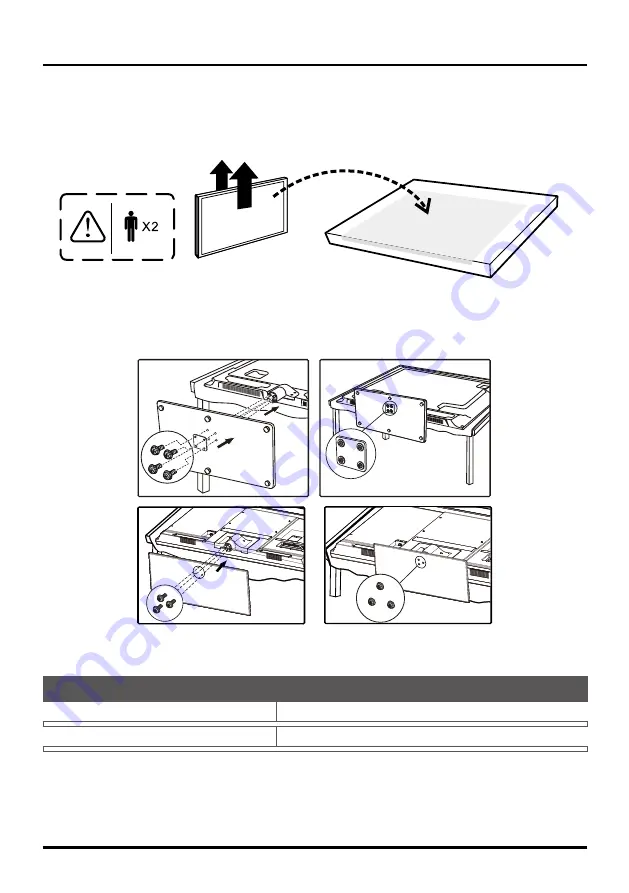
5
Connections and Setup
Attaching Your TV to the Table Stand
Your TV comes without the table stand attached so that you can choose to mount your TV either to its table
stand or to a wall (wall mount sold separately). If you want to mount your TV to the wall, don’t attach the table
stand. Follow the Mounting Your TV to the Wall instructions.
First, remove the TV bag and place it on a large, flat surface such as a table or countertop. Remove the TV
from the carton and place it face down on the TV bag. Be sure that the TV is face down to avoid scratching
the screen.
Then follow the steps below:
Note:
A is applied to models of 50”; B is applied to models of 58”.
Mounting Your TV to the Wall
If you are mounting your TV to the wall, don’t attach the table stand.
To mount your TV to the wall, purchase a VESA wall mount.
Models of 50”
Purchase a VESA 400 x 400, M6 screw
Models of 58”
Purchase a VESA 400 x 200, M6 screw
The VESA number is the horizontal and vertical measurement of the mounting holes. For example, 400x200
refers to the fact that the mounting measurements are 400mm horizontally and 200mm vertically.
Notes:
Follow the directions included with the wall mount to mount the TV to the wall.
Caution:
Your wall mount must be able to bear a minimum of five times the TV’s net weight to avoid causing
damage.
A-1
A-2
B-1
B-2