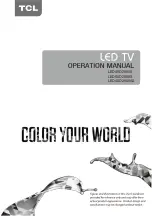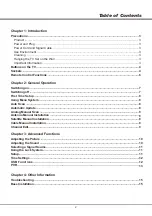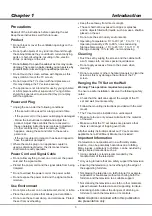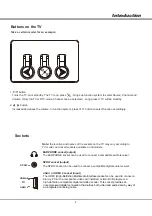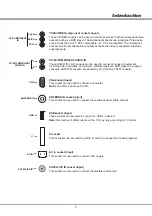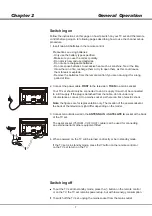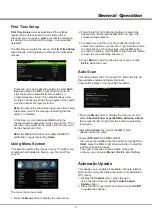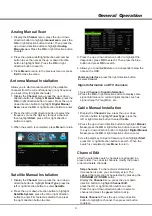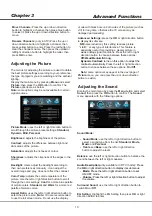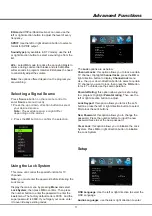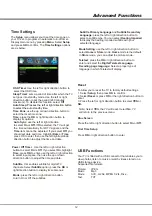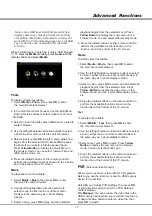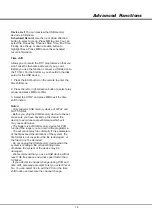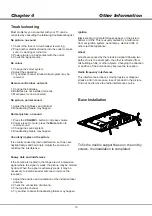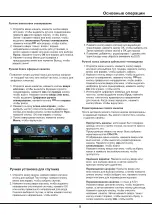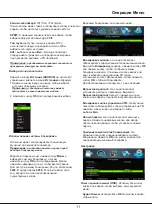Advanced
Functions
12
Subtitle Primary Language
and
Subtitle Secondary
Language:
press the left or right direction button to
select a subtitle type. You can select
Hearing Impaired
to display the hearing impaired subtitle with your
selected language.
Mode Setting
: use the left or right direction button to
select
Home
or
Store
mode.
Home
mode is the default.
In
Store
mode, you can adjust the picture mode.
Teletext
: press the
OK
or right direction button to
enter and select the
Digital Teletext Language
.
Decoding page language:
Select a proper type of
language in which Teletext will display.
The
Setup
your TV set, to program an automatic turn-off timer.
Display main menu by pressing
Menu
. Select
Setup
and press
OK
to confirm. The
Time Settings
options
are as below:
menu allows you to set the time zone on
Time Settings
OSD Timer
: Use the left or right direction button to
select the OSD time.
Sleep
Timer
: sets a period of time after which the TV
set goes into standby mode. Use the left or right
direction button to set the period (240 minutes
maximum). To disable this function, select
Off
.
Auto Sleep
:
Time
Zone
: use the up or down direction button to
select the local time zone.
Time
: press the
OK
or right direction button to
display its options:
Auto Sync
: use the left or right direction
to select
On
or
Off
. If
On
selected, the TV will get
the time automatically from DTV signals, and the
Time
item cannot be adjusted. If you select
Off
, you
should set date and time. Highlight
Date
or
Time
,
press OK to enter, then use the left/right/up/down
direction button to adjust the time and date.
Power
Off
Timer
: Use the left or right direction
button to select
On
or
Off
. If you select
On,
highlight
Time
, press
OK
to enter, use the left or right direction
to select input space, then use the up or down
direction button to adjust the time and date.
Subtitle
: this enables subtitle for digital TV
channels. Select
Subtitle
option, press the
OK
or
right direction button to display its submenus:
Mode:
press the left or right direction button
to turn On or Off the subtitles.
Presses the left or right direction button
to select the auto standby time.
Reset
To Allow you to reset the TV to factory default settings.
1. Select
Setup
, then press
OK
to confirm.
2. Select
Reset
or press
OK
or the right direction button to
enter.
3. Press the left or right direction button to select
YES
or
NO.
Note: Select
YES
, the TV will reset. Select
No
, TV
will return to the previous menu.
Blue Screen
Press the left or right direction button to select
On
or
Off
.
First Time Setup
Press
OK
or right direction button to enter.
USB
Functions
Your TV is fitted with a USB connector that enables you to
view photos, listen to music or watch videos stored on a
USB storage device.
Supported file formats:
Picture: JPEG
Music: Mp3
Movie: AVC, H.264, MPEG 1/2/4, Divx
…
Text
:
TXT
Summary of Contents for LED49D2900S
Page 2: ...LED49D2900S LED55D2900S LED40D2900AS...
Page 17: ...LED49D2900S LED55D2900S LED40D2900AS...
Page 18: ...3 3 3 3 3 3 3 3 4 5 6 7 7 8 8 8 8 9 9 9 9 10 10 11 11 11 12 12 PVR 13 2 4 15 15 15 16 9...
Page 19: ...TCL 3...
Page 20: ...4 1 ATV DTV 2 5 TCL http tcl com ru...
Page 23: ...7 2 1 AAA 2 3 RF 75 OHM VHF UHF RF 4 Power...
Page 25: ...9 OK OK OK OK OK OK H H OK OK...
Page 26: ...10 3 OK 4 3 NR On Off OK DTV OK OK...
Page 27: ...11 Off SPDIF SPDIF DTV AVL SOURCE 1 2 OK 0000 8899 OK OK OSD...
Page 30: ...14 USB USB 1 ECO Time Shift 2 OK 3 STOP OK USB FAT32 FAT16 USB USB PVR USB USB 1 5 0M PVR PVR...
Page 31: ...4 15 1 2 3 4 1 2 3 1 2 1 2 1 Vol 2 MUTE 3 4 1 2 3 4 1 1 2 1 3 1 4 1 5 1 6 2 7 1 8 1...