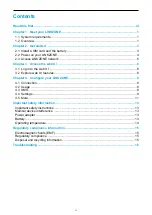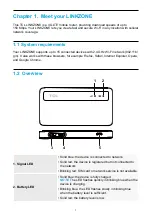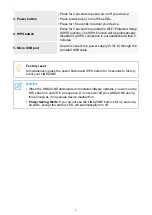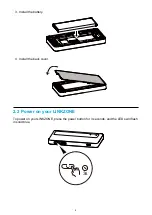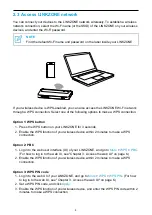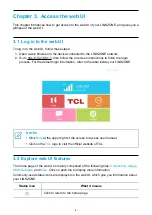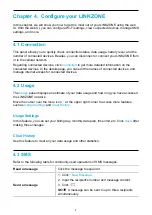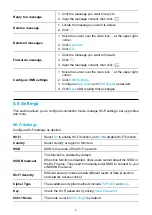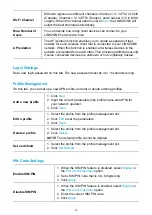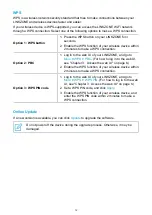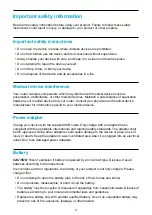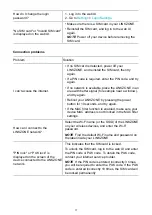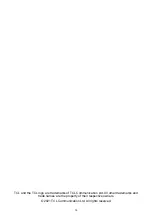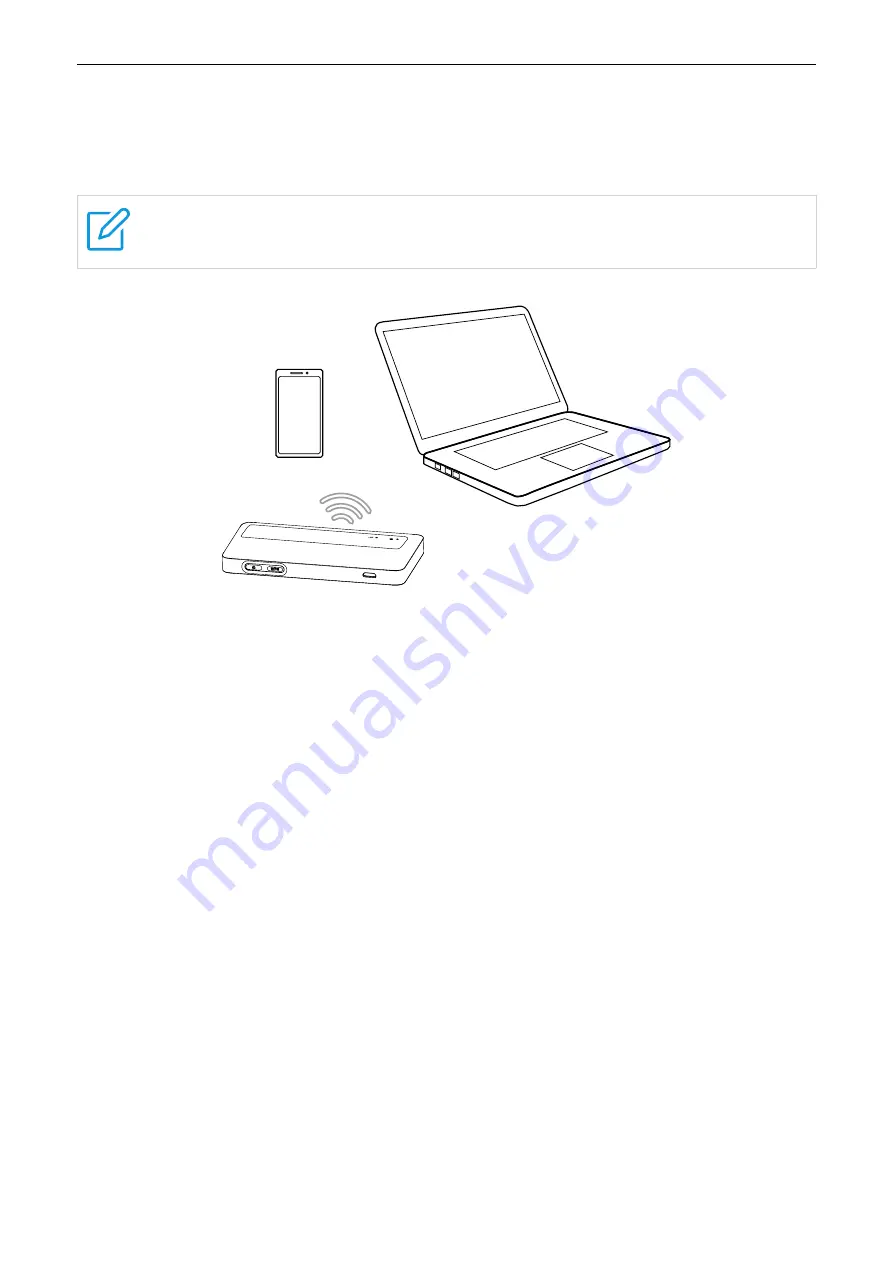
5
2.3 Access LINKZONE network
You can connect your devices to the LINKZONE network wirelessly. To establish a wireless
network connection, select the Wi‑Fi name (or the SSID) of the LINKZONE on your wireless
devices, and enter the Wi‑Fi password.
NOTE
Find the default Wi‑Fi name and password on the label inside your LINKZONE.
If your wireless device is WPS‑enabled, you can also access the LINKZONE Wi‑Fi network
through a WPS connection. Select one of the following options to make a WPS connection.
Option 1: WPS button
1. Press the WPS button on your LINKZONE for 3 seconds.
2. Enable the WPS function of your wireless device within 2 minutes to make a WPS
connection.
Option 2: PBC
1. Log in to the web user interface (UI) of your LINKZONE, and go to
More
>
WPS
>
PBC
.
(For how to log in to the web UI, see "Chapter 3. Access the web UI" on page 6.)
2. Enable the WPS function of your wireless device within 2 minutes to make a WPS
connection.
Option 3: WPS PIN code
1. Log in to the web UI of your LINKZONE, and go to
More
>
WPS
>
WPS PIN
. (For how
to log in to the web UI, see "Chapter 3. Access the web UI" on page 6.)
2. Set a WPS PIN code, and click
Apply
.
3. Enable the WPS function of your wireless device, and enter the WPS PIN code within 2
minutes to make a WPS connection.
Summary of Contents for LINKZONE MW42
Page 1: ...USER MANUAL V1 0 MW42V ...