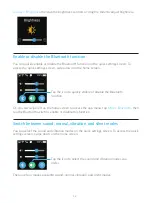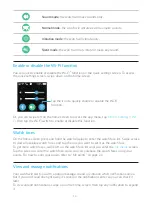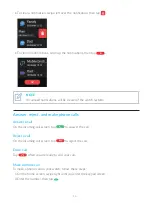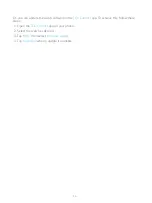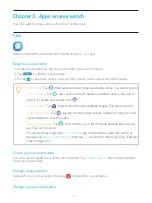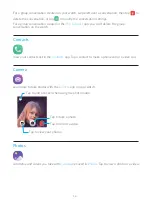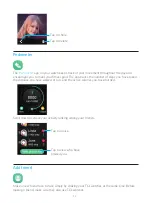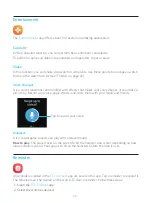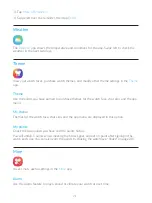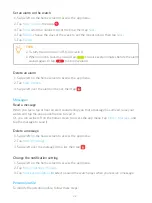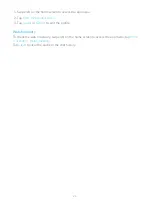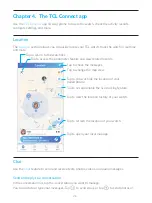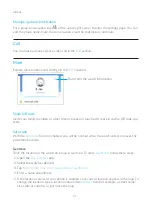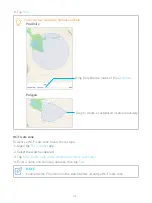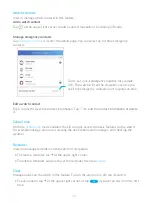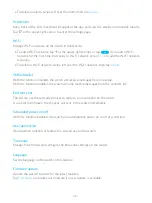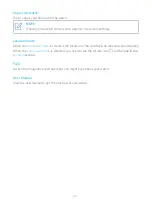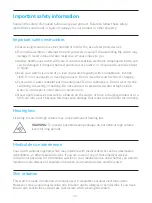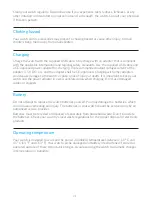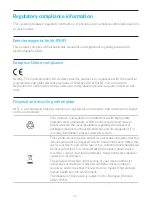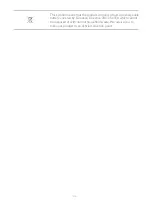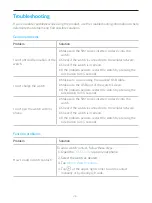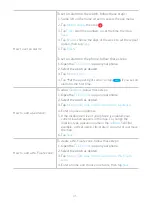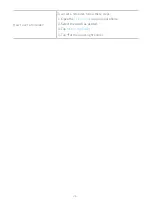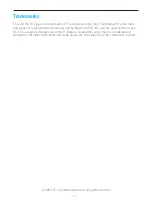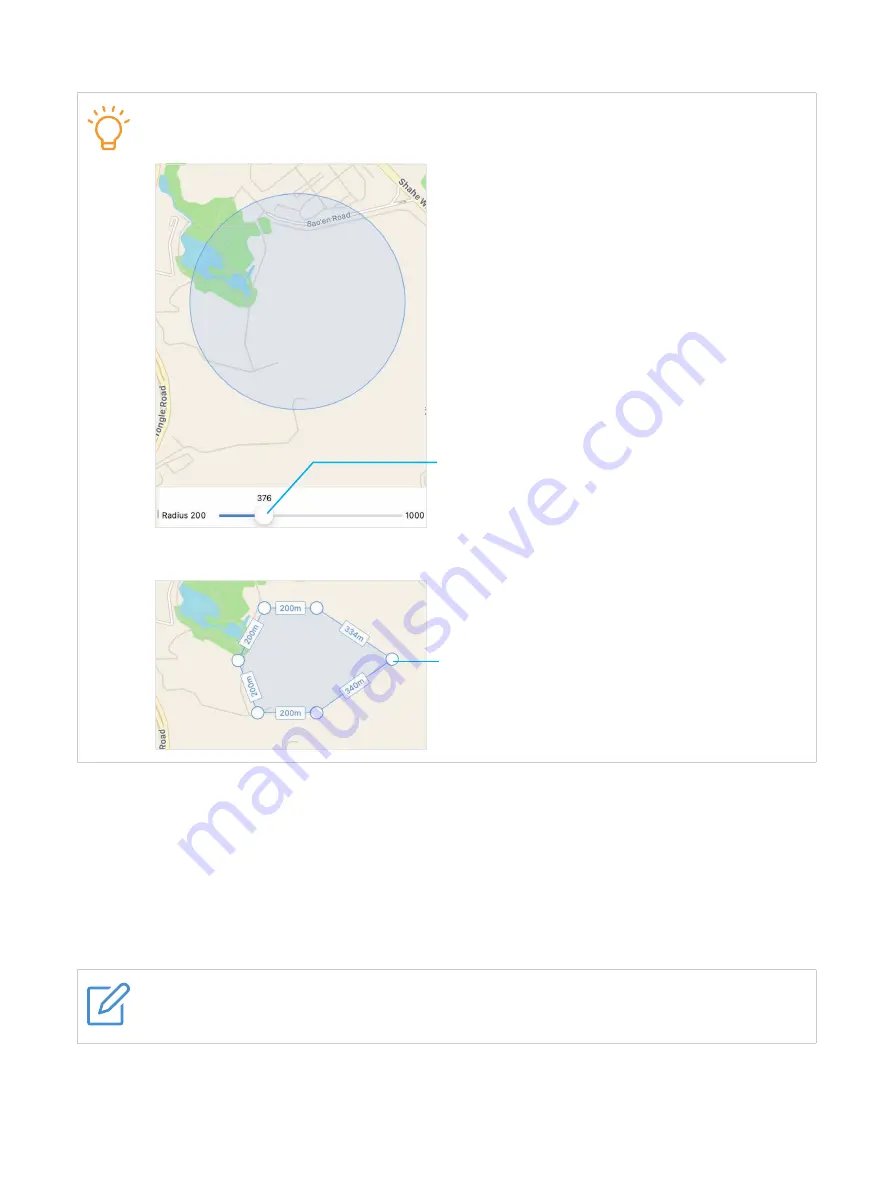
26
6. Tap
Save
.
There are two Geofence options available.
Proximity
Drag to define the radius of the
Geofence
.
Polygon
Drag to create a customized location boundary.
Wi-Fi safe zone
To create a Wi-Fi safe zone, follow these steps:
1. Open the
TCL Connect
app.
2. Select the watch as desired.
3. Tap
More
>
Safe zone
>
Add a safe zone
>
Wi-Fi safe zone
.
4. Enter a name, and choose a network, then tap
Save
.
NOTE
Enable the Wi-Fi function on the watch before creating a Wi-Fi safe zone.