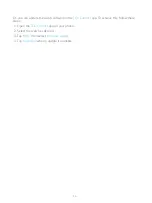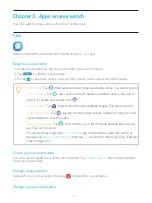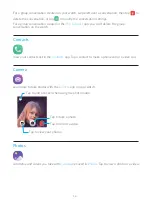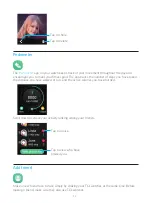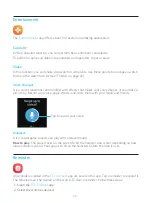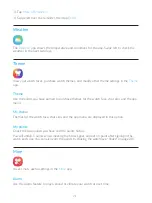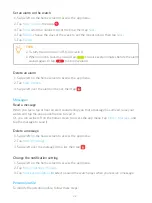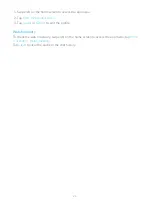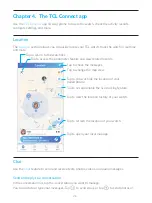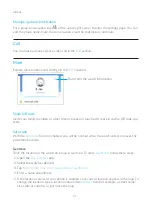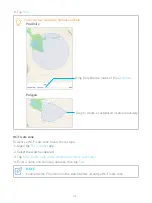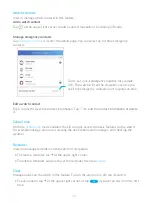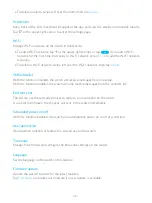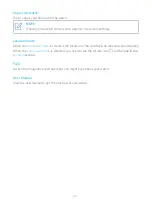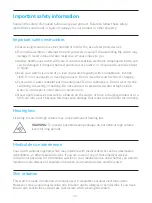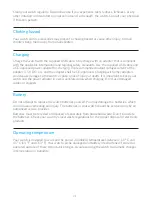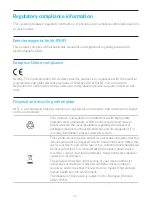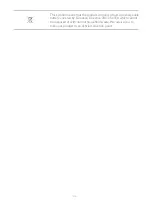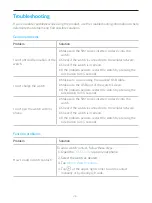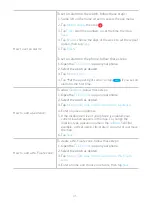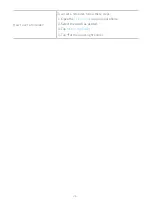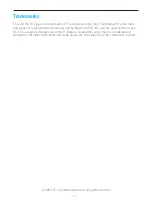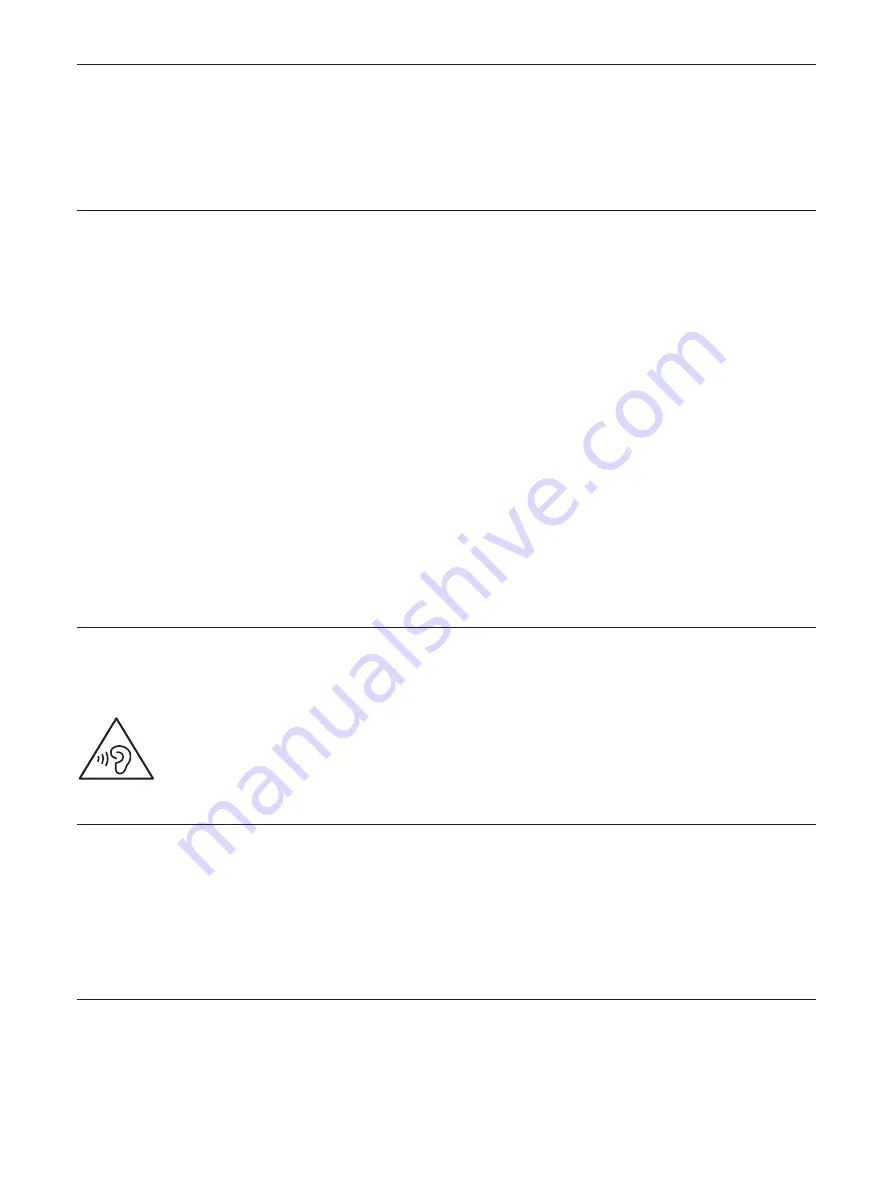
30
Important safety information
Read all the safety information before using your product. Failure to follow these safety
instructions could result in injury, or damage to your product or other property.
Important safety instructions
•
Observe signs and notices that prohibit or restrict the use of electronic devices.
•
Do not disassemble or attempt to repair your watch yourself. Disassembling the watch may
damage it, result in loss of water resistance, or cause injury to you.
•
Always handle your watch with care. It contains sensitive electronic components inside, and
can be damaged if dropped, burned, punctured, or crushed, or if exposed to excessive heat
or liquid.
•
Keep your watch clean and dry. Clean your watch regularly with a nonabrasive, lint-free
cloth. Do not use liquids or cleaning products. Do not clean the watch while it’s charging.
•
Your watch is water resistant but not waterproof. Do not submerge it. Do not wear it while
swimming, showering, or bathing. Do not expose it to pressurized water or high velocity
water. Do not wear it in the sauna or steam room.
•
Never apply excessive pressure to a button on the watch, or force a charging connector or a
SIM card into a port, because this may cause damage that is not covered under the warranty.
Hearing loss
Listening to sound at high volume may cause permanent hearing loss.
WARNING:
To prevent possible hearing damage, do not listen at high volume
levels for long periods.
Medical device interference
Your watch contains magnets which may interfere with medical devices such as pacemakers,
defibrillators, or other medical devices. If you are a user of any of these medical devices,
consult your physician for information specific to your medical device and whether you need to
maintain a safe distance of separation between your medical device and the watch.
Skin irritation
This watch is made of materials commonly used in wearable consumer electronic items.
However, some people may develop skin irritation due to allergies or sensitivities. If you have
known skin sensitivities, please take special care when wearing the watch.