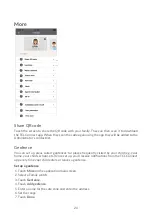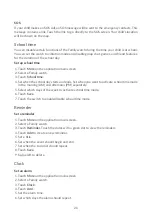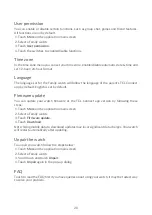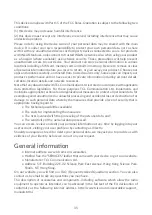38
FAQ
1.
What SIM Card does the watch support?
MOVETIME Family Watch MT40A supports 2G: GSM 900/1800, 3G: UMTS B1/B5/B8, 4G:
LTE B1/B3/B5/B8/B28A/B28B Nano-SIM card.
2.
What operating systems does the application support?
Please Search for “TCL Connect” in the Google Play store (Android 5.0 and above), or App
store (iOS 10.0 and above).
3.
If you are unable to pair with your watch:
i) Make sure the SIM is inserted correctly.
• If the SIM is inserted correctly, check to see if 4G, 3G or 2G is displayed on the top left
of the screen of your watch.
• If not, long press the Power key for 15s to restart the watch.
ii) If 4G, 3G or 2G is displayed, check to make sure there are no overdue network charges
that need to be paid.
4.
If you are unable to obtain the position of your watch:
i) Check to see if 4G, 3G or 2G is displayed on the top left of the screen of your watch.
ii) If not, long press the Power key for 15s to restart the watch.
iii) If 4G, 3G or 2G is displayed, check to make sure there are no overdue network charges
that need to be paid.
5.
If you are unable to obtain the verification code during registration:
Please check your Junk emails. If you still cannot obtain it, please try to get the verification
code again.
6.
How do I add family members to the contacts list?
You have two ways to add other family members:
i) Choose a family watch, then touch
More
>
Share QR code
. A QR code will appear on
screen. If the invited family member is next to you they can scan it directly using their
TCL Connect app. If the invited family member is not in your vicinity, you can send them
the QR code.
ii) Choose a family watch, then touch
More
>
Watch contacts
> >
Add manually
. Enter
the names, photos, and phone numbers of the invited family members - you can also
upload their photos. Touch
Save
to complete.
7.
How do I add and delete safezones?
i) Choose a family watch, then touch
More
>
Geofence
.
ii) Touch at the top right of this page, enter a name, choose a location on the map and
set the range, then touch
Save
.
iii) You can swipe left on a safe zone in the list to delete it.
8.
How do I add and delete Alarms and Reminders?
i) Choose a family watch, then touch
More
>
Alarms
>
, Set alarm time and which days
the alarm will repeat. Touch
Save
.
Summary of Contents for MOVETIME MT40A
Page 1: ...User manual MT40A...