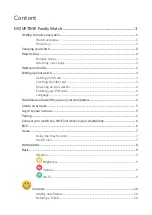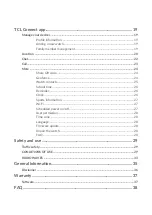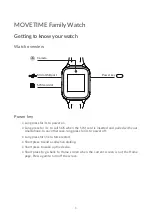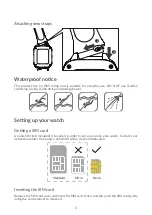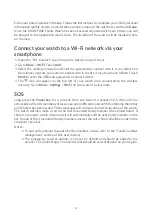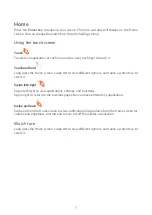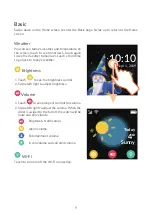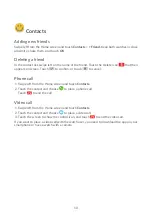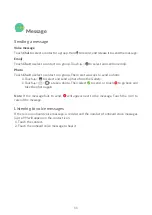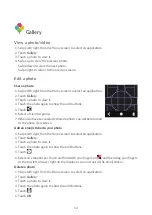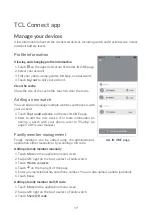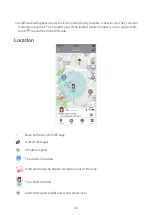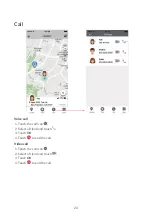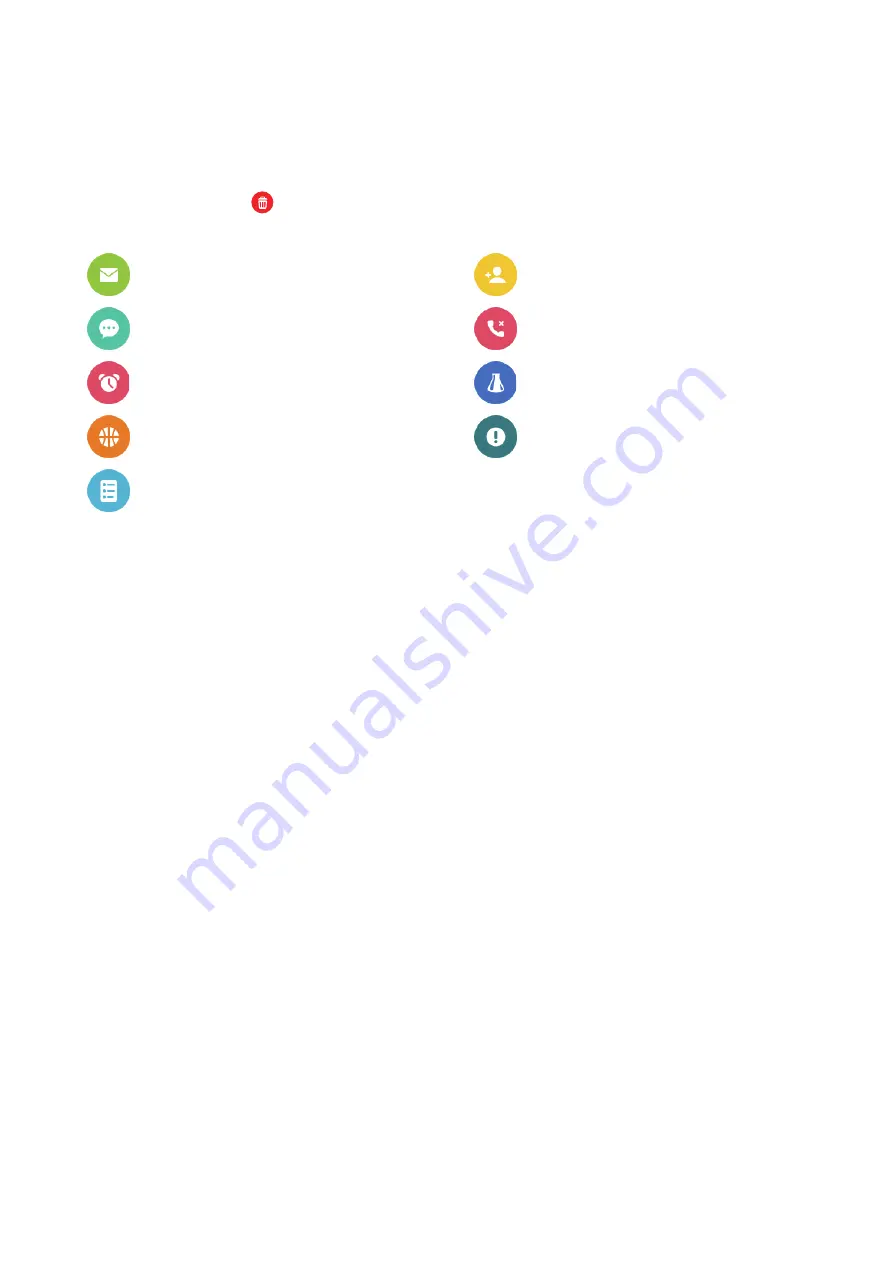
8
Notifications
Swipe up from the Home screen to view notifications. Swipe down to go back.
Swipe left and touch to dismiss a notification after viewing it.
Swipe up to the end and touch
Delete
to delete all the notifications.
Unread message
Group invitation
Chat message
Missed call
Alarm
New “like” in Hamster
New “Praise” in Sports
Mobile binding
Reminder
Unread message:
Notification will appear when a message is received. Touch to read the
message.
Chat message:
Notification will appear when a chat message is received.
Alarm:
Notification will appear when an alarm sounds.
New “Praise” in Sports:
Notification will appear when a friend “Praise” your Sport steps.
Reminder:
Notification will appear to remind you of an upcoming event.
Group invitation:
Notification will appear when a group chat invite is received.
Missed call:
Notification will appear when a call is missed. Touch the notification to call back.
New “like” in Hamster:
Notification will appear when a friend “likes” your Hamster score.
Mobile binding:
Notification will appear when your watch has been successfully paired with
a smartphone.
Please note that only that day’s notifications will appear in the list, all the notifications will be
erased at midnight every day.
Summary of Contents for MOVETIME MT40A
Page 1: ...User manual MT40A...