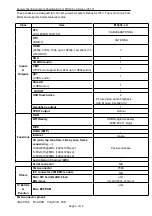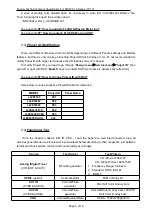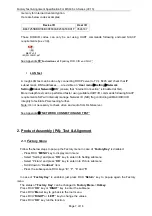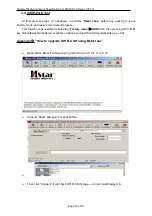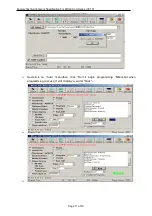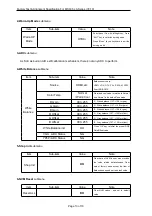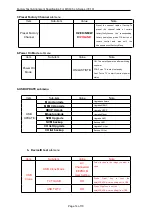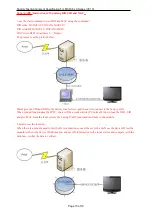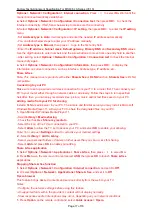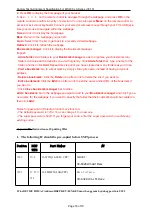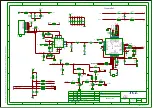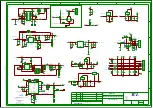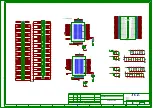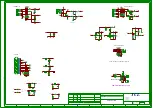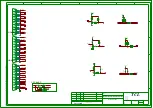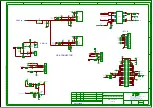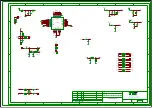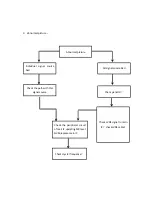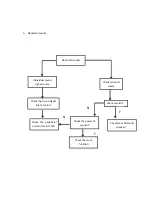Factory Test & Alignment Specification For MS63F-LA Series (V0.10)
Page 17 of 18
Options > Network > Configuration > Internet connection
. Press • /• to select
On
. Wait until the
connection is automatically established.
2.
Select
Options > Network > Configuration >Connection test
, then press
OK/
•
to check the
Internet connectivity. If fail, follow below step to make sure the connectivity.
3.
Select
Options > Network > Configuration > IP setting
, then press
OK/
•
to enter the
IP setting
menu.
- Set
Address type
to
Auto
, it will acquire and enter the needed IP address automatically.
- You can follow below steps to enter your IP address manually.
• Set
Address type
to
Manual
, then press • to go to the first entry field.
• Enter the
IP address
,
Subnet mask
,
Default gateway
,
Primary DNS
and
Secondary DNS
values.
Use the digit buttons to enter numbers and the arrow buttons to move from one entry field to another.
- After setting, select
Options > Network > Configuration > Connection test
to check the Internet
connectivity again
.
4.
Select
Options > Network > Configuration> Information
, then press
OK/
•
to display the
information on current connection, such as Interface, Address type, IP address, etc..
Share & See
Note: This manual covers products with either
Share& See
or
DLNA
function.
Share & See
is DLNA
compatible.
Connecting to your PC
Make sure to set up a wired or wireless connection from your TV to a router first. Then connect your
PC to your router either through a network cable or wirelessly. Follow the steps in turn specified
hereafter, then you can enjoy recorded video, picture, music and/or text files saved on your PC.
Adding media from your PC for sharing
Install a DLNA media server in your PC. The simple and familiar server you may install is Microsoft
Windows Media Player 11. Allow your TV to share the designated files on your PC.
1.
Open Microsoft Windows Media Player 11.
- Select
Library > Media sharing
.
- Check the checkbox
Share my media to
.
- Select the icon of the TV set connected to your PC.
- Select
Allow
to allow the TV set to access your PC, and select
OK
to enable your allowing.
Note: You can push
Settings
button to customize your desired settings.
2.
- Select
Library > Add to Libray.
- Select your personal folders or folders of other users that you can access for sharing.
- Select
Add
and press
OK
to enable your adding.
Share & See application
1.
Select
Options > Network > Applications > Share & See
, then press • /• to select
On
.
2.
Press
Menu
on the remote control and select
USB
, then press
OK
to launch
Share & See
applications.
Stopping Share & See function
1.
Select
Options > Network > Configuration >Internet connection
, and set it to
Off
.
2.
Or select
Options > Network > Applications >Share & See
, and set it to
Off
.
Opera browser
This feature brings desired contents and services directly from the web to your TV.
Notes:
- Configure the network settings before using this feature.
- Unsupported fonts within the provider’s content will not display normally.
- Slow responses and/or interruptions may occur, depending on your network conditions.
1.
Press
Option
on the remote control and select
Quick access > Opera
.