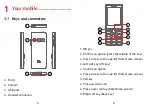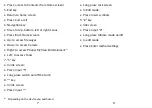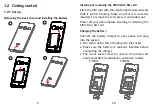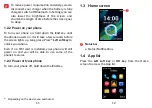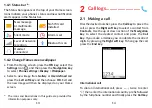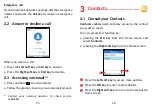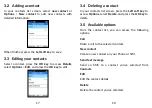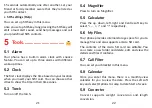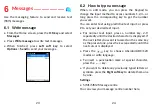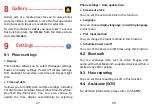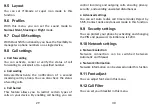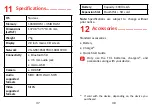31
32
9.13
Regulatory & Safety
View information about your phone, such as Product
Model, Manufacturer Name, IMEI, CU Reference, etc.
9.14
Restore settings
Make the phone’s settings return to their default
values. End-user data will be erased. Enter the default
password 1234 to confirm restore and reboot.
9.15
About
You can view Privacy and User Terms
10
Troubleshooting ..................
Before contacting the service centre, you are advised to
follow the instructions below:
• You are advised to fully charge the battery for
optimal operation.
• Avoid storing large amounts of data in your phone
as this may affect its performance.
and carry out the following checks:
My phone can't be switched on or is frozen
• Check the battery contacts, remove and reinstall
your battery, then turn your phone on.
• Check the battery power level, charge for at least 20
minutes.
My phone has not responded for several minutes
• Restart your phone by pressing and holding the
End
key
.
• Remove the battery and re-insert it, then restart the
phone.
My phone turns off by itself
• Check whether your phone is locked when not in
use, and make sure you don't accidentally turn off
your phone when locking it by pressing the
End key
.
• Check the battery charge level.
My phone can't charge properly
• Make sure you are using a
TCL
battery and the
charger from the box.
• Make sure your battery is inserted properl. It must be
inserted before plugging in the charger.
• Make sure that your battery is not completely
discharged; if battery power is empty for a long time,
it may take around 20 minutes to display the battery
charger indicator on the screen.
• Make sure charging is carried out under normal
conditions (0°C to +40°C).
• When abroad, check that the voltage input is
compatible.