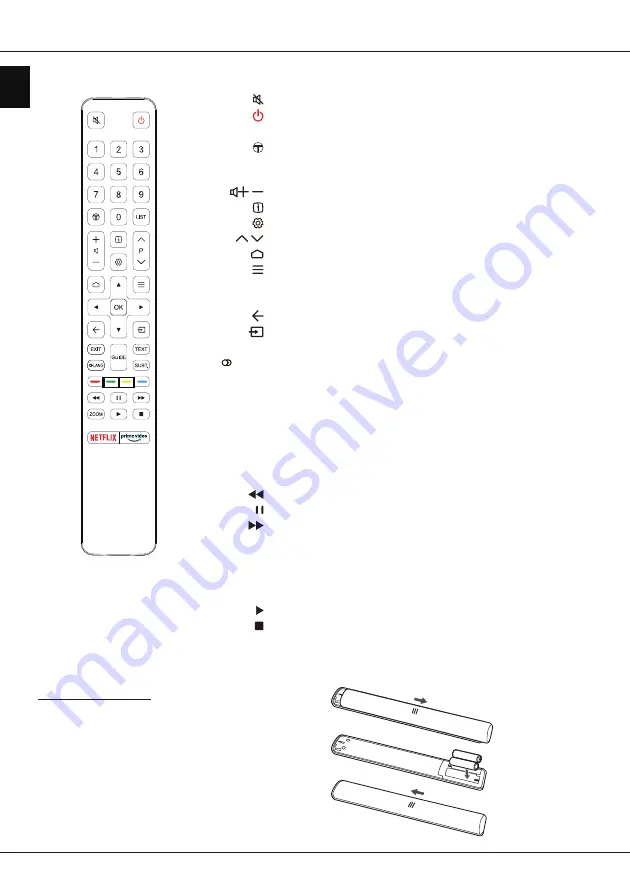
EN
8
English
Additional remote control
Installing batteries
1.
Push to open the back cover as illustrated.
2.
Insert two AAA batteries according to the polarities
marked on the battery case.
3.
Replace the back cover as illustrated.
Getting started
To switch the sound off and back on.
Standby / quit standby.
Numeric buttons
To enter channel numbers or a digit.
To access TCL Channel.
LIST
Add an entity to Watchlist (Available only in Google TV
mode.)
. Or future functions.
/
To control the volume.
To display programme information, if available.
To display the dashboard menu.
P /
To change channels.
To access the Smart TV homepage.
To display the Quick Settings panel.
▲/▼/
◄
/
►
Navigation direction buttons.
OK
To confirm an entry or selection.
To return to the previous menu or quit an App.
To select input source.
EXIT
To exit the on-screen menu.
LANG
To select an audio language available for selected digital TV
programme.
GUIDE
To access the Electronic Programme Guide (only available
for digital channels).
TEXT
To toggle Teletext on or off.
SUBT.
To select a subtitle language available for selected digital TV
programme.
Colour buttons
To select tasks or Teletext pages; to be used for HbbTV
function.
To start fast reverse.
To pause playback.
To start fast forward.
ZOOM
To select the screen mode.
Note: You are recommended to use the full screen mode.
Do not use the display mode with black bars on both sides
of the picture (such as 4:3) for a long time; otherwise the TV
screen may be damaged permanently.
To start playback.
To stop playback.
NETFLIX
To access Netflix if available.
prime video
To access Prime video if available.


































