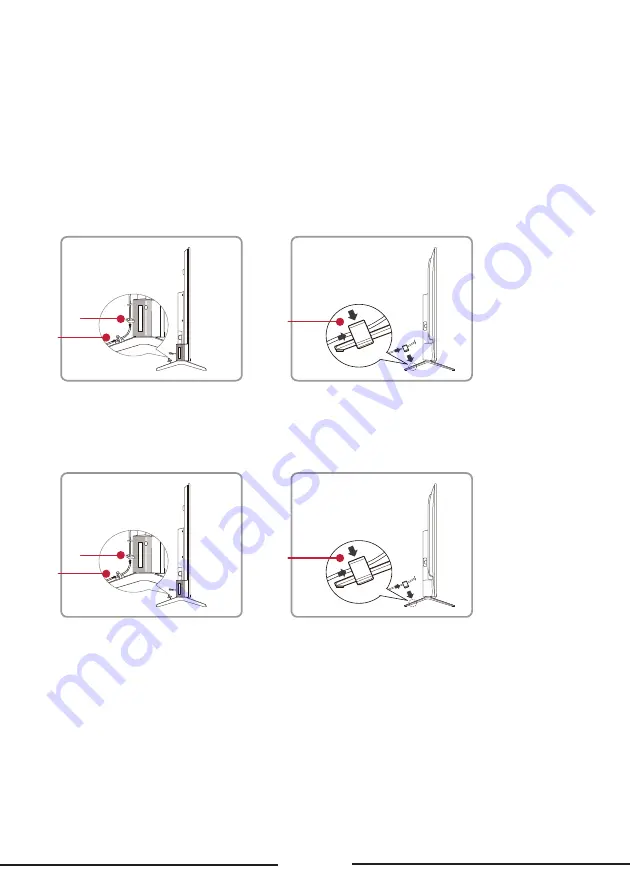
EN
12
To use the cable clips
For S546 models:
A — On back of the TV, insert the two cable clips into the back of TV on the left and right.
B — Stick the two cable clips on the TV stands on the left and right.
C — Attach the two cable clips to the TV stands on the left and right.
Note: Make sure the installation direction of the cable clip is the same as illustrated.
50’’/55’’/65’’
75’’
A
B
C
For R646 models:
Use the cable clips on the TV stands on the left and right as illustrated below.
50’’/55’’/65’’
75’’
A
B
C













































