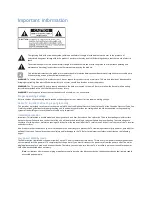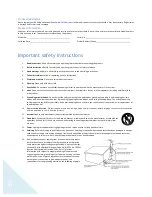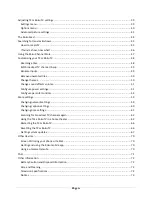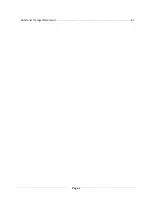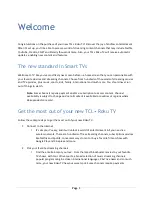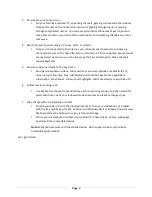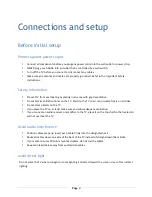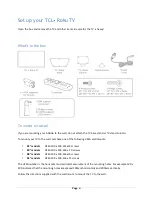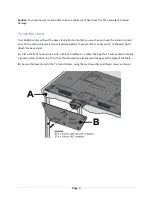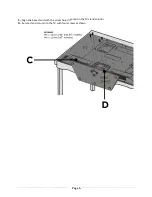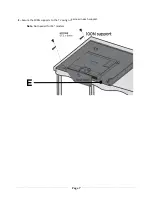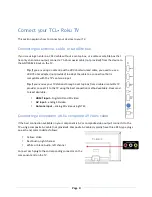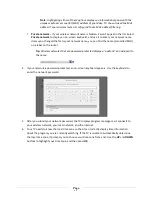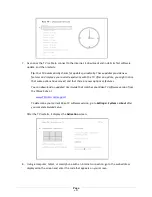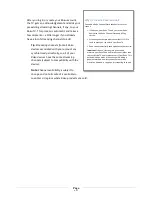Page 3
Connections and setup
Before initial setup
Protect against power surges
•
Connect all components before you plug any power cords into the wall outlet or power strip.
•
NEVER plug your AAAAA into an outlet that is controlled by a wall switch.
•
Turn off the TV before you connect or disconnect any cables.
•
Make sure all antennas and cables are properly grounded. Refer to the Important Safety
Instructions.
Safety information
•
Prevent TV from overheating by placing in an area with good ventilation.
•
Do not block ventilation holes on the TV. Position the TV so air can circulate freely on all sides.
•
Do not stack objects on the TV.
•
If you place the TV on a stand, make sure you allow adequate ventilation.
•
If you connect an audio receiver or amplifier to the TV, place it on the top shelf so the heated air
will not overheat the TV.
Avoid audio interference
•
Position cables properly; insert each cable firmly into the designated jack.
•
Route all cables down one side of the back of the TV instead of straight down the middle.
•
If your antenna uses 300-‐ohm twin lead cables, do not coil the cables.
•
Keep twin lead cables away from audio/video cables.
Avoid direct light
Do not place the TV where sunlight or room lighting is directed toward the screen. Use soft or indirect
lighting.