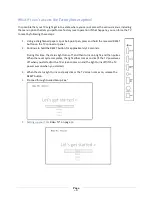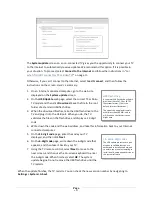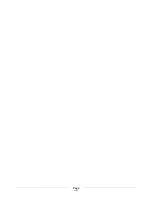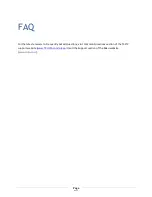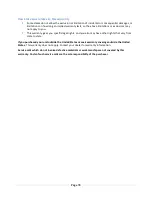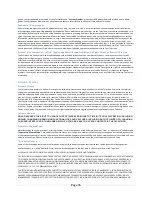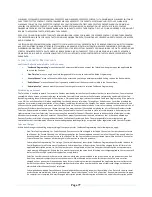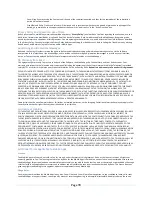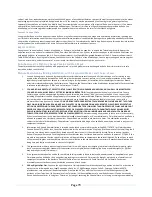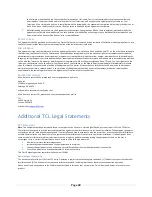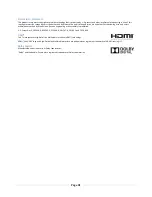Page 79
code of, modify, or create derivative works of the Mobile Apps, or of any updates thereto or any part thereof (except as and only to the extent
any foregoing restriction is prohibited by applicable law or to the extent as may be permitted by the licensing terms governing use of any
Separately Licensed Code included with a Mobile App). Any attempt to do so is a violation of the rights of Roku and its licensors. If You breach
this restriction, You may be subject to prosecution and damages. The terms of this license will govern any upgrades provided by Roku to a
Mobile App, unless such upgrade is accompanied by a separate license in which case the terms of that license will govern.
Consent to Use of Data
You agree that Roku or a third party contracted by Roku, may collect and use technical and usage data and related information, including but
not limited to, information about Your device, system and software, peripherals and Mobile App usage that is gathered periodically to facilitate
the provision of updates, product support and other services (if any) to You related to the Mobile App. Roku may use this and other information
it collects about You as described in its Privacy Policy, available at www.roku.com/about/privacy.
Export Controls
You agree not to download any Content, Mobile App, or Software, nor otherwise export or re-‐export the Television or Mobile Apps or the
Software into (or to a national or resident of) Cuba, Iraq, Libya, North Korea, Iran, Syria or any other country as to which the United States has
embargoed goods, or to anyone on the U.S. Treasury Department's List of Specially Designated Nationals or the U.S. Commerce Department's
Table of Denial Orders. By using the Television, the Channel Store, the Software or the Mobile Apps, You are representing and warranting that
You are not located in, under the control of, or a national or resident of any such country or on any such list.
Roku Reserves the Right to Change Policies and Web Pages
The policies and other content of the Roku web pages referred to in this Agreement may be changed by Roku from time to time in its sole
discretion, without notice to You.
Dispute Resolution by Binding Arbitration, with Class Action Waiver and Choice of Law
1.
You and Roku agree to be bound by the procedures set forth below to resolve any and all claims arising out of or relating to any
aspect of the relationship between You and Roku, whether based in contract, statute, tort, fraud, misrepresentation or any other
legal theory, including but not limited to, claims relating to this Agreement, its formation, enforceability, performance or breach,
and claims related to advertising, the Software, the Television, the Channel Store or the Mobile Apps (as applicable). Each such claim
is referred to individually as “Claim” and collectively as “Claims”.
2.
YOU AND ROKU AGREE THAT, EXCEPT FOR THE CLAIMS IDENTIFIED IN PARAGRAPH 4 BELOW, ANY AND ALL CLAIMS BETWEEN
YOU AND ROKU SHALL BE FINALLY SETTLED BY BINDING ARBITRATION
. The arbitration shall take place in Santa Clara County,
California, and shall be administered by the American Arbitration Association (“AAA”) pursuant to the AAA’s then-‐current rules,
including (if applicable) the AAA’s Supplementary Procedures for Consumer-‐Related Disputes. Please be aware there is no judge or
jury in arbitration. Arbitration procedures are simpler and more limited than the rules applicable in court, and review of the
arbitrator’s decision by a court is limited
. YOU AND ROKU FURTHER AGREE THAT EACH MAY BRING CLAIMS AGAINST THE OTHER
ONLY ON AN INDIVIDUAL BASIS AND NOT AS A PLAINTIFF OR CLASS MEMBER IN ANY PURPORTED CLASS OR REPRESENTATIVE
ACTION OR PROCEEDING. THE ARBITRATOR MAY NOT CONSOLIDATE OR JOIN MORE THAN ONE PERSON’S CLAIM AND MAY NOT
PRESIDE OVER ANY CONSOLIDATED, REPRESENTATIVE OR CLASS PROCEEDING. ALSO, THE ARBITRATOR MAY AWARD RELIEF
(INCLUDING MONETARY, INJUNCTIVE OR DECLARATORY RELIEF) ONLY ON AN INDIVIDUAL BASIS AND MAY NOT AWARD ANY
FORM OF CONSOLIDATED, REPRESENTATIVE OR CLASS-‐WIDE RELIEF.
Notwithstanding any provision in these terms to the contrary,
if the class-‐action waiver in this provision is deemed invalid or unenforceable, or if an arbitration of a Claim between You and Roku is
allowed to proceed on a class basis, then neither You nor Roku are entitled to arbitrate such Claim. This arbitration provision is
subject to the Federal Arbitration Act. The arbitrator’s award shall be binding on You and Roku, and may be entered in any court of
competent jurisdiction.
3.
Information on AAA and how arbitration is initiated can be found at www.adr.org or by calling 800-‐778-‐7879. For Claims between
You and Roku of $75,000 or less, You will be responsible for the initial arbitration filing fee, up to the amount of the initial filing fee if
You were to initiate a lawsuit against Roku based on such Claims in court. If the arbitrator finds such Claims to be non-‐frivolous,
Roku will pay any difference in such filing fees plus the arbitrator fees. For Claims between You and Roku in excess of $75,000, if You
are able to demonstrate that the costs of arbitration will be prohibitive as compared to the costs of litigation, Roku will pay as much
of Your actual filing fees and the arbitrator fees for the arbitration as the arbitrator deems necessary to prevent the arbitration from
being cost-‐prohibitive as compared to the cost of litigation.
4.
This agreement to arbitrate does not apply to any Claim (i) in which a party is attempting to protect its intellectual property rights
(such as its patent, copyright, trademark, trade secret, or moral rights, but not including its privacy or publicity rights), or (ii) that
may be brought in small-‐claims court.
5.
If the agreement between You and Roku to arbitrate in this provision is found to be invalid, unenforceable or inapplicable to a given
Claim between You and Roku, then any and all proceedings to resolve such Claim must be brought exclusively in a federal court of
competent jurisdiction in the Northern District of California or in a state court in Santa Clara County, California. You hereby
irrevocably consent to the exclusive jurisdiction and venue of such courts.
6.
30-‐Day Right to Opt Out:
You have the right to opt out of this agreement to arbitrate by sending a written notice of Your decision to
opt out to the following address: Legal Department, Roku Inc., 12980 Saratoga Avenue, Suite D., Saratoga, California 95070;
provided that, such notice shall be postmarked on or before the 30
th
day after the first to occur of the following events: (i) the
purchase of Your Television, (ii) Your receipt of the Television, (iii) the establishment of a new Roku Account if You do not already
have a Roku Account prior to using Your Television, (iv) using or accessing the Channel Store, or (v) using, accessing or downloading