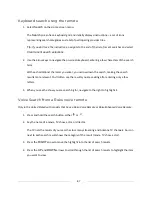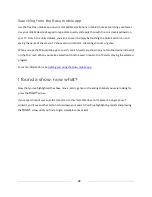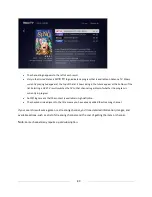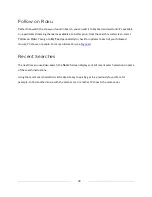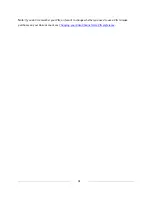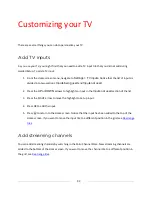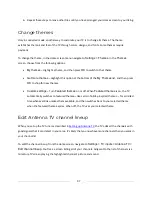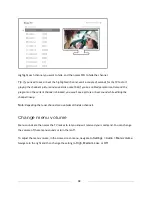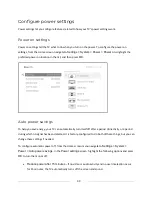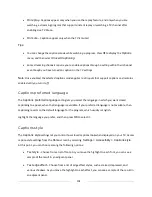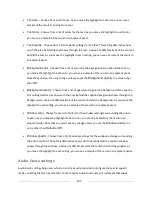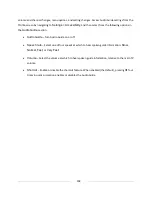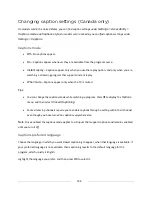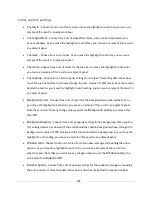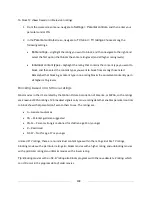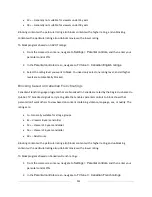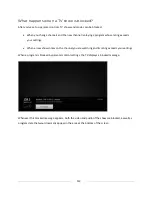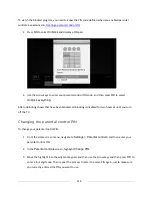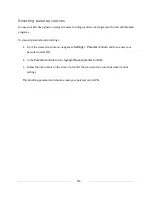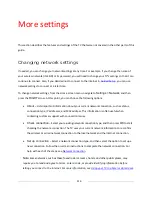101
•
On replay
– Captions appear only when you use the replay feature, and only when you are
watching a streaming program that supports instant replay or watching a TV channel after
enabling Live TV Pause.
•
On mute
– Captions appear only when the TV is muted.
Tips
:
•
You can change the captions mode while watching a program. Press
Þ
to display the
Options
menu, and then select
Closed Captioning
.
•
Some streaming channels require you to enable captions through a setting within their channel
even though you have turned on captions in the TV settings.
Note:
Once enabled, the selected captions mode applies to all inputs that support captions and remains
enabled until you turn it off.
Captions preferred language
The
Captions preferred language
setting lets you select the language in which you want closed
captioning to appear, when that language is available. If your preferred language is not available, then
captioning reverts to the default language for the program, which usually is English.
Highlight the language you prefer, and then press
OK
to select it.
Captions style
The
Captions style
settings let you control how closed captions look when displayed on your TV. Access
caption style settings from the
Home
screen by selecting
Settings > Accessibility > Captions style
.
At this point, you can choose among the following options:
•
Text style
– Choose from a list of fonts. As you move the highlight to each font, you can see a
sample of the result in an adjacent panel.
•
Text edge effect
– Choose from a list of edge effect styles, such as raised, depressed, and
various shadows. As you move the highlight to each effect, you can see a sample of the result in
an adjacent panel.
Summary of Contents for Roku TV 8 Series
Page 10: ......