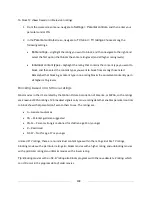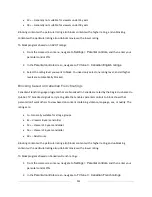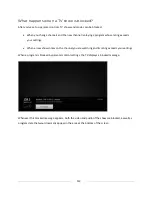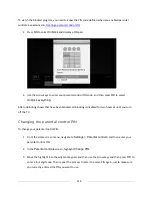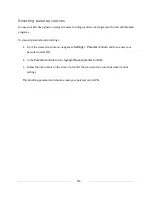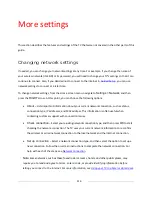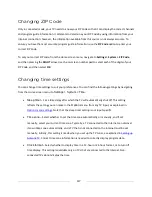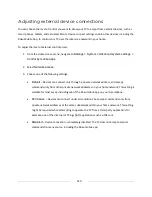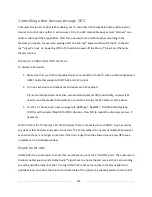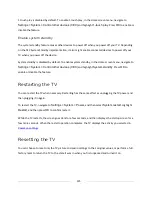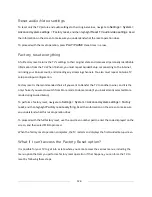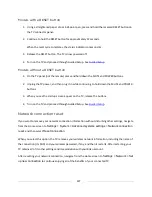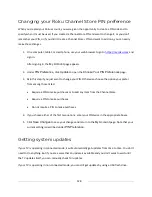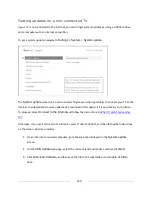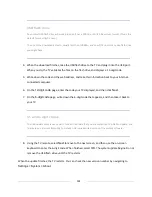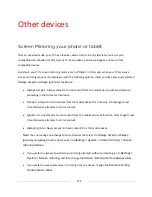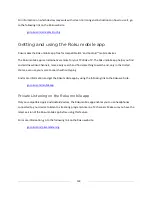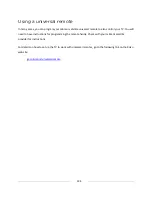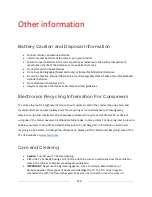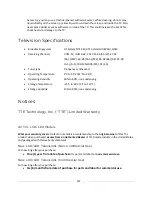123
Controlling other devices through CEC
Consumer Electronics Control (CEC) enables your TV and other CEC-compatible home entertainment
devices to control one another in various ways. First, the CEC-compatible devices must “discover” one
another and report their capabilities. After this, one device can control another according to the
features you enable. For example, playing a disc on a Blu-ray™ player could switch the TV to the Blu-
ray™ player’s input. Or, powering off the TV could also power off the Blu-ray™ player and the home
theater receiver.
Discover connected CEC devices
To discover CEC devices:
1.
Make sure that your CEC-compatible devices are connected to the TV with a suitable High Speed
HDMI
®
Cable that supports HDMI
®
ARC and CEC control.
2.
Turn on each device and make sure all devices are CEC enabled.
Tip
:
Some manufacturers have their own branded names for CEC functionality, so you might
need to read the product documentation to correctly identify the CEC features of the device.
3.
On the TV’s Home screen menu, navigate to
Settings > System > Control other devices
(CEC)
and then select
Search for CEC devices
. Press
OK
to repeat the discovery process, if
necessary.
When finished, the TV displays a list of CEC devices that are connected to each HDMI
®
input, as well as
any devices that had previously been connected. The TV remembers the names of multiple CEC devices
even when they are no longer connected. If the list is longer than the allowed space, press
Þ
to see a
complete list in a scrollable window.
Enable HDMI
®
ARC
HDMI
®
ARC is the audio return channel that is available on one of the TV’s HDMI
®
ports. The audio return
channel enables you to send a Dolby Audio™ signal back to a home theater receiver that is also sending
an audio and video signal into the TV. Using HDMI
®
ARC reduces the number of cables needed and
optionally lets you control the volume and mute state of the receiver by enabling system audio control.
Summary of Contents for Roku TV 8 Series
Page 10: ......