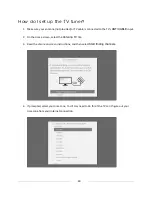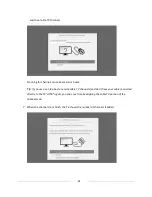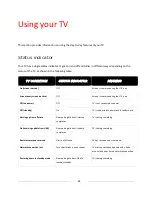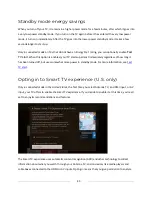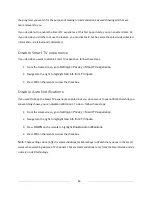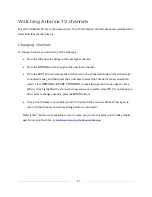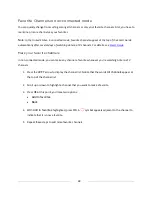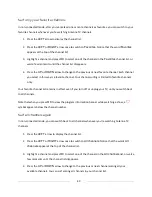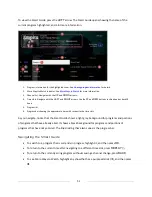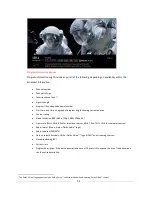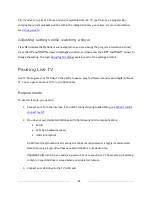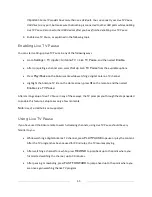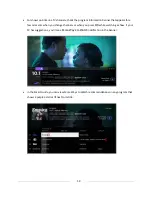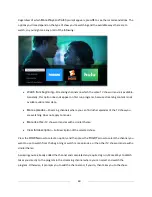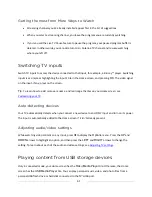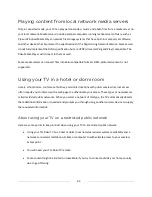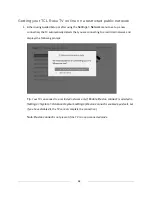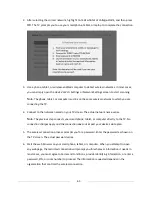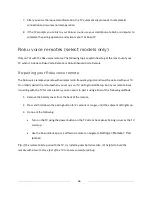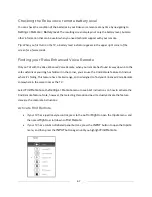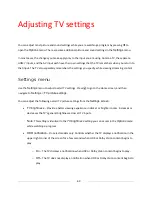54
Tip
:
If you’ve set up Live TV Pause and you’re watching Antenna TV, you’ll also see a progress bar
showing the current playback position within the rolling 90-minute pause time. For more information,
see
Pausing Live TV
.
Adjusting settings while watching a show
Press
Þ
to display the
Options
menu (except when you are viewing the program information banner).
Press the
UP
and
DOWN
arrows to highlight an option, and then press the
LEFT
and
RIGHT
arrows to
change the setting. The topic
Adjusting TV settings
explains each of the settings in detail.
Pausing Live TV
Live TV Pause gives your TCL Roku TV the ability to pause, play, fast forward, and rewind digital Antenna
TV. You can pause Antenna TV for up to 90 minutes.
Requirements
To use this feature, you need to:
1.
Connect your TV to the Internet. If you didn’t connect during Guided Setup, see
What if I didn’t
connect my TV?
.
2.
Provide your own dedicated USB drive with the following minimum specifications.
•
16 GB
•
15 Mbps read/write speed
•
USB 2.0 compliant
A USB flash drive (thumb drive) meeting the minimum requirements is highly recommended.
Note that using a larger drive does not extend the 90 minute pause time.
Important
:
After warning you and giving you a chance to cancel Live TV Pause setup, all existing
content on your USB drive is erased when you enable this feature.
3.
Connect your USB drive to the TV’s USB port.
Summary of Contents for Roku TV 8 Series
Page 10: ......