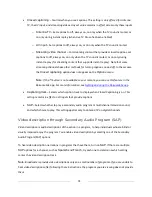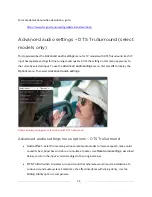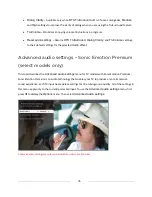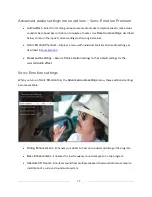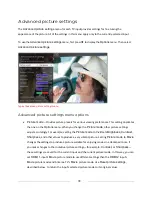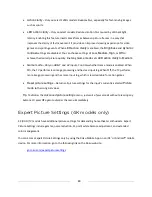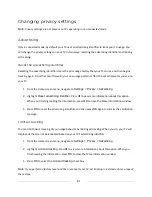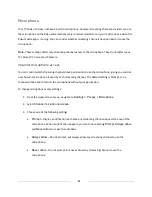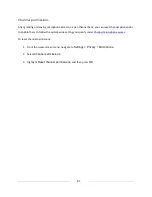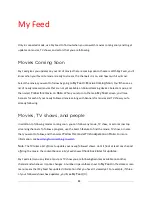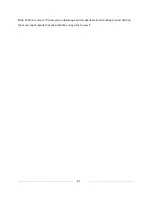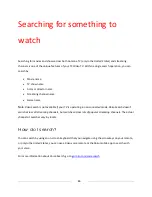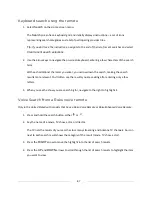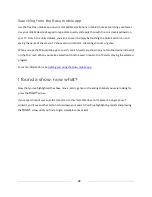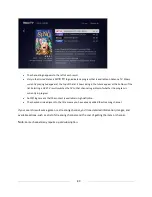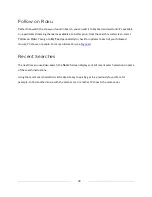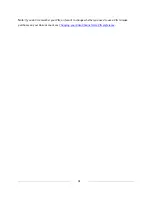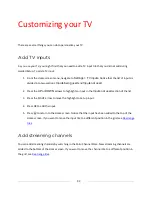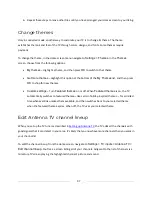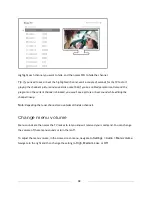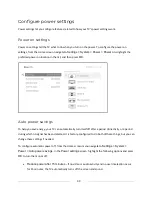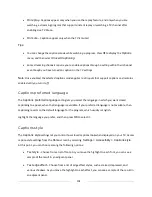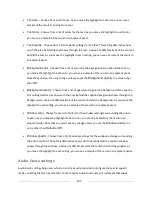87
Keyboard search using the remote
1.
Select
Search
on the Home screen menu.
The
Search
screen has a keyboard grid and initially displays instructions—a set of icons
representing search categories and a list of participating provider tiles.
Tip
:
If you don’t see the instructions, navigate to the end of the list of recent searches and select
Clear recent search selections
.
2.
Use the arrow keys to navigate the on-screen keyboard, entering a few characters of the search
term.
With each additional character you enter, you narrow down the search, making the search
results more relevant. You’ll often see the results you are seeking after entering only a few
letters.
3.
When you see the show you are searching for, navigate to the right to highlight it.
Voice Search from a Roku voice remote
Only in the United Stated with models that have a Roku Voice Remote or Roku Enhanced Voice Remote
:
1.
Press and hold the search button, either or .
2.
Say the name of a movie, TV show, actor, or director.
The TV lists the results of your search across many streaming and Antenna TV channels. An icon
next to each search result shows the category of the result (movie, TV show, actor).
3.
Press the
RIGHT
arrow to move the highlight into the list of search results.
4.
Press the
UP
and
DOWN
arrows to scroll through the list of search results to highlight the item
you want to view.
Summary of Contents for Roku TV 8 Series
Page 10: ......