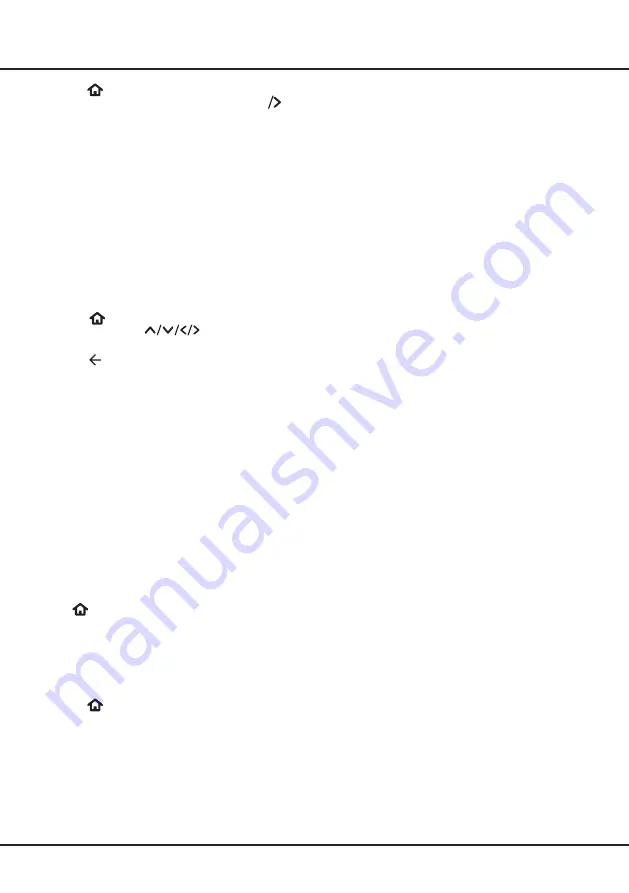
11
Using More of Your TV
1.
Press
on the remote control, select
Settings >
TV inputs
> Live TV > HbbTV
and press
OK
to
enter.
2.
Select the
Enable
‘
HbbTV’
option, and press
OK
to
turn it off to disable it.
Freeview
Never miss a thing with freeview!
Find out what’s on now, next or over the next 7 days
with the easy to use TV guide.
Looking for your favourite show? Use Search for quick
access to all your favourite on demand from ABC iview,
SBS On Demand, 7+, 9Now and 10 Play.
All in one place, all for free.
PIN Code in Parental Controls
1.
Press
on the remote control to display the
homepage, Press
to select
Settings >
Parental controls.
2.
Press repeatedly to return to the homepage.
• You must specify a PIN before accessing the parental
control settings. If a PIN has been set, users must
enter the correct PIN before accessing the parental
control settings.
Notes
:
-
There is no default PIN, and the parental control
PIN has nothing in common with the Roku
account PIN.
-
After establishing a parental control PIN, the only
way to recover from a forgotten PIN is to factory-
reset the TV and repeat Guided Setup.
Software updates
Notes
:
-
Do not switch off or unplug the TV until the
upgrade is completed.
-
Ensure your network connection remains stable
during the upgrade.
Press
on the remote control, select
Settings
> System > Software update
and press
OK
to
enter. Follow the on-screen instructions to complete
the progress.
Reset to factory default settings
Allows you to reset the TV to factory default settings.
1.
Press
on the remote control, select
Settings >
System > Advanced system settings
>
Factory
reset >
Factory reset everything
and press
OK
to enter.
2.
Use the numeric buttons on the remote control to
enter the random code that the system provided
below the input screen.
3.
Press
OK
to confirm.
4.
The
Let’s get started
screen appears. Follow the
instructions in the section
Initial setup
.
Viewing pictures, playing music, and
watching videos from a USB storage device
Your TV is fitted with USB connectors that enable you
to view pictures, listen to music or watch videos stored
on USB drives. You can also activate and use the Live
TV Pause feature by the pause/resume playback button
when a 16GB USB drive is attached to the TV.
When a USB device is connected, follow the on-screen
instructions. You can also select the
Media Player
app
via the
Roku
TV
home screen to enter.
Notes
:
-
Some USB keys and USB products like digital
cameras or mobile phones are not fully compatible
with USB standard so they may not work with the
TV media player. Not all USB keys or devices
are compatible with the USB function. Not all file
formats are recognised. The encoding formats of
your files will determine whether or not they can
be played.
-
Please use high speed (minimum 5MB/s read
transfer) USB drives.
Summary of Contents for Roku TV RP630 Series
Page 1: ...TCL Roku TV RP630 SERIES...

































