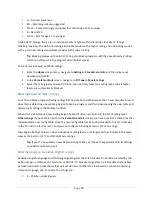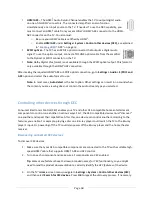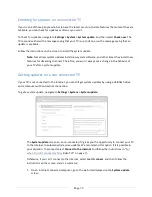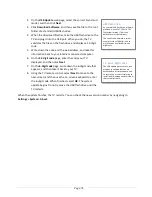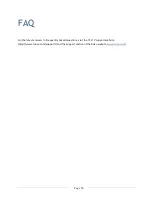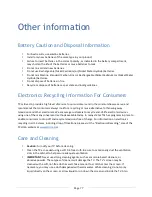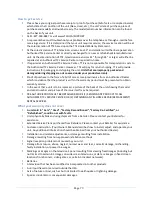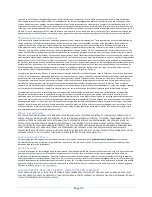Page 71
To proceed with the reset operation, press
PLAY/PAUSE
three times in a row.
Factory reset everything
A full factory reset returns the TV to its original, out-‐of-‐the-‐box state. When finished, you must repeat
Guided Setup, reconnecting to the Internet, re-‐linking your Roku account, and reloading any streaming
channels. You also must repeat Antenna TV setup and input configuration.
Factory reset is the recommended choice if you want to transfer the TV to another owner, and it is the
only choice if you want to switch from store mode to home mode (if you inadvertently selected store
mode during Guided Setup).
To perform a factory reset, navigate to
Settings > System > Advanced system settings > Factory reset
,
and then highlight
Factory reset everything
. Read the information on the screen to make sure you
understand what this reset operation does.
To proceed with the full factory reset, use the on-‐screen number pad to enter the code displayed on the
screen, and then select
OK
to proceed.
When the factory reset operation completes, the TV restarts and displays the first Guided Setup screen.
What if I can’t access the Factory Reset option?
It is possible that your TV might get into a state where you cannot access the various menus, including
the menu option that lets you perform a factory reset operation. If that happens, you can force the TV
to reset by following these steps:
1.
Using a straightened paper clip or ball-‐point pen, press and hold the recessed RESET button on
the TV connector panel.
2.
Continue to hold the RESET button for approximately 12 seconds.
During this time, the status light turns off, and then turns on bright, and then pulses. When the
reset cycle completes, the light either comes on dim (if the TV power was off when you started)
or the TV screen comes on and the light turns off (if the TV power was on when you started).
3.
When the status light turns on steady dim or the TV screen comes on, release the RESET button.
4.
Turn on the TV and proceed through Guided Setup. See “
Setting up your TV
” on page
16
.