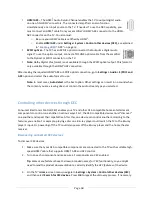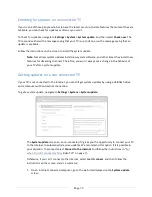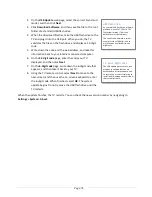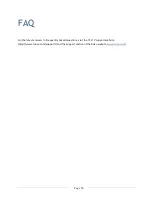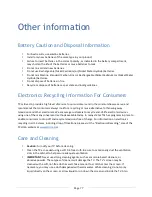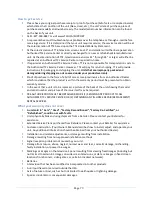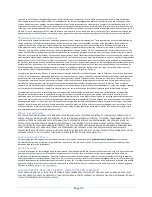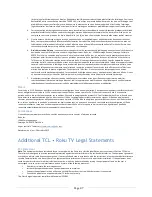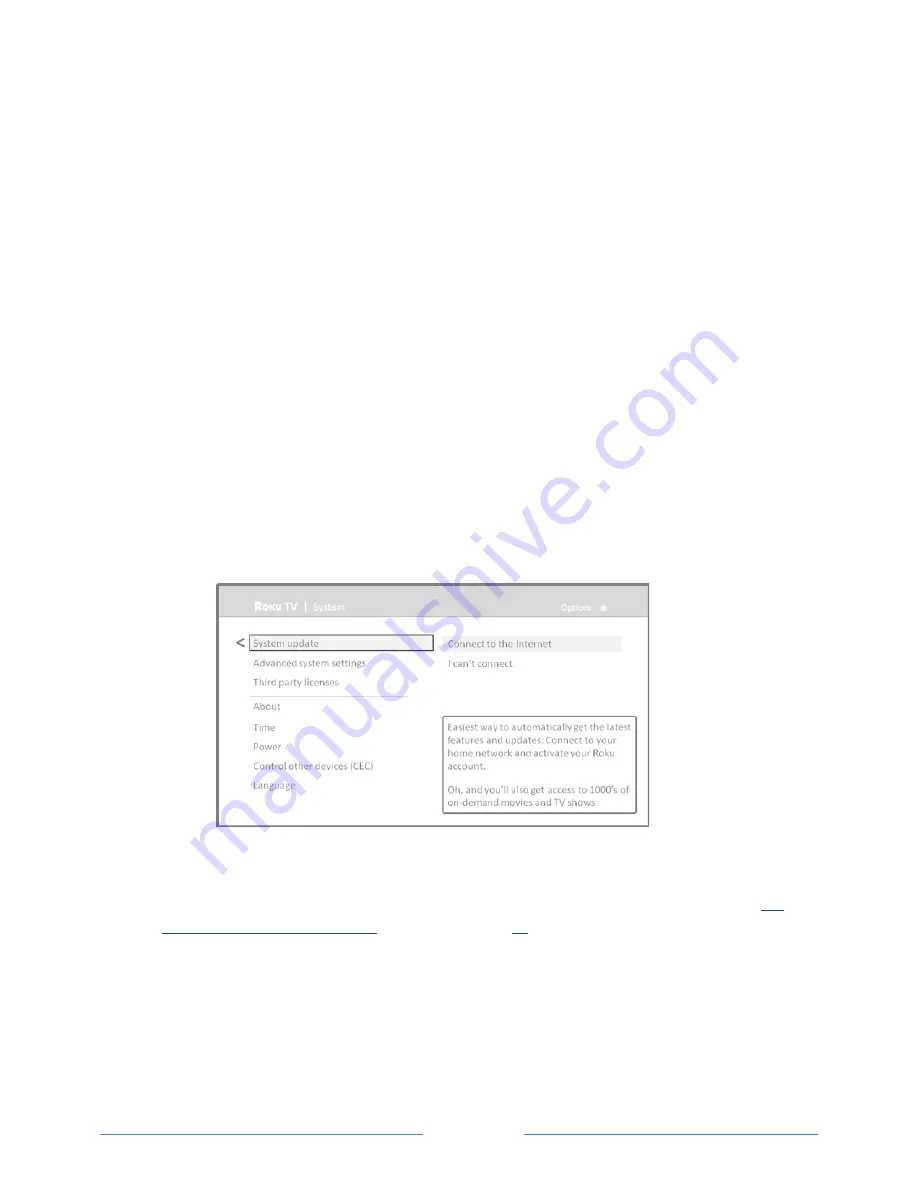
Page 73
Checking for updates on a connected TV
If you’re one of those people who has to have the latest, most up-‐to-‐date features the moment they are
available, you can check for updates as often as you want.
To check for updates, navigate to
Settings > System > System update
, and then select
Check now
. The
TV responds either with a message saying that your TV is up to date, or with a message saying that an
update is available.
Follow the instructions on the screen to install the system update.
Note
: Sometimes system updates install new system software, and other times they install new
features for streaming channels. Therefore, you won’t always see a change in the behavior of
your TV after a system update.
Getting updates on a non-connected TV
If your TV is not connected to the Internet, you can still get system updates by using a USB flash drive
and a computer with an Internet connection.
To get a system update, navigate to
Settings > System > System update
:
The
System update
screen on a non-‐connected TV gives you the opportunity to connect your TV
to the Internet to automatically receive updates. We recommend this option if it is possible in
your situation. To proceed, select
Connect to the Internet
and follow the instructions in “
But
what if I didn’t connect my TCL•
Roku TV?” on page
27
.
Otherwise, if you can’t connect to the Internet, select
I can’t connect
, and then follow the
instructions on the screen. Here’s a summary:
1.
On an Internet-‐connected computer, go to the web site displayed on the
System update
screen.