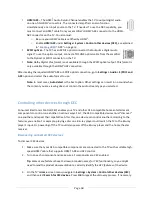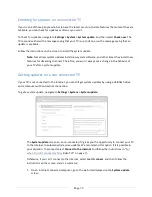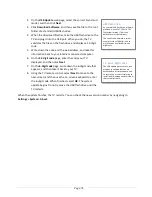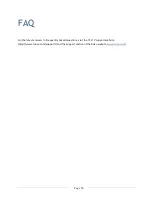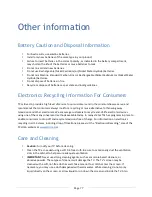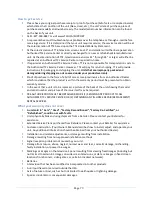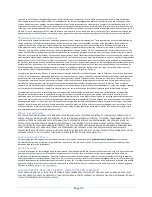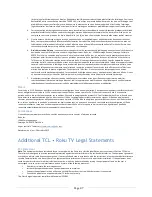Page 75
Other devices
Screen Mirroring your phone or tablet
Your TV has a feature called screen mirroring that lets you mirror your compatible smartphone or tablet
on your TV. Share videos, photos, web pages, and more from compatible devices
*
. This screen mirroring
feature is in a ‘beta’ period, which lets you try it out and allows Roku to learn what needs to be
improved—so don’t be surprised if it doesn’t work perfectly.
For information on which devices may work with screen mirroring and instructions on how to use it, see
https://support.roku.com/hc/en-‐us/articles/208754928-‐Roku-‐screen-‐mirroring-‐overview
.
Note
:
Your TV must be connected to the Internet and linked to a Roku account to use screen
mirroring. The Screen Mirroring option is not available on non-‐connected TVs.
Getting and using the Roku mobile app
Roku makes the Roku mobile app free for compatible iOS, Android, and Microsoft Windows 8/8.1
devices.
With the Roku mobile app, you can control your TV, find and add new Roku Channels, more easily
search and find something to watch, and even use your voice to search without typing. More
information can be found by going to
support.roku.com/home
and searching for “mobile app.”
Using a universal remote
In many cases, you can program your cable or satellite universal remote control to also control your TV.
You will need to have instructions for programming the remote control handy. Check with your cable or
satellite provider for instructions.
For details on how to set up the TV to work with universal remote controls, visit
http://www.tclusa.com/remotecodes/
.
*
Many features work with top mobile devices. Please see
support.roku.com
for compatibility information.