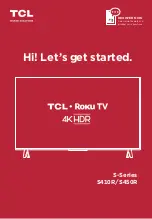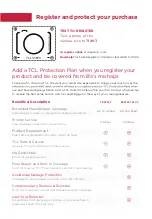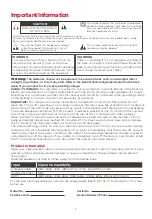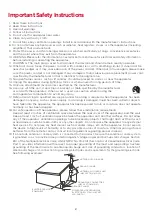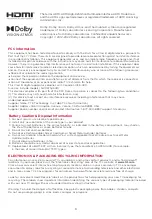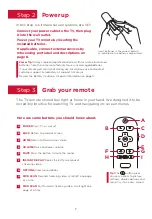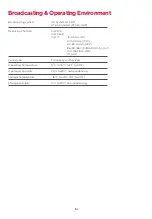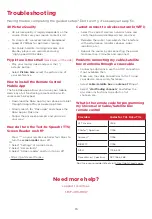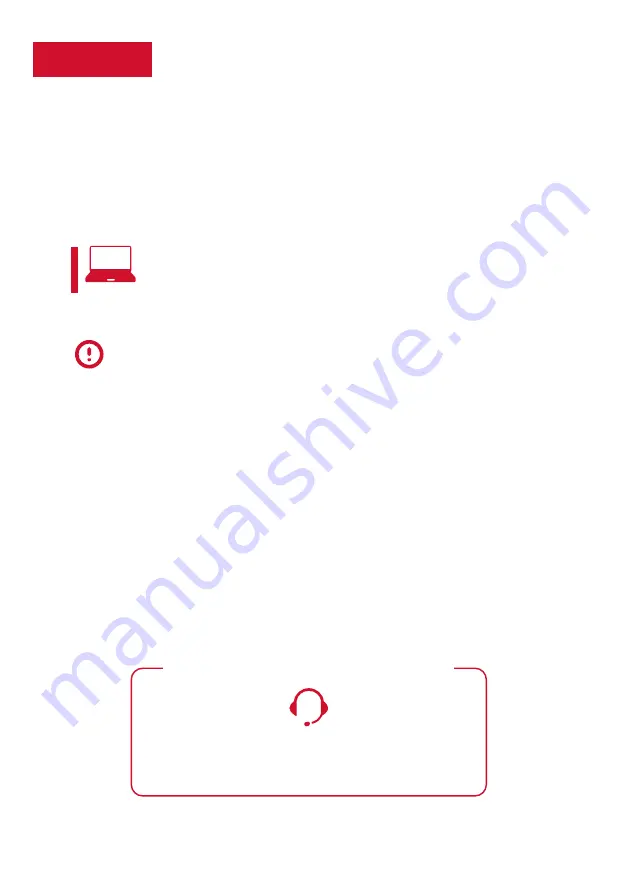
Step 5
Complete guided setup and activation
It’s the final stretch—hurray!
Let’s Connect
Your TV will automatically detect wireless networks in your area. Have your network name and
password handy and follow the easy on-screen instructions.
And setup is done... Congratulations!
Continue using the remote to personalize your Home screen and channel line-up, stream movies,
and so much more.
If you have an antenna or cable connected, just click the Live TV tile to watch broadcast TV channels.
The fun has just begun!
Your Roku account:
Activate your TCL Roku TV using your computer,
smartphone, or tablet to link to a Roku account. You need a Roku
account to activate your TV and access entertainment across
thousands of streaming channels.
IMPORTANT:
Roku doesn’t charge for activation support - beware of scams.
9
Roku accounts are free and while a valid credit card number is not required
to create a Roku account, saving your credit card information makes renting,
purchasing, and subscribing to entertainment from the Roku Channel Store
fast and convenient.
Once connected to your account, your TV will automatically update with the
latest software, and you can start streaming immediately.
If you aren't ready to connect your TV to a wireless network, you can still use
it as a regular TV.
TCL SUPPORT:
support.tcl.com/us
1-877-300-8837
contact us first with any questions
WE ARE READY TO HELP