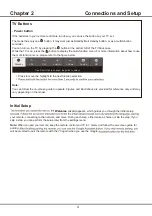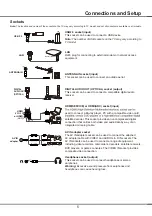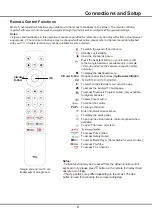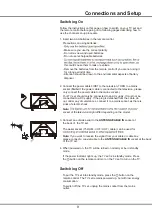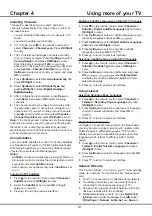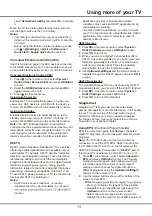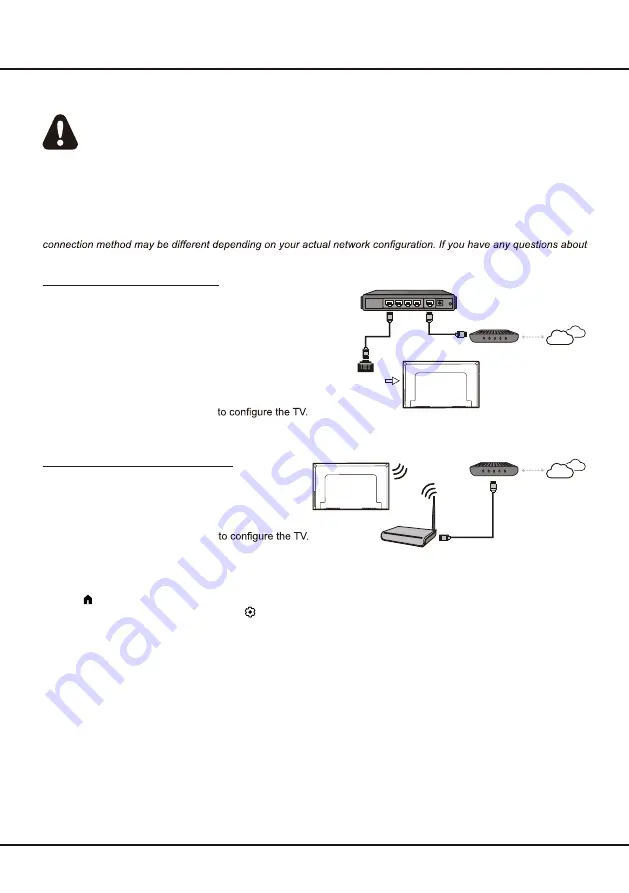
8
Connecting to a Wireless Network
To connect to a wireless network
1. Ensure you have:
• A router broadcasting a high-speed wireless signal
• A high-speed internet connection
2. Use the
Network & Internet
menu
Network Connection
Your TV will require an internet connection to operate all functions. Data usage charges may apply.
Please refer to your Internet Service Provider (ISP) for additional information.
To access the internet, you must subscribe to high speed broadband internet service from your internet service
provider.
Your TV can be connected to your home network in two ways:
• Wired, using the RJ45 (LAN) connector on the back panel.
• Wireless, using the internal wireless or external wireless USB adapter and your home wireless network.
Note:
The following instructions are just the usual ways to connect your TV to the wired or wireless network. The
your home network, please refer to your ISP(Internet Service Provider).
Connecting to a wired Network
To connect to a wired network:
1. Ensure you have:
• An Ethernet cable long enough to reach your TV
• A router or modem with an available Ethernet port
• A high-speed internet connection
• An
Ethernet (LAN) port
on the back of the TV
2. Connect your Ethernet cable to the router and to the
Ethernet port
on the back of the TV.
3. Use the
Network & Internet
menu
Connections and Setup
Router
Modem
Internet
LAN port
Modem
Internet
Wireless router
Note:
Please follow below steps to enter the
Network & Internet
menu.
1. Press
on the remote control. The Smart TV homepage is displayed.
2.
Press
Up/Right
to move the cursor to
(Settings)
on the right top of the screen and press
OK
to enter.
3. Press
Up/Down
to select
Network & Internet
, then press
OK
to enter the submenu and follow the on-screen
guidance to set up your network.
Summary of Contents for S5400A Series
Page 1: ...S5400A S5400AF SERIES ...
Page 19: ...72 S54ATV ENZZ2 ...