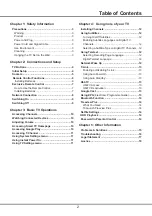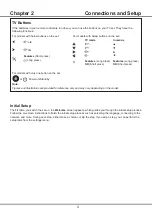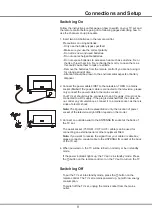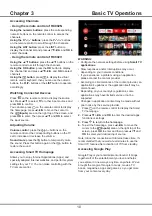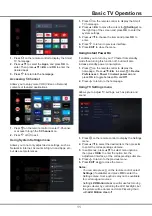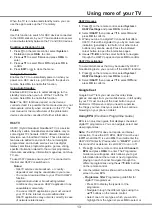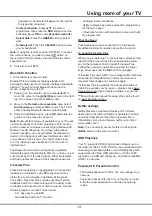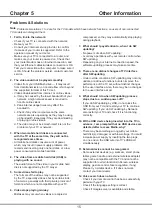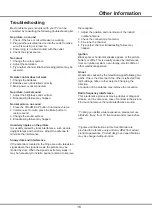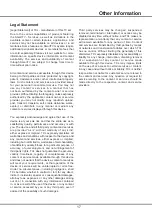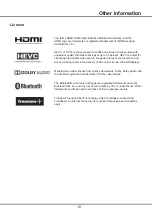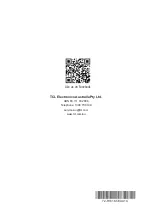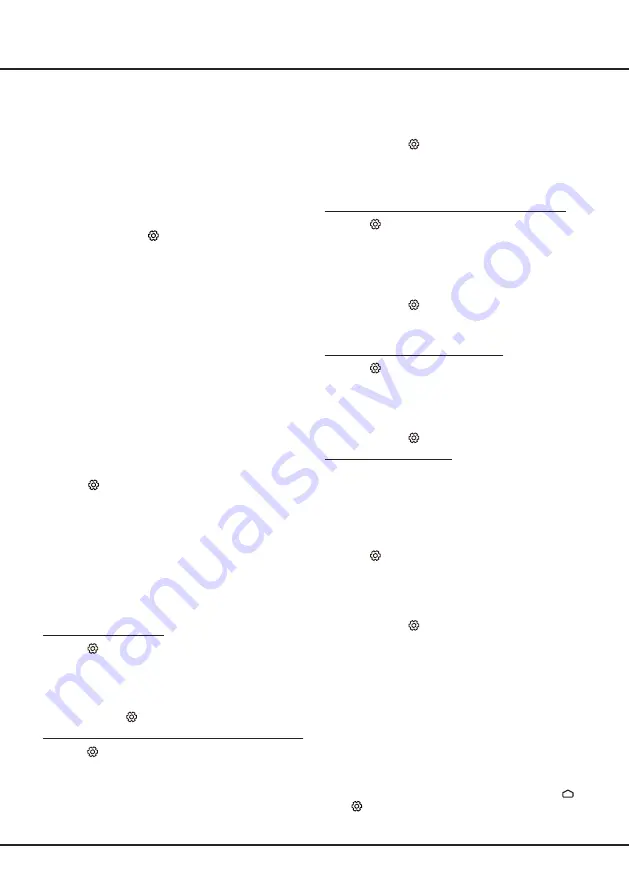
12
Chapter 4
Using more of your TV
3. Press
▲
/
▼
to select Digital subtitle language 2nd
and press
OK/►
to enter.
4. Press
▲
/
▼
to select a secondary subtitle language
and press OK
to confirm.
5. Press EXIT or
to close the menu.
Shortcut operation: Press SUBT. on the remote
control to directly select a subtitle language available for
the selected digital TV programme.
Selecting a Subtitle Type on Digital TV Channels
1. Press
on the remote control, select Channel >
Subtitle > Subtitle type and press
OK/►
to enter.
2.
Press ▲/▼ to select a subtitle type and press
OK to
confirm. You can select
Hearing impaired to display
the hearing impaired subtitles with your selected
language.
3. Press EXIT or
to close the menu.
Using Teletext
Selecting Decoding Page Language
1. Press
on the remote control, select Channel >
Teletext > Decoding page language and press
OK/►
to enter.
2. Press
▲
/
▼
to select a proper type of language in
which Teletext will display and press OK
to confirm.
3. Press EXIT or
to close the menu.
Digital Teletext Language
On digital TV channels, depending on the broadcaster,
you may be able to enjoy a service with multiple initial
Teletext pages in different languages. This function
allows you to select an available language as primary
language, which relates to different initial Teletext
pages.
1. Press
on the remote control, select Channel >
Teletext > Digital teletext language and press
OK/►
to enter.
2. Press
▲
/
▼
to select a language and press OK to
confirm.
3. Press EXIT or
to close the menu.
Network Wake Up
This function allows you to turn on your TV from standby
mode via a network. To use this function, please make
sure:
1. Your TV is connected to an effective home network;
2. The desired controller, such as a smartphone, is
connected to the same network as your TV;
3. An app which supports network waking up function,
has been installed into the controller;
4. Networked standby is set to On in the Network
& Internet menu under homepage by pressing
>
(Settings) >
General Settings >
Network &
Internet.
Installing Channels
This section describes how to search and store
channels automatically. This may be done in any of the
cases below:
- you have skipped the channel installation step in the
initial setup;
- you are prompted that there are no channels in TV
mode;
- you want to update your channels.
1. In TV mode, press
on the remote control and
select Channel > Channel scan. Press OK
/► to
enter.
2. The TV installs and arranges channels according
to your country or region. Press ▲/▼ to select
Country/Region, and press OK
/► to enter. Enter
the default password 1234 or your own password in
case you have changed the password in the System
> Lock
menu. Press ▲/▼ to select your country or
region and press OK to confirm.
3.
Press ▲/▼ to select
Automatic search and press
OK
/► to enter.
4.
Press ▲/▼ to select
Channel type
and press ◄/►
to select Digital, Analogue or Digital&Analogue.
5.
After configuration is completed, press ▼ to select
Search and press OK to start scanning channels.
6. The channel search may take a few minutes. After
the automatic search, channels are arranged in a
preset order. If you wish to hide or move channels,
press
on the remote control, select Channel >
Channel organizer and press OK
/► to enter.
Using Subtitles
You can enable subtitles for each TV channel. Subtitles
are broadcast via Teletext or DVB-T digital broadcasts.
With digital broadcasts, you have the additional option
of selecting a preferred subtitle language.
Note: Some options are available only when Subtitle is
set to On.
Turning On/Off Subtitles
1. Press
on the remote control, select Channel >
Subtitle and press
OK/►
to enter.
2. Select the Subtitle option, press
OK/►
to enter,
press
▲
/
▼
to select On or Off and press OK to
confirm.
3. Press EXIT or
to close the menu.
Enabling Subtitle Languages on digital TV Channels
1. Press
on the remote control, select Channel >
Subtitle > Digital subtitle language 1st and press
OK/►
to enter.
2. Press
▲
/
▼
to select a subtitle language as your
preferred language and press OK
to confirm.
Summary of Contents for S6800 Series
Page 1: ...S6800 S615 SERIES ...