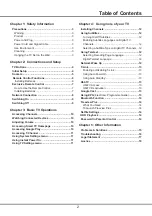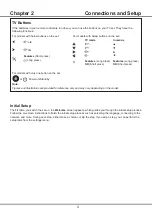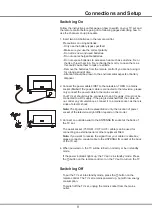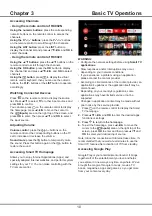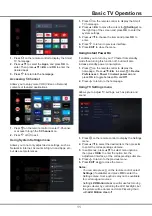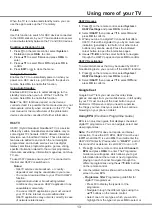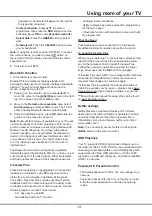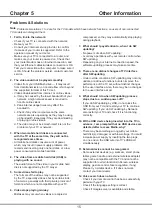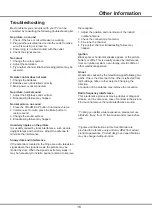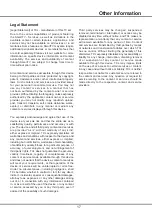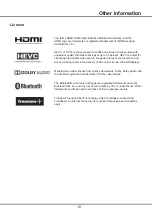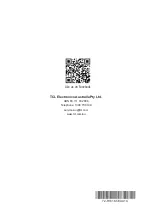6
Remote Control Functions
Most of your television's functions are available via the menus that appear on the screen. The remote control supplied
with your set can be used to navigate through the menus and to configure all the general settings.
Note: Figures and illustrations in this operation manual are provided for reference only and may differ from actual
product appearance. Certain function may not be available for some models, e.g. GUIDE/SUBTITLE functions
are only available under DTV source.
Connections and Setup
To switch the sound off and back on.
Standby / quit standby.
Numeric buttons
To enter channel numbers or a digit.
To access T recommended apps.
LIST
To display the channel list.
/
To control the volume.
To display programme information, if available.
To display the Settings menu.
P
/
To change channels.
To access the Smart TV homepage.
To display the Option menu.
▲/▼/
◄
/
►
Navigation direction buttons.
OK
To confirm an entry or selection.
To return to the previous menu or quit an app.
To select input source.
EXIT
To exit the Settings menu.
LANG
To select an audio language available for selected digital TV
programme.
GUIDE
To toggle the Electronic Programme Guide on or off . (only
available for digital channels.)
TEXT
To toggle Teletext on or off.
SUBT.
To select a subtitle language available for selected digital TV
programme.
Colour buttons
To select tasks or Teletext pages; to be used for HbbTV
function.
To start fast reverse.
To pause playback.
To start fast forward.
ZOOM
To select the desired screen format.
Note: You are recommended to use the full screen mode. Do
not use the display mode with black bars on both sides of the
picture (such as 4:3) for a long time; otherwise the TV screen
may be damaged permanently.
To start playback.
To stop playback.
To access the NETFLIX application. (Not available for some
models.)
Installing Batteries
1. Push to open the back cover as illustrated.
2. Insert two AAA batteries according to the
polarities marked on the battery case.
3. Replace the back cover as illustrated.
1
2
3
RC802N
Summary of Contents for S6800 Series
Page 1: ...S6800 S615 SERIES ...