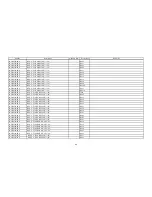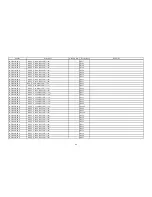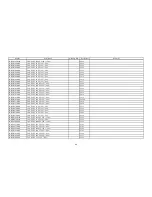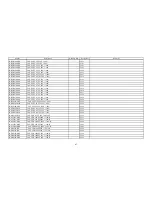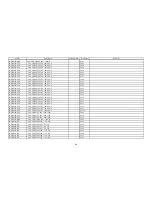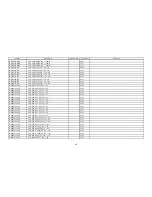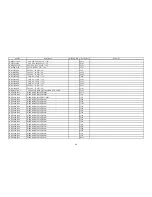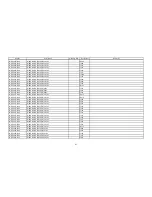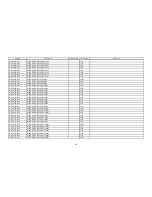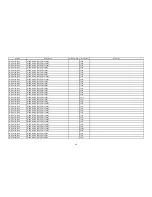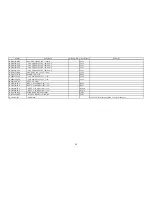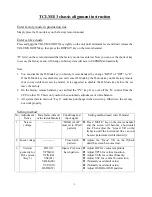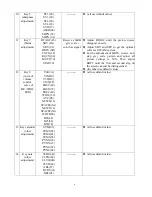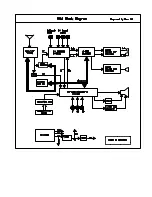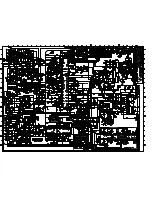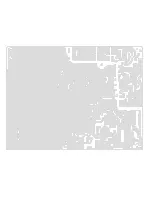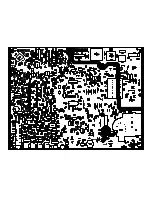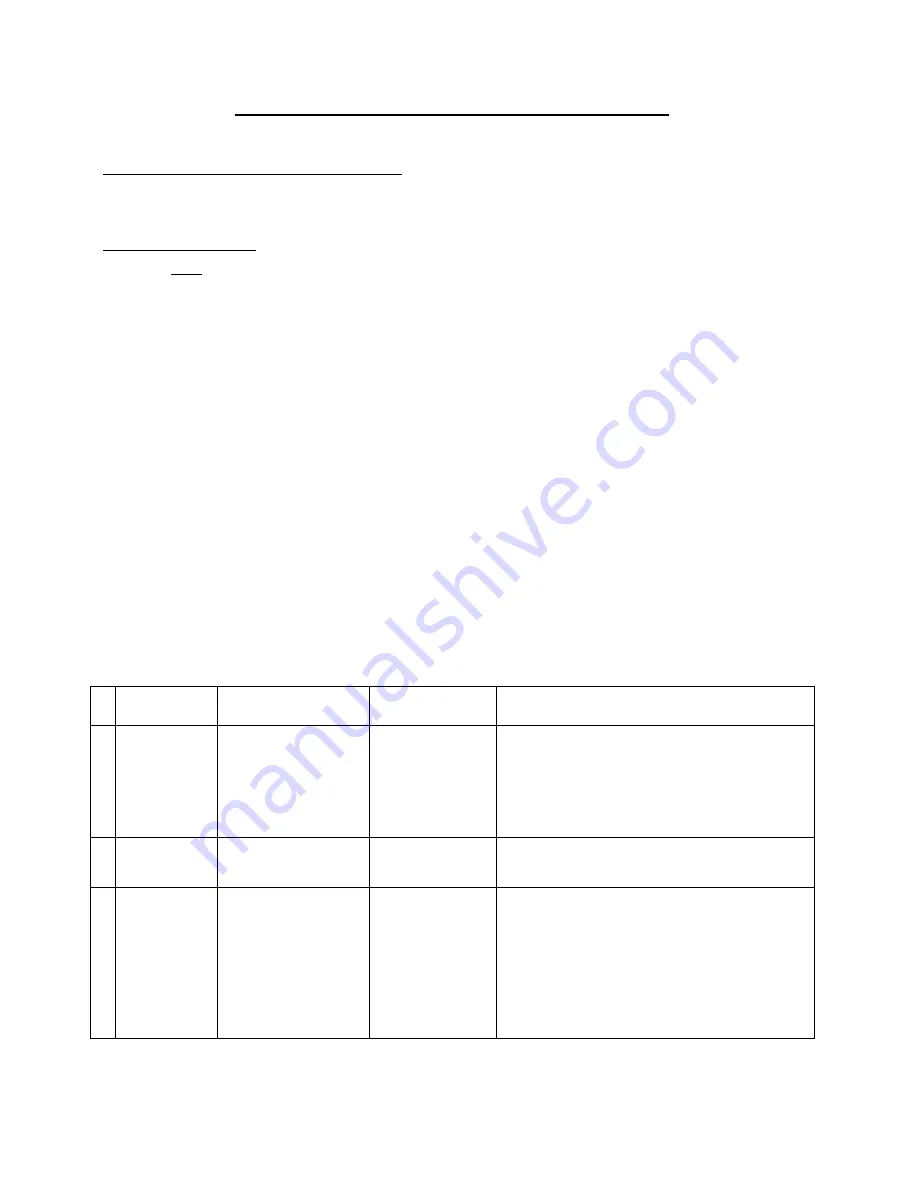
2
TCLM113 chassis alignment instruction
Enter factory mode in production line
Simply press the D-mode key on the factory remote handset.
Enter service mode
Press and hold the VOLUME DOWN key tightly on the unit until minimum level and don’t release the
VOLUMN DOWN key, then press the DISPLAY key on the remote handset.
“D” letter on the screen indicated that the factory mode was entered. Now you can use the shortcut key
to access the factory menu. All change in factory data will save in EEPROM automatically
Note:
1. You can disable the D-Mode key (on factory remote handset) by change “BIT-0” of “OPT” to “0”.
If the D-Mode key was disabled, you can’t enter D-Mode by the D-mode key on the factory remote
(but you can still enter service mode). It is suggested to disable the D-Mode key before the set
leave the factory.
2. On the factory remote handset, you can find the “I
²
C” key. It can cut off the I
2
C control from the
CPU to other IC. This is only useful when automatic adjustment of white balance.
3. All system data in menu of “key 6” must keep unchanged when servicing. Otherwise, the set may
not work properly.
Setting method:
No Adjustment
Items
Data Name (default
value inside blanket)
Conditions and
input signal
Setting method (need enter D-mode)
1 Screen
voltage
------------
“IRGB cut off”
must set to 80 (all
pattern)
Press “MUTE” key on the remote handset
and the screen will become a horizontal
line. Then adjust the “screen” VR on the
flyback until the horizontal line can just
be seen (minimum visible intensity).
2 Focus voltage
------------
Cross hatch
pattern.
Adjust the “focus” VR on the flyback
until the screen becomes clear.
3 Vertical
geometry for
PAL system
(Key 1)
HIT(11)
VP50(02)
VLIN(00)
VSC(01)
VBLK(00)
VCEN(11)
OSDH(1F)
Input a PAL cross
hatch pattern.
Adjust HIT for vertical amplitude.
Adjust VP50 for vertical position.
Adjust VLIN for vertical linearity.
Adjust VSC for vertical S-correction
(Normally use default value)
(Normally use default value).
Adjust OSDH for OSD position