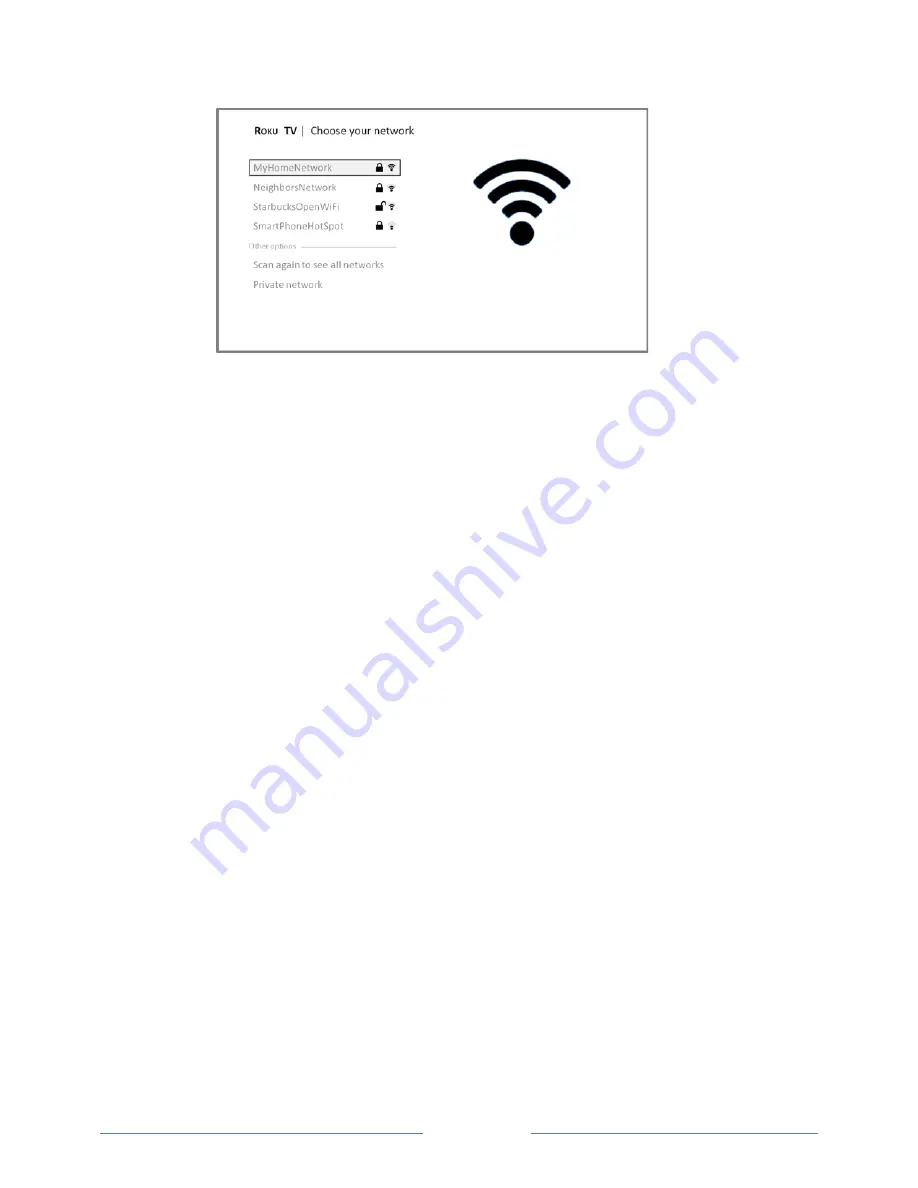
Page 18
5.
Press the
UP
or
DOWN
arrows to highlight the name of your wireless network, and then press
OK
to select it.
Other options:
•
Scan again / Scan again to see all networks
– This option depends on the number of
wireless networks within range.
o
Scan again
appears if the list already shows all available wireless networks within
range. If you don’t see your wireless network name in the list, you might need to
adjust the location of your wireless router or the TV, turn on your router, or make
other changes. When everything is ready, select
Scan again
to see if your network
name now appears in the list.
o
Scan again to see all networks
appears if there are more wireless networks than the
strongest ones it initially listed. If you don’t see your wireless network name in the
list, this option displays the complete list. If you still don’t see your network name,
you might have your router configured to provide wireless service as a “private
network.”
Note
:
Highlighting either of these options displays an informational panel with the
unique media access control (MAC) address of your Roku TV. You will need the MAC
address if your wireless router is configured to use MAC address filtering.
•
Private network
– If your wireless network name is hidden, it won’t appear in the list. Select
Private network
to display an on-‐screen keyboard, and use it to enter your network name.
Unless you changed the factory-‐set network name, you can find the name (also called SSID)
on a label on the router.
6.
If you select a wireless network that is password-‐protected, an on-‐screen keyboard appears. Use
the keyboard to enter the network password.
















































