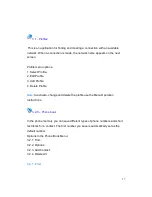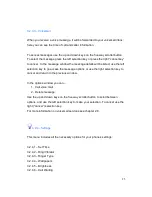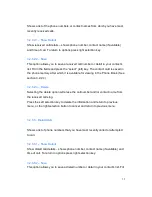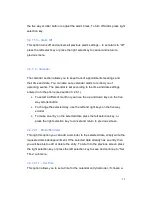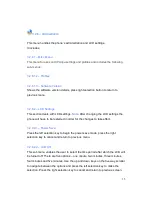29
3.2.4.10 – Ring tone Volume
Adjust the volume by using the up and down keys on the five way scroller button.
Press the “select” button to keep adjusted volume level and return to previous
menu, or press the right key to cancel adjustment and return to previous menu.
3.2.5 – Status
The status section deals with connection options and diagnostics.
A few menu selection options are available:
3.2.5.1 Current Status
This screen shows the current status of the phone connections. Current Status
shows an access point -The point where your phone connects to the Internet.
To return to previous screen press right key.
3.2.5.2 Diagnostic Status
This screen shows the status of all phone connection configurations. Press the
left “select” key to refresh the right set to zero or press the right key to return to
the previous screen.
3.2.6 – Call Log
The phone registers missed, received, and dialed calls. In the Call Log, for each
communication event, you can see the sender or recipient name, phone number