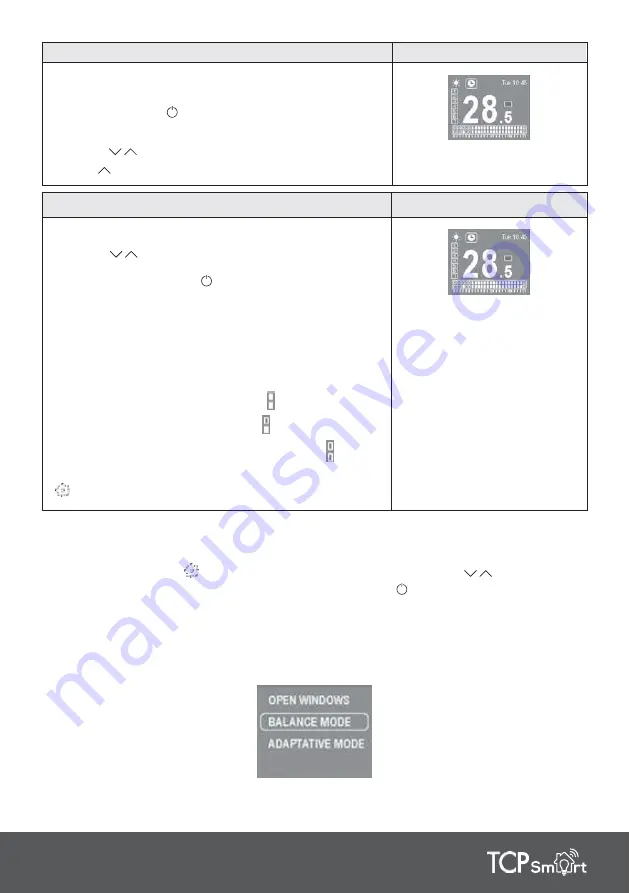
11
STEP 2
1. Select the days:
You can select the days to include in programming by a
short press on the
button.
The days marked must be highlighted by a box.
Use the
buttons to move between the days.
Press
after day 7 to go to the next step.
STEP 3
1. Select the programming mode for the hours:
Use the buttons to move between the hours. Select
a programming mode (COMFORT / ECO / ANTI-FROST)
for each hour using the button. One press will select
COMFORT, another press for ECO and a third press se-
lects ANTI-FROST.
a. In the top right it will indicate which hour you are pro-
gramming.
b. In the left side it will show you the days selected.
c. The programming bar will show.
I. COMFORT mode: 2 filled squares
II. ECO mode: bottom filled square
III. ANTI-FROST/OFF mode: 2 empty squares
Once you have programmed a mode for every hour, press
to confirm and save your programming
4.7. Advanced features of the TCP Smart radiator
The TCP Smart radiator includes four advanced functions. To activate or deactivate one of the
functions below, press the
button to access the settings menu. Use the
buttons to scroll
through the menu until you find the POWER submenu. Press the button to access the submenu:
1. Open Windows
2. Balance
3. Adaptive mode


































