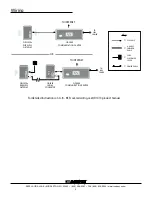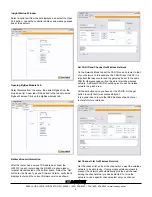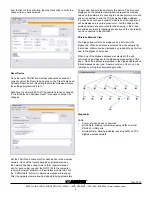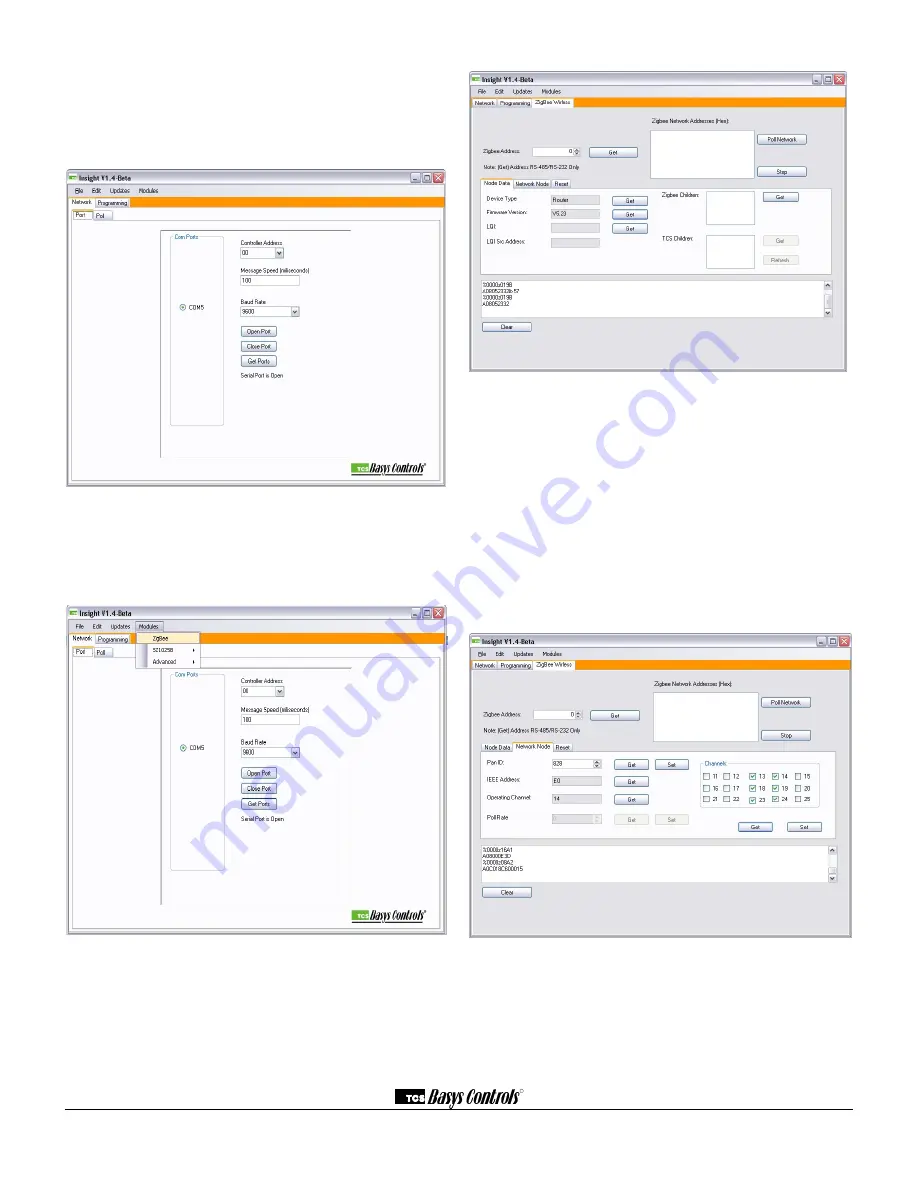
R
2800 LAURA LANE • MIDDLETON, WI 53562 • (800) 288-9383 • FAX (608) 836-9044 • www.tcsbasys.com
4
Insight Startup Window
Select a serial port from the list displayed and select the Open
Port button. Leave the controller address and message speed
box at their default.
Opening ZigBee Module Tab
Select Modules from the menu, then select Zigbee from the
drop down list. A new tab will be added to the tab list named
Zigbee Wireless. Click on the ZigBee wireless tab.
Retrieve Router Information
After the router has a unique TCS address, connect the
QD1010 to each router using the RS-485 via phone jack or
terminal blocks located on the bottom board. Select the “Get”
button for the Device Type and Firmware Version, verify that it
displays router and the current firmware version as shown.
Set PAN ID and Channel for Wireless Network
On the Network Mode tab set the PAN ID on each router to that
of your network. In this example, the PAN ID is set to 828. It is
important that each router and the gateway be set to the same
PAN ID otherwise nodes will not be able to join the wireless
network. A different PAN ID should be given to each wireless
network in a given area.
Hit the set button once you have set the PAN ID, hit the get
button to verify that it was successfully set.
It is a good idea to record the IEEE Address of each of your
routers for future reference.
Set Channel List for Wireless Network
Get the channel list, and set the channels you want the wireless
network to be able to use. If only a single wireless network is
present, the network will automatically pick the best channel
among the channels that you have selected. To force the
network to use a specific channel select only one channel