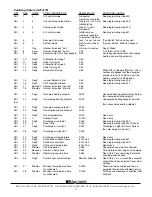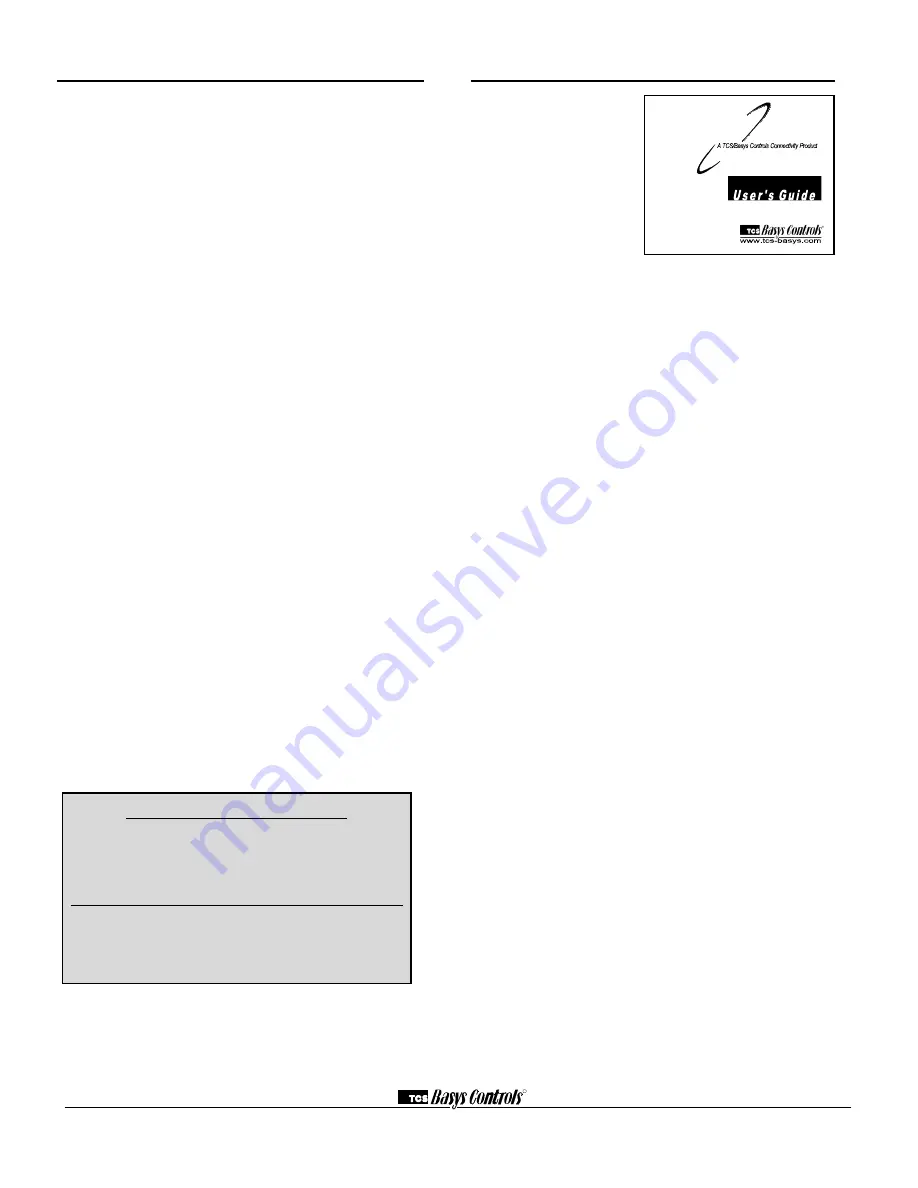
User’s Guide
Inside the hinged door of
the thermostat is the
Superstat
TM
User’s Guide.
This guide is designed to
assist the installer in
explaining to the end user
how to operate their new
thermostat, as well as serve
as a handy future reference
for the end user.
We recommend that the installer fill out pages 1, 5, 7 and 8
(where applicable) and explain to the user how the thermo-
stat operates, what settings may be changed, and how the
time clock schedules are used.
Limiting Occupant Access
SETPOINT ADJUSTMENT
The occupant may temporarily change the occupied heating
and cooling set/- 5°F by factory default. This set-
point change will remain until the end of the current occu-
pied period, at which time the program reverts to the set-
points defined in programming. To change the range of
adjustment allowed, see programming step # 14.
OVERRIDE
The occupant has the ability to put the unit into occupied
mode by pressing the override button on the front. By facto-
ry default, the unit will remain in the occupied mode for
180 minutes. This value may be changed from 0 to 255
minutes in programming step # 15.
FAN SWITCHING
The option to allow the occupant to change the occupied fan
mode is allowed by factory default. To lock out access to
fan switching, see programming step #7.
SYSTEM SWITCHING
The option to allow the occupant to change the system
mode is allowed by factory default. To lock out access to
system switching, see programming step #5.
SETTING CLOCK & SCHEDULE
The ability to set the clock and schedule is allowed by fac-
tory default. An access code may be required as set in pro-
gramming step # 44, or access may be denied altogether
using dipswitches described in the setup section.
PROGRAMMING
The ability to program control parameters is allowed by fac-
tory default. An access code may be required as set in pro-
gramming step # 43, or access may be denied altogether
using dipswitches described in the setup section.
S U P E R S T A T
TM
POINT MAPPING TABLES
SZ1017N ............................Pages 13 - 15
TCS/Basys Controls Technical Support
800-288-9383
R
2800 LAURA LANE
I
MIDDLETON, WI 53562
I
(800) 288-9383
I
FAX (608) 836-9044
I
www.tcs-basys.com
12