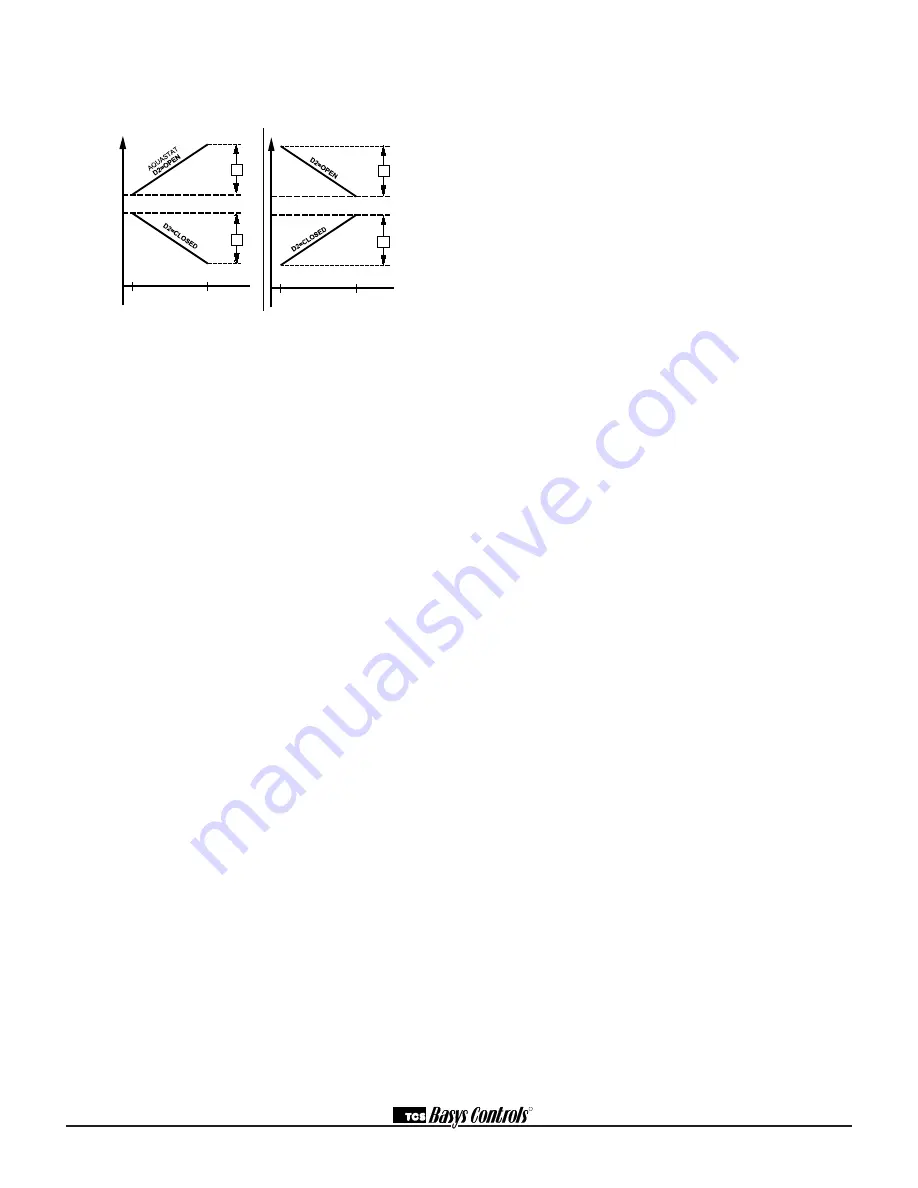
R
2800 LAURA LANE • MIDDLETON, WI 53562 • (800) 288-9383 • FAX (608) 836-9044 • www.tcsbasys.com
11
(This is a value below the heating setpoint or above
the cooling setpoint where the analog output begins to
modulate.)
eConomiZeR oPeRAtion
The analog output on the SZ1041A can be used to con-
trol an economizer. Both outdoor air and discharge air
temperature sensors are needed to accomplish this.
note:
The discharge air sensor may be installed in the
discharge air section or in the mixed air section. This
instruction as well as product literature refers to a dis-
charge air sensor, regardless of where it is mounted.
During occupied time, the outside air dampers are held
at a minimum position, entered in programming step
#46, until economizer operation is enabled. During unoc-
cupied time, the outside air dampers are closed.
In programming screen #42, you are asked to enter an
outdoor air setpoint. The outdoor air temperature must
fall below this setpoint before economizer operation will
be enabled. A call for cooling is also required to enable
economizer operation. A typical value is 65°F.
In programming screen #43b, you are asked to enter a
discharge air setpoint. The discharge air temperature will
be controlled to this setting by modulating the outdoor
air dampers, when economizer operation is enabled. In
programming screen #44, you are asked to enter a dis-
charge air low limit setpoint. If the discharge air falls to
this setpoint, the outside air dampers will close.
A proportional band (throttling range), whether you want
the analog output to modulate from 4 to 20mA or 0 to
20mA, and direct or reverse action must also be pro-
grammed.
SmARt ReCoveRy
“Smart Recovery” may be enabled. It ramps the setpoint
4°F/hr. when going from the unoccupied mode to the
occupied mode. At the beginning of the occupied mode,
the occupied setpoint will be reached, many times with-
out the need for the second stage to come on. This fea-
ture is automatically disabled when DI3 is set to external
time clock.
BUilt-in delAyS
The SZ1041A has delays built into the programming
sequences to protect equipment. The fan has a mini-
mum on and off time of 30 seconds. When the fan is
in AUTO or COOL mode, it will come on 30 seconds
before the heating or cooling devices are allowed to
sequence on, and remain on for 2 minutes after the
heating or cooling devices sequence off. Each stage has
a minimum on and off time of two minutes. There is a
minimum of 2 minutes between when one stage turns
on until the next stage is allowed to turn on, as well as
when one stage turns off until the next stage is allowed
to turn off.
Delay on occupied, see delay on powerup.
delAy on PoWeRUP
The SZ1041A has an adjustable delay on powerup.
When several thermostats are used at one location,
and the power goes out, most thermostats turn all of the
units back on at the same time on regain of power, cre-
ating a peak. The thermostat allows you to set a value,
in seconds, where no outputs are allowed to turn on for
that length of time on powerup. Setting each unit to a
different delay allows you to soft start your system, and
thus prevent this peak. This delay can also be applied to
the start of occupied time.
dAylight SAvingS time
Beginning in 2007, Daylight Saving Time (DST) in the
U.S. will be extended by having an earlier change to
DST in spring and a delay in switching back to standard
time in fall. However, this change may only be temporary,
as this "new" schedule is only in effect for a 2 year trial
period. After that, the DST schedule may revert back,
stay the same, or be something completely different.
Products shipped starting in 2007 with firmware ver-
sion 1.5 or higher accommodate the new DST schedule.
Products shipped starting in 2008 with firmware version
2.0 or higher accommodate the new DST schedule and
have the ability to be programmed to accommodate any
future schedules that may be used. Should the sched-
ule change and you need to customer program the DST
start and end dates, simply enable the "Daylight Savings
Time" option within the software and enter the starting
month + week and the ending month + week.
4 20
4 20
4 20
4 20
4 20
4 20
P
Z
o
n
e
T
e
m
p
Output
(m A)
P
Output
(m A)
diReCt ACting
ReveRSe ACting
P
P
Output
(m A)
Output
(m A)
Z
o
n
e
T
e
m
p
P
P
Output
(m A)
Output
(m A)
P
P
Z
o
n
e
T
e
m
p
CSP
CSP
hSP
hSP
CSP
CSP
hSP
hSP

































